Viewing the asset software change record list, Viewing the asset software change record details, Querying the asset software change records – H3C Technologies H3C Intelligent Management Center User Manual
Page 219: Basic query
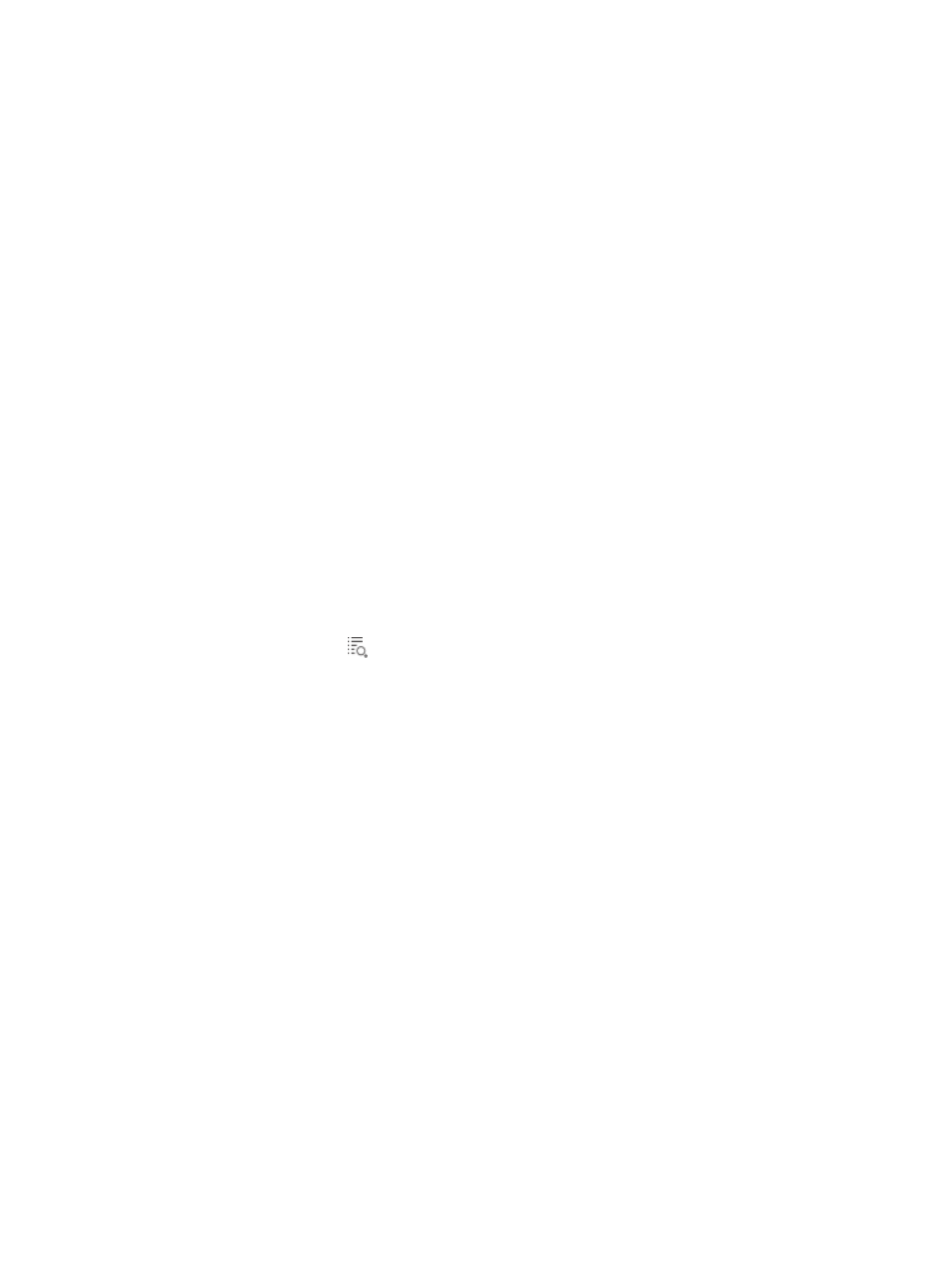
203
changed. Operators can view screen saver changes on the asset by comparing the new list with the
old list.
•
Partition Change Information—Appears only when the hard disk number, partition number,
partition type, boot partition (yes or no), or partition capacity of the asset has changed. Operators
can view partition changes by comparing the new list with the old list.
•
Software Change Information—Appears only when the name or software version installed on the
asset has changed. Operators can view installed software changes on the asset by comparing the
new list with the old list.
Viewing the asset software change record list
1.
Click the User tab.
2.
From the navigation tree, select Desktop Asset Manager > Asset Software Change.
The Asset Software Change Information list displays all asset software change records.
3.
To sort the list, click the Asset Number, Asset Name, Change Type, Owner, or Changed on column
label.
Viewing the asset software change record details
1.
Click the User tab.
2.
From the navigation tree, select Desktop Asset Manager > Asset Software Change.
The asset software change information list displays all asset software change records.
3.
Click the Details icon
for the asset software change information you want to view.
The Asset Software Change Details page appears.
4.
Click Back to return to the asset software change information list.
Querying the asset software change records
DAM allows operators to filter detailed asset software change records by using basic query mode or
advanced query mode.
Basic query
1.
Click the User tab.
2.
From the navigation tree, select Desktop Asset Manager > Asset Software Change.
The asset software change information list displays all asset software change records.
3.
Click Basic Query at the upper right of the page.
When Advanced Query is displayed at the upper right, you are already in basic query mode. Skip
this step.
4.
Specify one or more of the following query criteria:
{
Asset Number—Enter a partial or complete asset number of the asset.
{
Asset Name—Enter a partial or complete name of the asset.
