Modifying a url control policy – H3C Technologies H3C Intelligent Management Center User Manual
Page 65
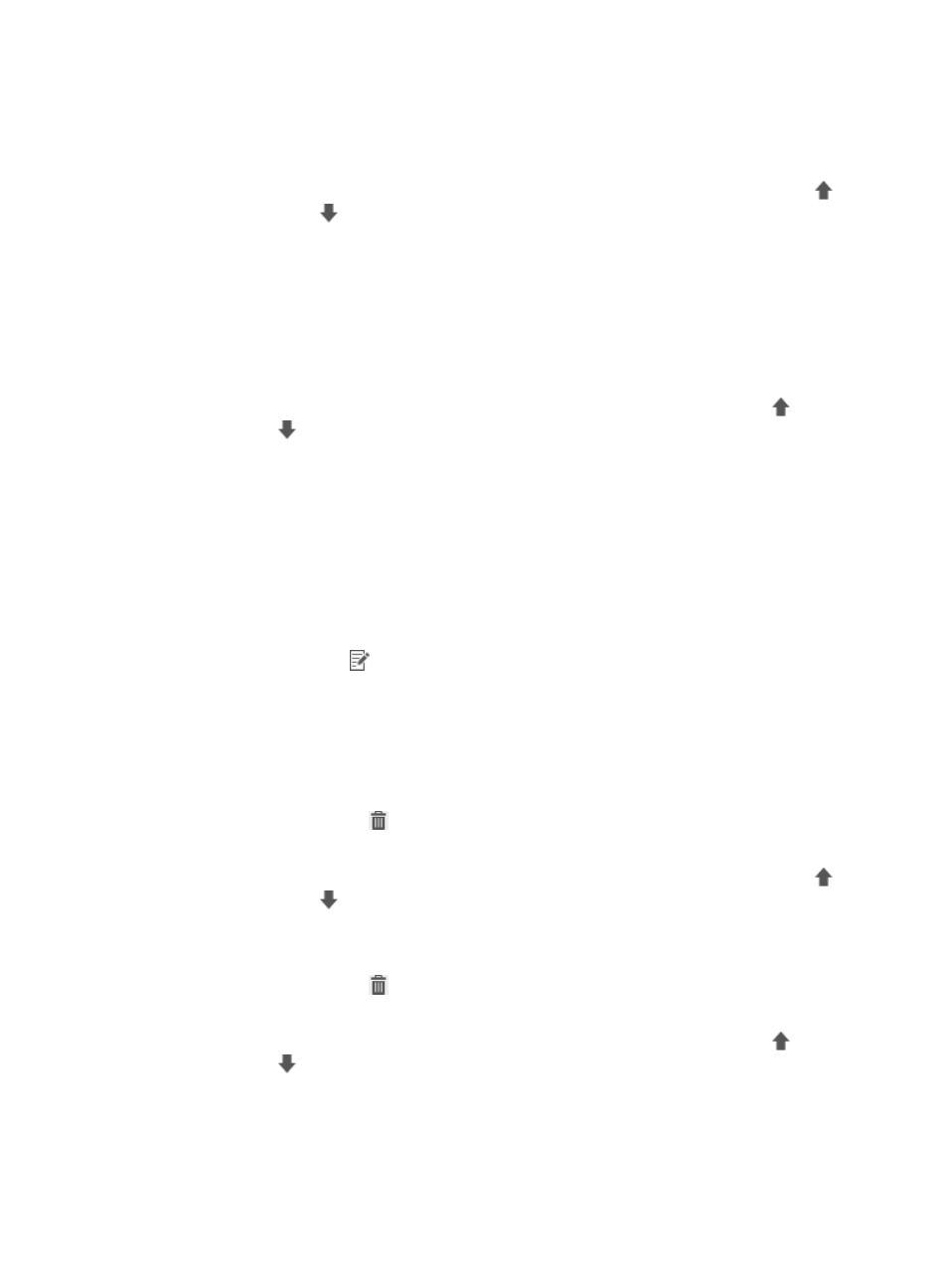
49
The new domain URL check item appears in the Domain URL Check Item List area.
Repeat step 5 and step 6 to add more domain URL check items, as needed.
7.
Adjust priorities for the domain URL check items.
Domain URL check items are sorted in descending priority order. Click the Move Up icon
or
Move Down icon
to adjust the list.
8.
Click Add in the IP URL Check Items List area.
The Add IP URL Check Group page appears.
9.
Configure the parameters and click OK.
The new IP URL check item appears in the IP URL Check Item List area.
Repeat step 8 and step 9 to add more IP URL check items, as needed.
10.
Adjust priorities for the IP URL check items.
IP URL check items are sorted in descending priority order. Click the Move Up icon
or Move
Down icon
to adjust the list.
11.
Click OK.
Modifying a URL control policy
1.
Click the User tab.
2.
From the navigation tree, select User Security Policy > Endpoint Access Control > URL Control
Policy.
The URL control policy list displays all URL control policies.
3.
Click the Modify icon
for the URL control policy you want to modify.
The Modify URL Control Policy page appears.
4.
Configure basic information for the URL control policy. You cannot modify URL Control Policy
Name or Service Group.
5.
Modify the domain URL check items by using one or more of the following methods:
{
Click Add in the Domain URL Check Item List area to add a domain URL check item.
{
Click the Delete icon
for an undesired domain URL check item to delete the item.
6.
Adjust priorities for the domain URL check items.
Domain URL check items are sorted in descending priority order. Click the Move Up icon
or
Move Down icon
to adjust the list.
7.
Modify the IP URL check items by using one or more of the following methods:
{
Click Add in the IP URL Check Item List area to add an IP URL check item.
{
Click the Delete icon
for an undesired IP URL check item to delete the item.
8.
Adjust priorities for the IP URL check items.
IP URL check items are sorted in descending priority order. Click the Move Up icon
or Move
Down icon
to adjust the list.
9.
Click OK.
