H3C Technologies H3C Intelligent Management Center User Manual
Page 103
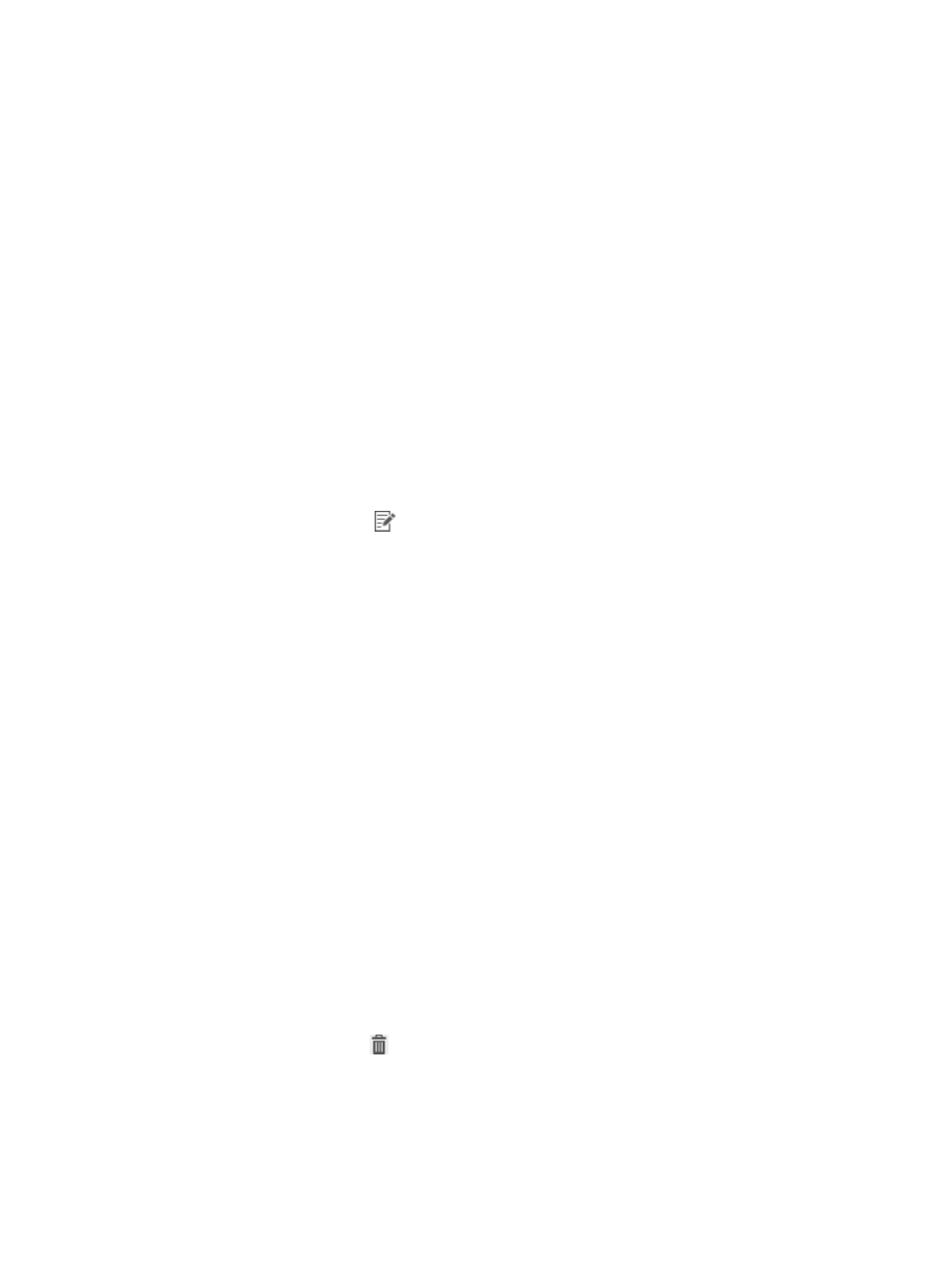
87
When an access user fails the access control check, the iNode client uses the alias as the path
and name of the file on the Security Check Result page.
d.
Select an operating system from the Operating System list: Windows, Linux, or Mac OS.
e.
Select a keyword match mode for the file content check: None, Keyword Include, or Keyword
Exclude.
f.
When the keyword match method is Keyword Include or Keyword Exclude, select the keyword
type:
−
String—Used for a text file content check.
−
Binary—Used for a file content check for other types of files.
g.
Enter the keyword in the Keyword field.
For a text file, the keyword is in the text file itself. For other types of files, the keyword consists
of hexadecimal digits. You can use the file editor to view the file.
h.
Enter a description of the file in the Description field.
i.
Click OK.
The file appears in the File List.
6.
To modify the file in the File List:
a.
Click the Modify icon
for the file you want to modify.
The Modify File dialog box appears.
b.
Modify the file path and name in the File Path and Name field.
c.
Modify the file alias in the Alias field.
When an access user fails the access control check, the iNode client uses the alias of the file
as the path and name of the file on the Security Check Result page.
d.
Select an operating system from the Operating System list: Windows, Linux, or Mac OS.
e.
Select a keyword match mode for the file content check: None, Keyword Include, or Keyword
Exclude.
f.
When the keyword match method is Keyword Include or Keyword Exclude, select the keyword
type:
−
String—Used for a text file content check.
−
Binary—Used for a file content check of other types of files.
g.
Enter the keyword in the Keyword field.
For a text file, the keyword is in the text file itself. For other types of files, the keyword consists
of hexadecimal digits. You can use the file editor to view the file.
h.
Modify the description of the file in the Description field.
i.
Click OK.
The file appears in the File List.
7.
To delete the file in the File List:
a.
Click the Delete icon
for the file you want to delete.
b.
Click OK.
8.
Click OK.
