Deleting a security level, Managing client acls – H3C Technologies H3C Intelligent Management Center User Manual
Page 59
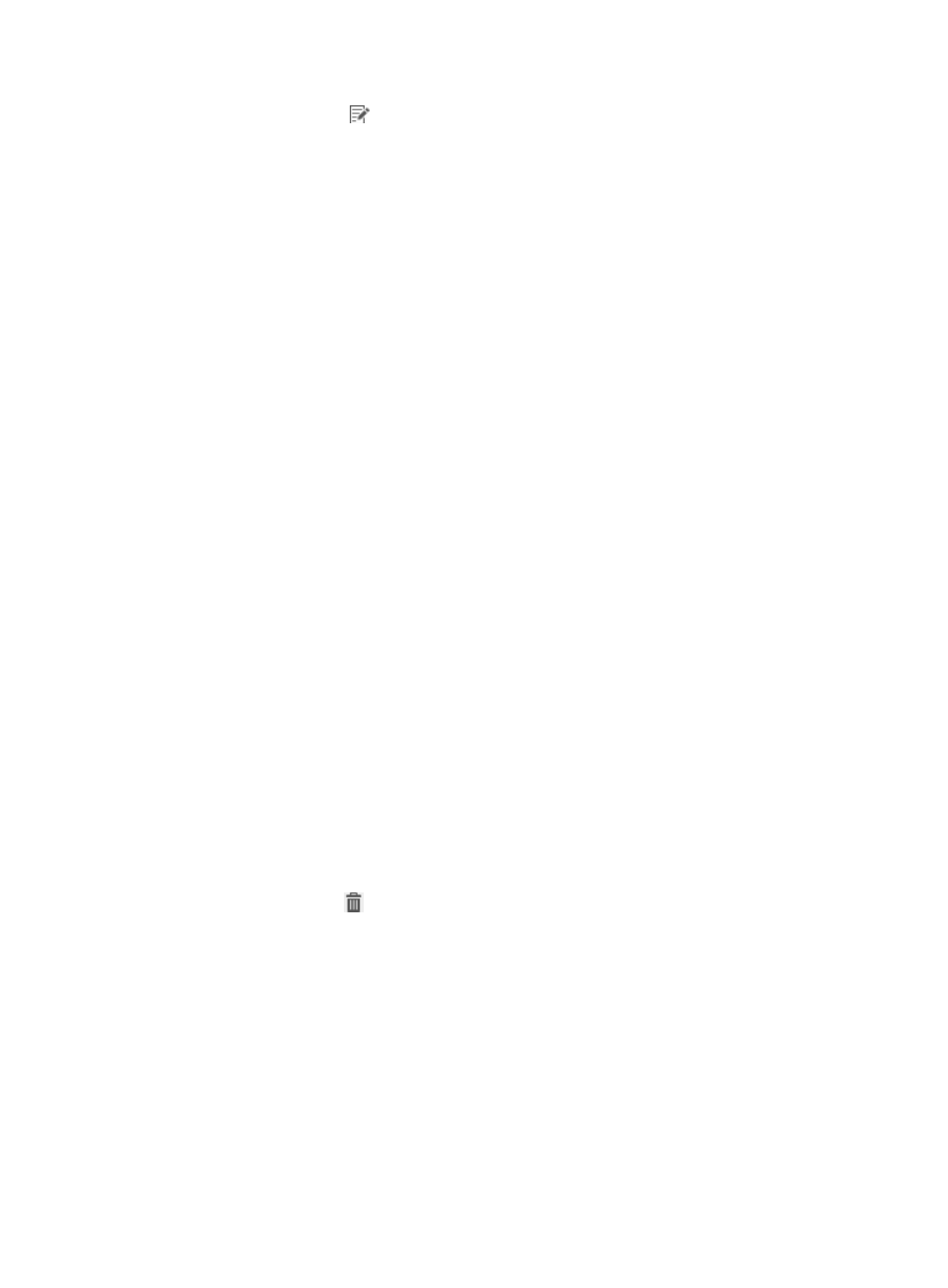
43
3.
Click the Modify icon
for the security level you want to modify.
The Modify Security Level page appears.
4.
Modify the basic information for the security level. You cannot modify Security Level Name or
Service Group.
5.
Modify the parameters in the following areas:
{
Traffic Monitoring
{
Check Anti-Virus Software
{
Check Anti-Spyware Software
{
Check Firewall Software
{
Check Anti-Phishing Software
{
Check Hard Disk Encryption Software
{
Check PC Software Control Group
{
Check Patch Management Software
{
Check Windows Patches
{
Check Registry
{
Check Share
{
Check Asset Registration Status
{
Check Windows System Restore
{
Check Operating System Password
6.
Click OK.
Deleting a security level
You cannot delete a security level that is assigned to a security policy. To delete the security level, make
sure it is not assigned to a security policy. For more information about modifying a security policy, see
"
To delete a security level:
1.
Click the User tab.
2.
From the navigation tree, select User Security Policy > Security Level.
The Security Level List displays all security levels.
3.
Click the Delete icon
for the security level you want to delete.
A confirmation dialog box appears.
4.
Click OK.
Managing client ACLs
Operators can use client ACLs to enhance network security for users connecting to access devices that do
not support receiving the ACLs or ACL numbers deployed by EAD. EAD deploys client ACLs to endpoints
that have the iNode client installed. Client ACLs might not be protected as well as device ACLs.
