Deleting a process-type pc software control group, Downloading and using the md5 tool, Managing service-type pc software control groups – H3C Technologies H3C Intelligent Management Center User Manual
Page 98: Service-type pc software control group details, Basic information contents
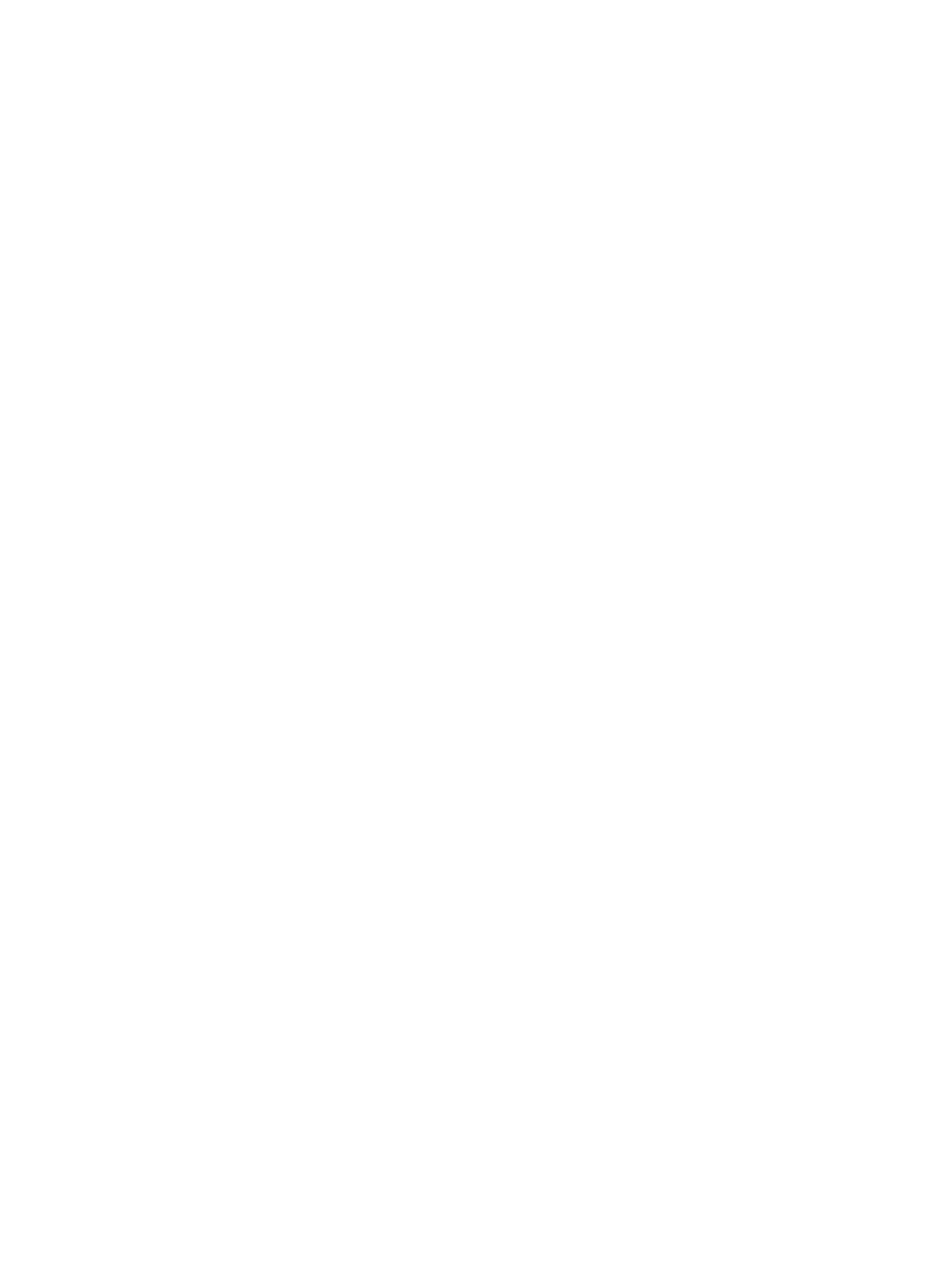
82
b.
Click OK.
8.
Click OK.
Deleting a process-type PC software control group
For more information about deleting a software-type PC software control group, see "
Downloading and using the MD5 tool
The PC software control group function provides the MD5 tool, which you can use to calculate the MD5
digest of an .exe file, and check the PC software control group configuration.
Only Windows operating systems support MD5 check. Each process in a Windows operating system
associates with an .exe file. You can identify the .exe files on a user endpoint by MD5 check.
To download and use the MD5 tool:
1.
Click the User tab.
2.
From the navigation tree, select User Security Policy > PC Software Control Group.
3.
Click the MD5 Tool link at the upper right of the PC software control group list area.
4.
Download the MD5 tool file:
a.
Decompress the file FileMD5Digest.zip.
b.
Double-click FileMD5Digest.exe to run the MD5 tool.
c.
Click Select Executable File and select an .exe file.
d.
Click Calculate MD5 Digest.
e.
Click Copy to copy the MD5 digest to the clipboard.
f.
Click Close.
Managing service-type PC software control groups
Service-type PC software control group details
The service-type PC software control group details page has a basic information area and a service list
area.
Basic information contents
•
Group Name—Name of the PC software control group.
•
Type—Type of the PC software control group, which is Service.
•
Description—Description of the PC software control group.
•
Default Action for Check Failure—Default action for the PC software control group check failure:
{
Monitor (default)—The user is not informed of security problems after going online, and can
access the network. Security check results are recorded in the security logs.
{
Inform—The user is informed of security problems after going online, the system prompts the
user for modification, and the user can access the network. Security check results are recorded
in the security logs.
{
Isolate—The user is informed of security problems after going online, the system prompts the
user to solve the problems, and the user can access the resources in the isolation area
according to configured ACL. Security check results are recorded in the security logs.
