Adding an anti-virus software policy – H3C Technologies H3C Intelligent Management Center User Manual
Page 74
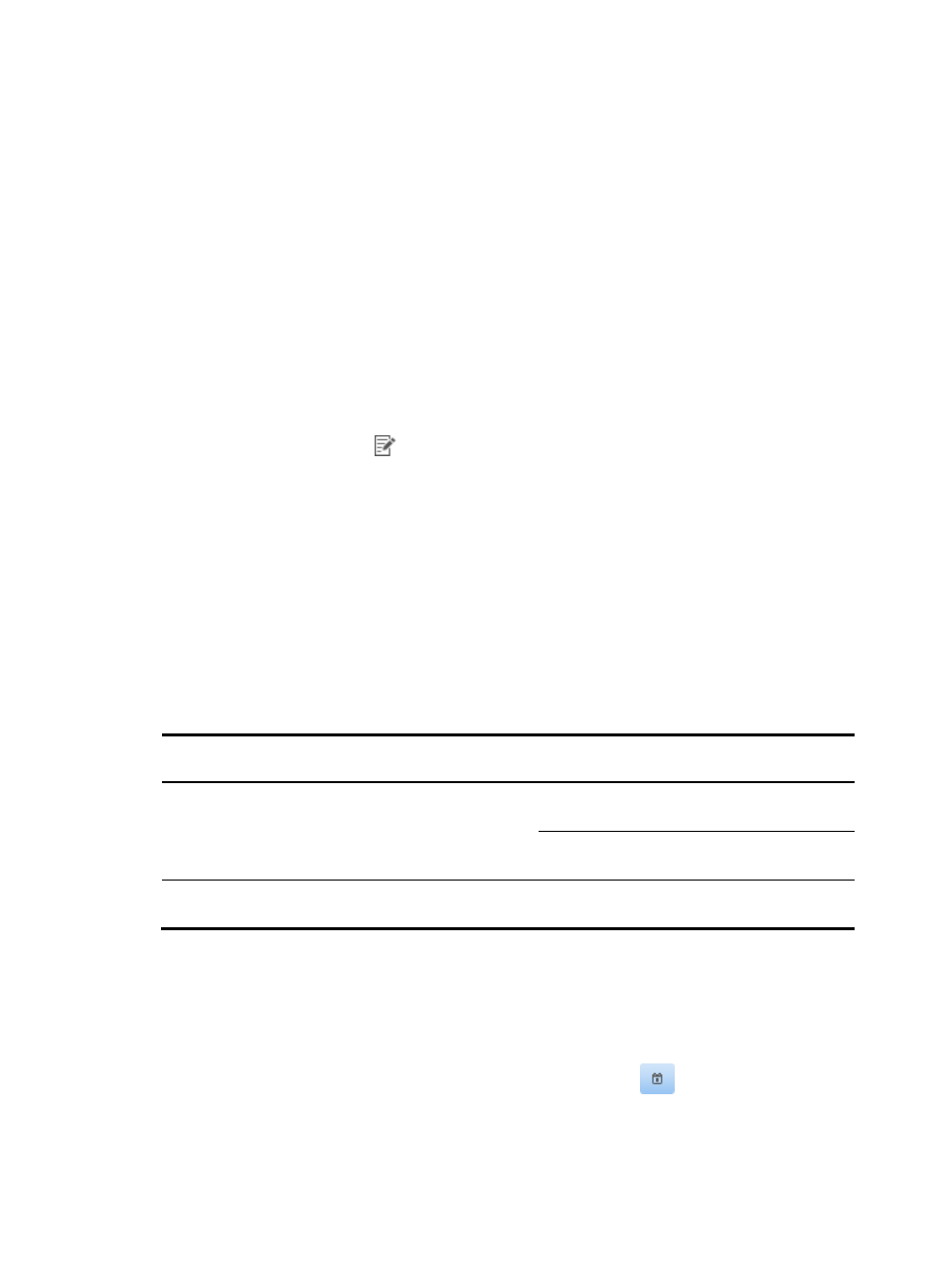
58
4.
Click Back to return to the anti-virus software policy list.
Adding an anti-virus software policy
1.
Click the User tab.
2.
From the navigation tree, select User Security Policy > Security Software Policy > Anti-Virus.
The anti-virus software policy list displays all anti-virus software policies.
3.
Click Add.
The Add Anti-Virus Software Policy page appears.
4.
Configure the basic information for the anti-virus software policy.
5.
To check an anti-virus software product in the anti-virus software policy, select the box in the Check
field for the anti-virus software.
6.
Modify the anti-virus software check:
a.
Click the Modify icon
for the anti-virus software you want to modify.
The Anti-Virus Software Settings dialog box appears.
b.
Modify the anti-virus software name in the Anti-Virus software field as needed.
c.
To check the anti-virus engine version, select the box next to Check anti-virus engine version,
and select an anti-virus engine version format:
−
Dotted format—Valid version format is XX.XX.XX, for example, 7.100.1003.
−
Date format—Valid date format is YYYY-MM-DD, where YYYY is the four-digit year, MM is
the two-digit month, and DD is the two-digit day.
−
Date or dotted format—Dotted format and date format are valid.
Different version formats require different parameters, as shown in
Table 16 Version formats and parameters
Version format
Notification
Version check
mode
Parameter
Date format
YYYY-MM-DD
Specified Version
Lowest Version of
Anti-Virus Engine
Auto Adaptive
Adaptation Period (in
days)
Dotted format
XX.XX.XX
Specified Version
Lowest Version of
Anti-Virus Engine
d.
Select a version check mode, Specified Version or Auto Adaptive, from the Version Check
Mode list.
−
Specified Version—The version check is passed if the user endpoint is a later version than
the specified version. If not, the version check fails.
When the version check mode is Specified Version and the version format is Date format,
either enter the date manually or click the Calendar icon
next to the Lowest Version
of Anti-Virus Engine field to select a date.
