Deleting a security level, Managing mdm collaboration policies, Mdm collaboration policy list contents – H3C Technologies H3C Intelligent Management Center User Manual
Page 145
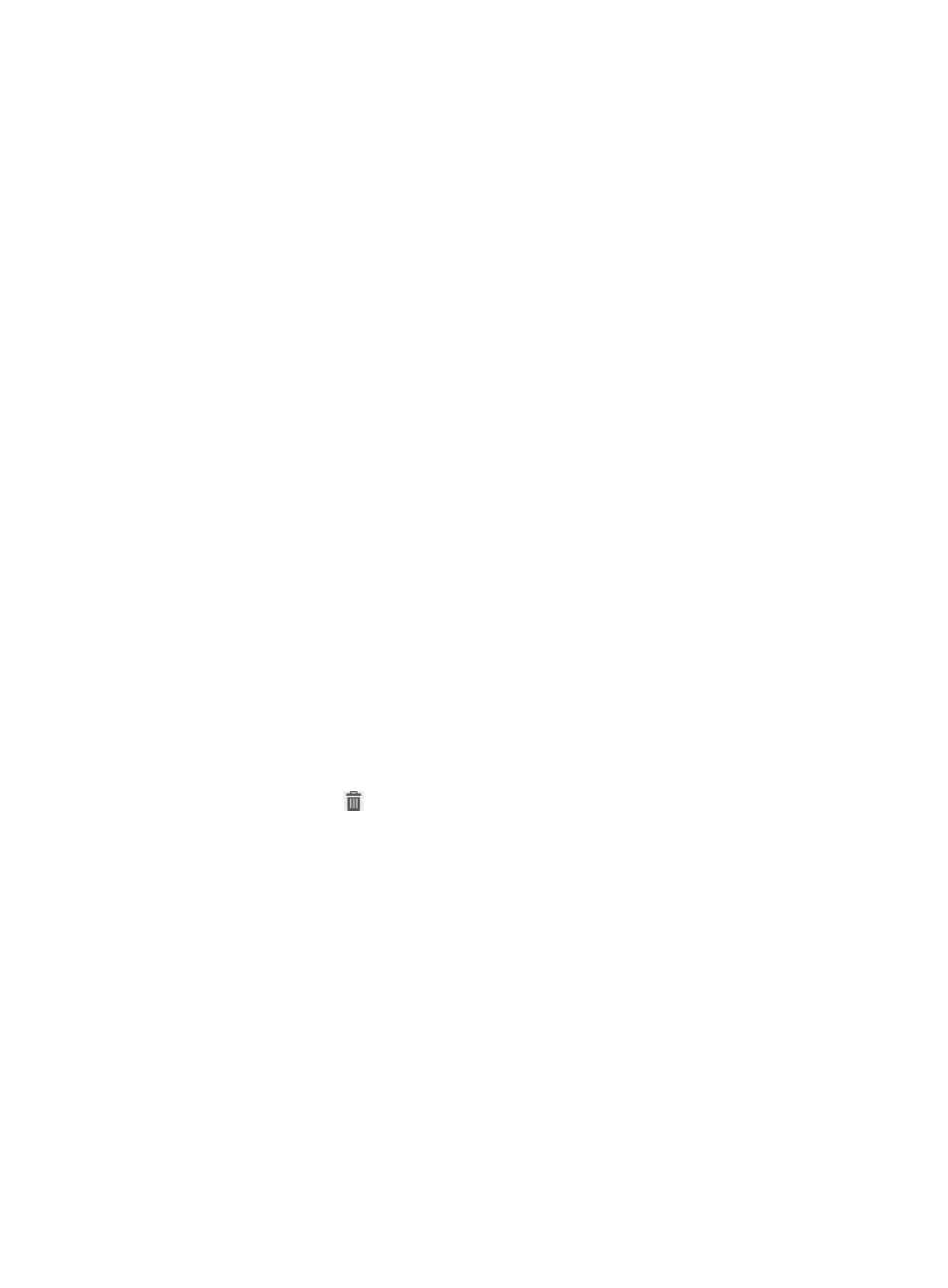
129
{
Citrix supports the following options:
−
MDM Check Not Supported
−
Endpoint Not Registered
−
Endpoint Incompliant
−
Device Rooted or Jailbroken
−
Storage Encryption Disabled
{
MobileIron supports the following options:
−
MDM Check Not Supported
−
Endpoint Not Registered
−
Endpoint Incompliant
−
GPS Service Not Enabled
−
Auto Lock Not Enabled
−
Bluetooth Service Not Disabled
−
Camera Enabled
−
Device Rooted or Jailbroken
−
Password Locking Disabled
−
Storage Encryption Disabled
6.
Click OK.
Deleting a security level
A security level cannot be deleted when it is assigned to a security policy. To delete the security level, first
remove it from the security policy. For more information, see "
1.
Click the User tab.
2.
From the navigation tree, select User Security Policy > Security Level.
The security level list appears.
3.
Click the Delete icon
for a security level.
A confirmation dialog box appears.
4.
Click OK.
Managing MDM collaboration policies
An MDM collaboration policy contains items to be checked for smart devices. The check results are
provided by the MDM server and are used together with security level settings to determine the security
status of a smart device.
MDM collaboration policy management allows you to view, add, modify, and delete MDM
collaboration policies.
MDM collaboration policy list contents
The MDM collaboration policy list has the following parameters:
