Unauthorized peripheral use record audit, Unauthorized peripheral use list contents, Unauthorized – H3C Technologies H3C Intelligent Management Center User Manual
Page 229: Peripheral use record audit
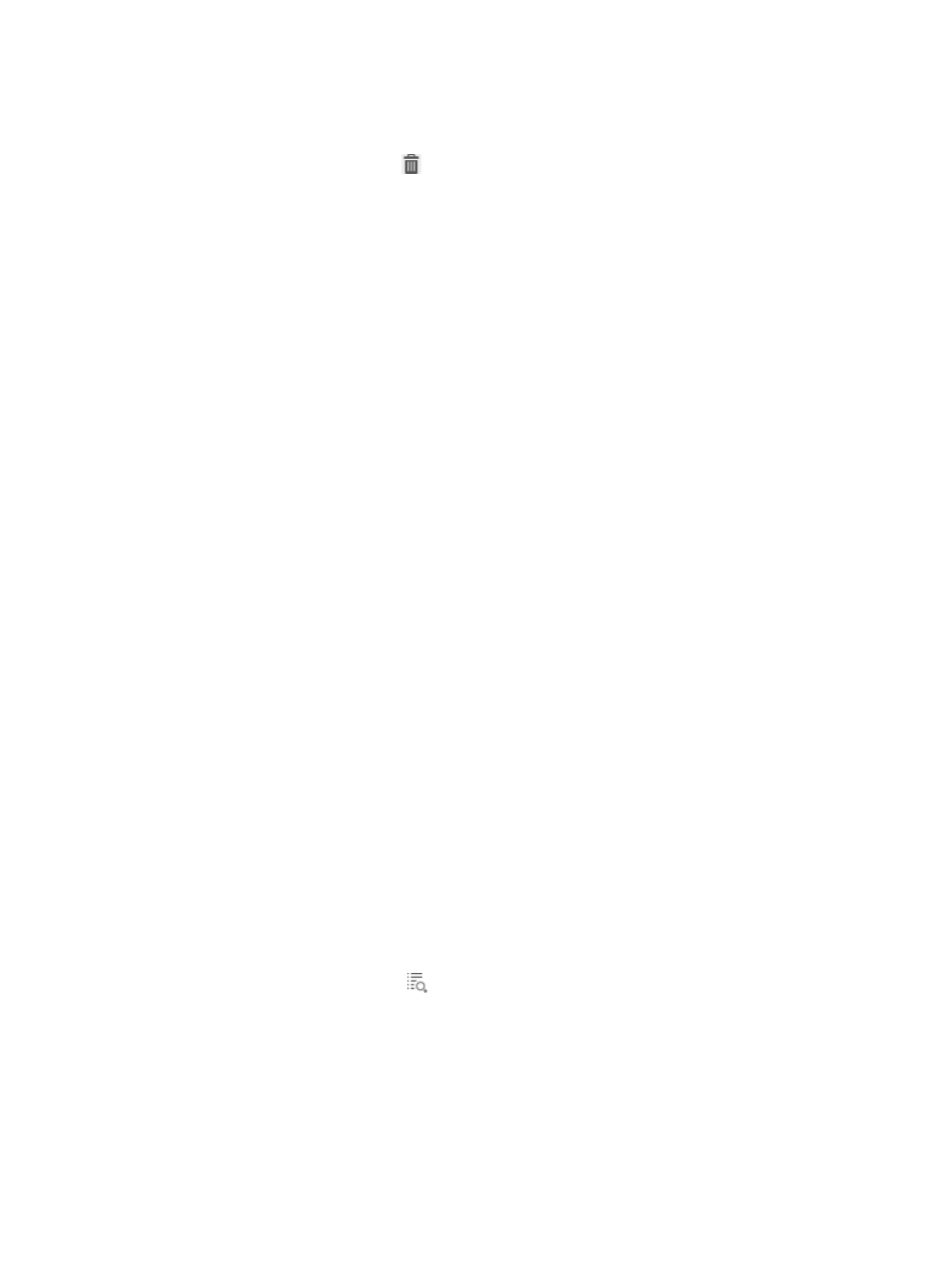
213
•
Exported at—Time and date when the printer monitoring records were exported.
•
Download File—Click Download to save the export results.
•
Delete—Click the Delete icon
to delete the export history of the printer use logs.
Unauthorized peripheral use record audit
DAM supports the unauthorized peripheral use record audit function. To use this function, operators must
configure the unauthorized peripheral items in a peripheral policy, assign the policy to a desktop control
scheme, and assign the desktop control scheme to the target asset or asset group.
The unauthorized peripheral use record audit function enables operators to view the type of unauthorized
peripherals, time, asset owner, and the unauthorized desktop control scheme. By default, the
unauthorized peripheral use records are kept for 90 days. Operators can modify the record lifetime
through the Life of Log parameter. For more information about modifying the record lifetime, see "
Unauthorized peripheral use list contents
•
Asset Number—Asset number of the asset. Click the asset number to view detailed information
about the asset.
•
Asset Name—Name of the asset.
•
Owner—Owner of the asset. Click the owner to view detailed information.
•
Device Type—Types of unauthorized peripheral types. Options are:
{
DVD/CD-ROM
{
FloppyDisk
{
Modem
{
COM/LPT
{
1394
{
USB
{
Infrared
{
Bluetooth
{
PCMCIA
•
Operation Time (Server)—Time when the DAM server detected the unauthorized peripheral use.
•
Description—Description of the unauthorized devices.
•
Disable Result—Indicates whether the authorized devices are disabled.
•
Details—Click the Details icon
to view detailed information about the unauthorized peripheral
use record.
Unauthorized peripheral use log export history list contents
•
Export File Name—Name of the export that stores the export results. The file-name extension must
be .zip.
•
Export File Path—Path of the export file. The export file is located in the installation path of IMC. In
distributed deployment, the export file is located in the IMC installation path on the master server.
