Modifying an mdm collaboration policy, Deleting an mdm collaboration policy – H3C Technologies H3C Intelligent Management Center User Manual
Page 148
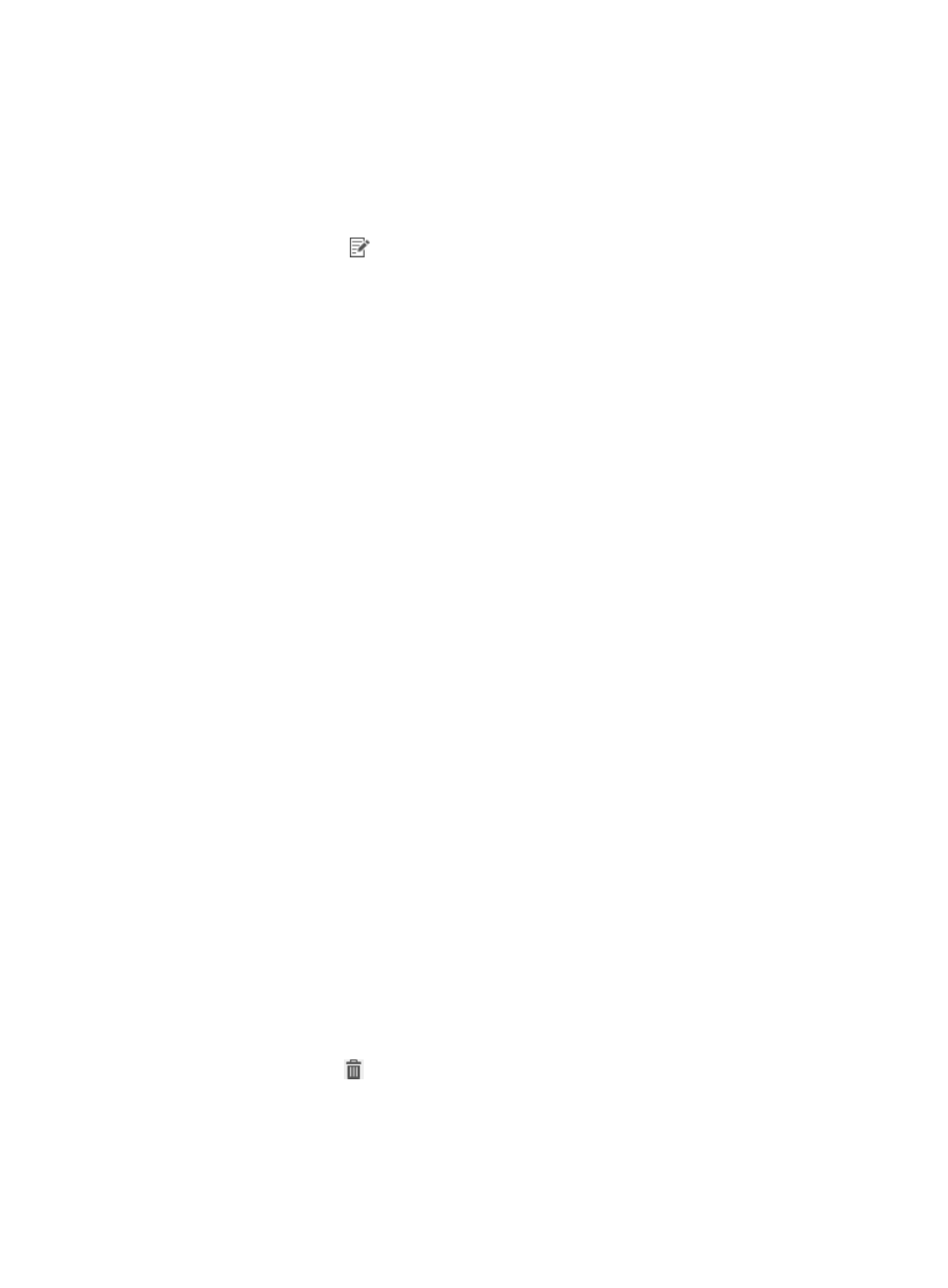
132
Modifying an MDM collaboration policy
1.
Click the User tab.
2.
From the navigation tree, select User Security Policy > MDM Collaboration Policy.
The MDM collaboration policy list appears.
3.
Click the Modify icon
for an MDM collaboration policy.
The Modify MDM Collaboration Policy page appears.
4.
Modify the description of the MDM collaboration policy. Policy Name and Service Group cannot
be modified.
5.
Configure the check options.
{
Citrix supports the following options:
−
Require Endpoint Registered
−
Require Endpoint Compliant
−
Prohibit Jailbreaking or Rooting
−
Require Storage Encryption Enabled
{
MobileIron supports the following options:
−
Require Endpoint Registered
−
Require Endpoint Compliant
−
Enable GPS Service
−
Enable Auto Lock
−
Disable Bluetooth
−
Require Camera Disabled
−
Prohibit Jailbreaking or Rooting
−
Require Password Locking Enabled
−
Require Storage Encryption Enabled
6.
Click OK.
Deleting an MDM collaboration policy
An MDM collaboration policy cannot be deleted when it is assigned to a security policy. To delete the
MDM collaboration policy, first remove it from the security policy. For more information, see "
To delete an MDM collaboration policy:
1.
Click the User tab.
2.
From the navigation tree, select User Security Policy > MDM Collaboration Policy.
The MDM collaboration policy list appears.
3.
Click the Delete icon
for an MDM collaboration policy.
A confirmation dialog box appears.
4.
Click OK.
