Configuring ead service parameters, Validating ead service parameters, Method 1 – H3C Technologies H3C Intelligent Management Center User Manual
Page 323
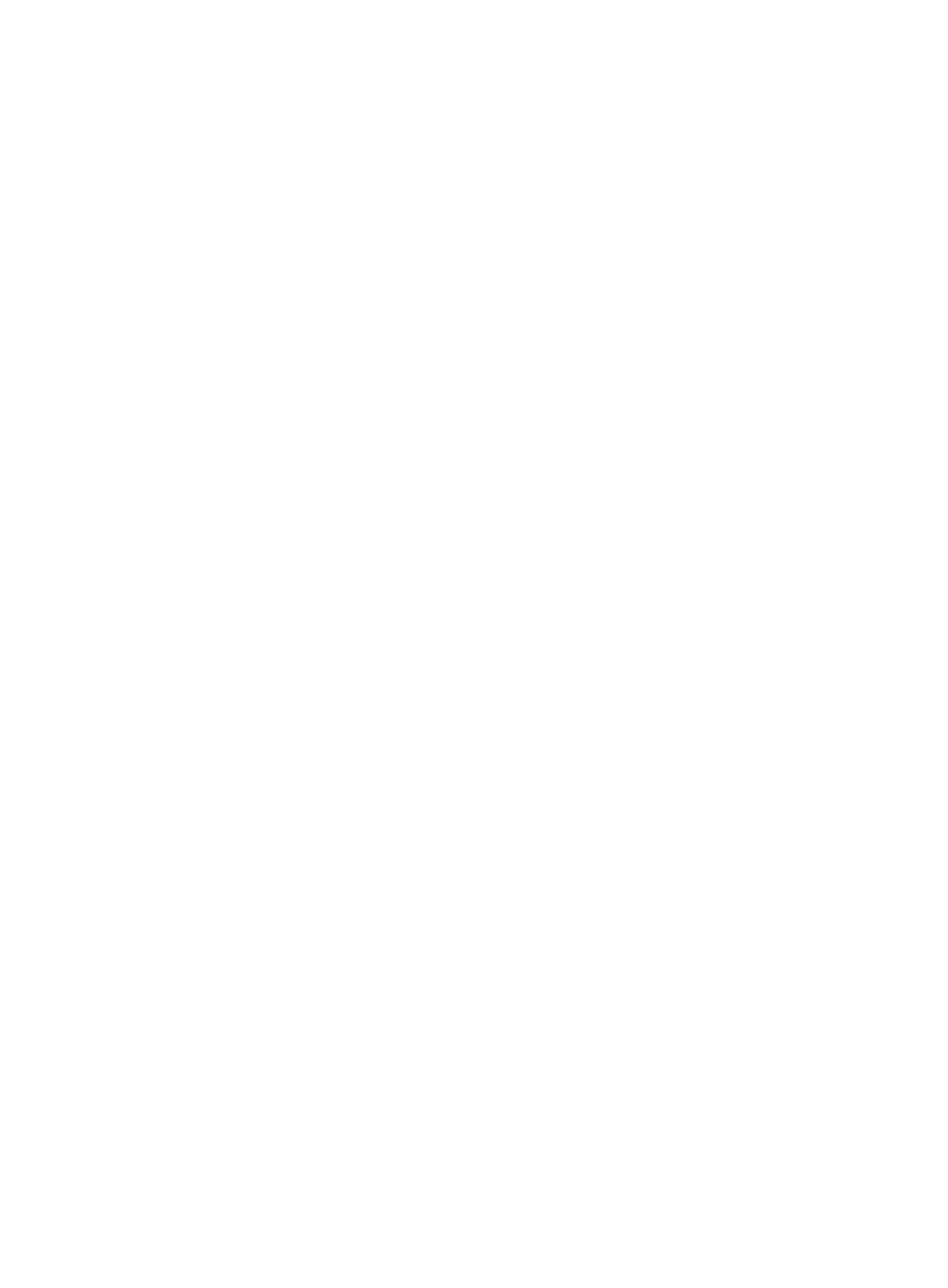
307
•
Centralized Policy Management—Select this option to centrally manage security policies in
hierarchical node management.
•
Data Reporting Time—Enter the time when a node reports data to its parent node each day. The
default setting is 10:00. In centralized policy management, a child node must obtain the value of
this parameter from its parent node, and it cannot modify the value.
•
Data Lifetime—Enter how long a node keeps data reported from a child node. The default setting
is 90 days. In centralized policy management, a child node must obtain the value of this parameter
from its parent node, and it cannot modify the value.
•
Query Security Logs Before V3.60—Specify whether operators can query security logs generated
by IMC V3.60 and earlier versions. When your IMC system is upgraded from V3.60 to V5.0, the
security logs of the two versions use different structures and are stored separately.
{
Yes—EAD offers a separate query module for security logs generated by IMC V3.60 and
earlier versions.
{
No—EAD does not offer the query module, and only allows queries for security logs generated
by IMC V5.0 and later versions.
•
Security Logs Lifetime—Specify how many days EAD keeps security logs. The default setting is 30
days. Expired logs are deleted automatically.
•
Internet Access Audit Log Keeping Time (Days)—Specify the maximum number of days an Internet
access audit log is kept in the system. The system automatically deletes logs whose lifetime exceeds
the specified keeping time every morning. The default is 30 days.
•
Max Internet Access Audit Logs (10000)—Specify the maximum number of Internet access audit
logs (in increments of ten thousand) that can be kept in the system. The system automatically deletes
the earliest logs from the record when the specified number is reached. The default is ten million.
•
Generate logs after the security check is passed—Select this option to enable EAD to generate
security logs for access users after they pass the security check. By default, EAD does not generate
security logs for those users.
Configuring EAD service parameters
1.
Click the User tab.
2.
From the navigation tree, select User Security Policy > System Parameters > System Settings.
The System Settings page appears.
3.
Configure the EAD service parameters.
4.
Click OK.
Typically, the new EAD service parameters take effect immediately.
Validating EAD service parameters
EAD service parameters must be manually validated if they fail to take effect automatically after they are
modified. The failure might occur because of a network failure in distributed IMC deployment.
To validate the parameters manually, use one of the following methods.
Method 1
1.
Click the User tab.
2.
From the navigation tree, select User Security Policy > System Parameters > Validate.
