Adding a security level, Modifying a security level – H3C Technologies H3C Intelligent Management Center User Manual
Page 144
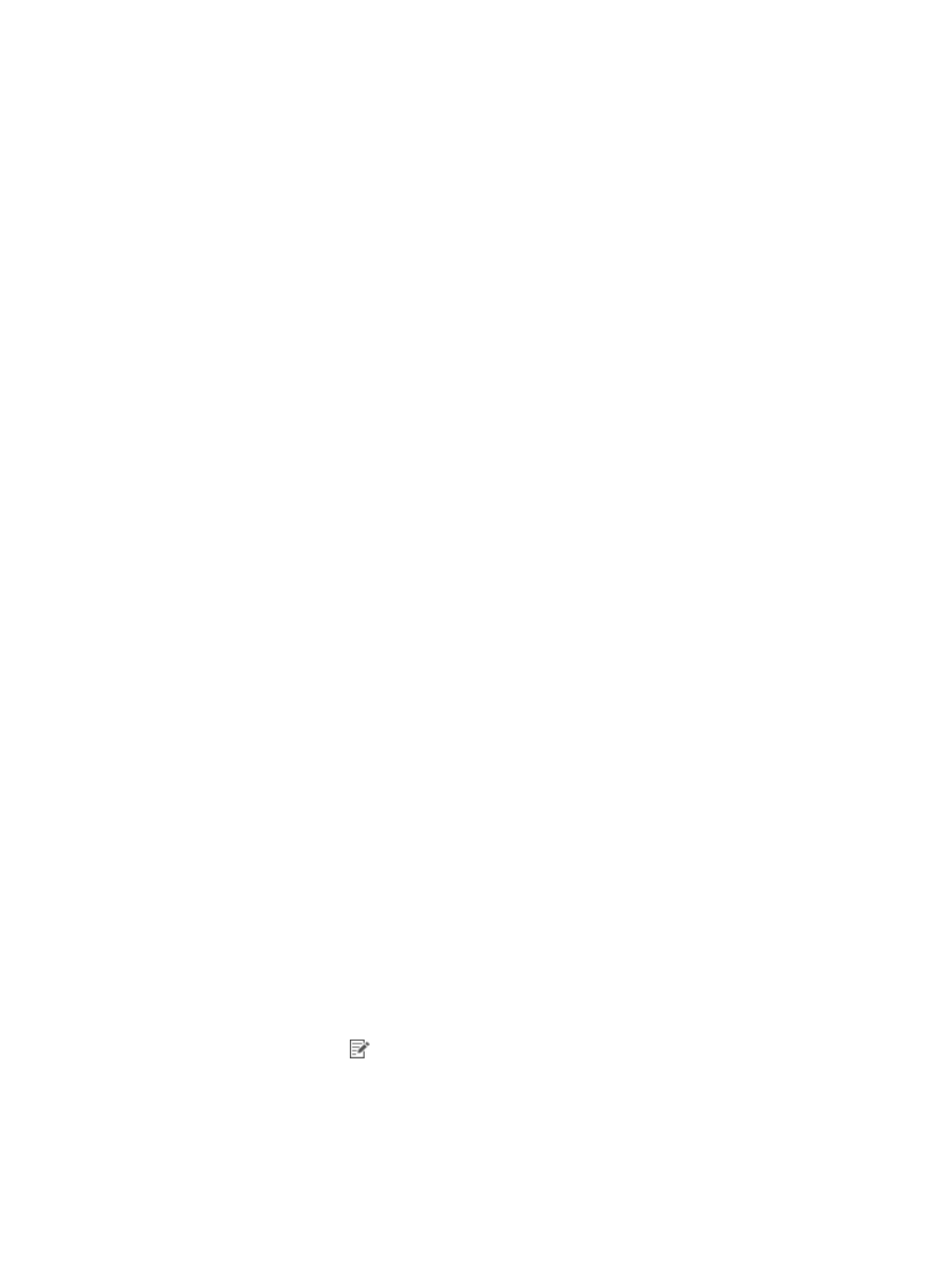
128
Adding a security level
1.
Click the User tab.
2.
From the navigation tree, select User Security Policy > Security Level.
The security level list appears.
3.
Click Add.
The Add Security Level page appears.
4.
Configure the basic information for the security level.
The security level name must be unique in EAD. The Action After parameter does not take effect on
smart devices.
5.
In the Smart Device area, configure the actions to take on a smart device for each check option.
{
Citrix supports the following options:
−
MDM Check Not Supported
−
Endpoint Not Registered
−
Endpoint Incompliant
−
Device Rooted or Jailbroken
−
Storage Encryption Disabled
{
MobileIron supports the following options:
−
MDM Check Not Supported
−
Endpoint Not Registered
−
Endpoint Incompliant
−
GPS Service Not Enabled
−
Auto Lock Not Enabled
−
Bluetooth Service Not Disabled
−
Camera Enabled
−
Device Rooted or Jailbroken
−
Password Locking Disabled
−
Storage Encryption Disabled
6.
Click OK.
Modifying a security level
1.
Click the User tab.
2.
From the navigation tree, select User Security Policy > Security Level.
The security level list appears.
3.
Click the Modify icon
for a security level.
The Modify Security Level page appears.
4.
Modify basic information for the security level. The Security Level Name and Service Group fields
cannot be modified.
5.
In the Smart Device area, modify the actions to take on a smart device for each check option.
