Software list information, Viewing a software-type pc software control group, Adding a software-type pc software control group – H3C Technologies H3C Intelligent Management Center User Manual
Page 92
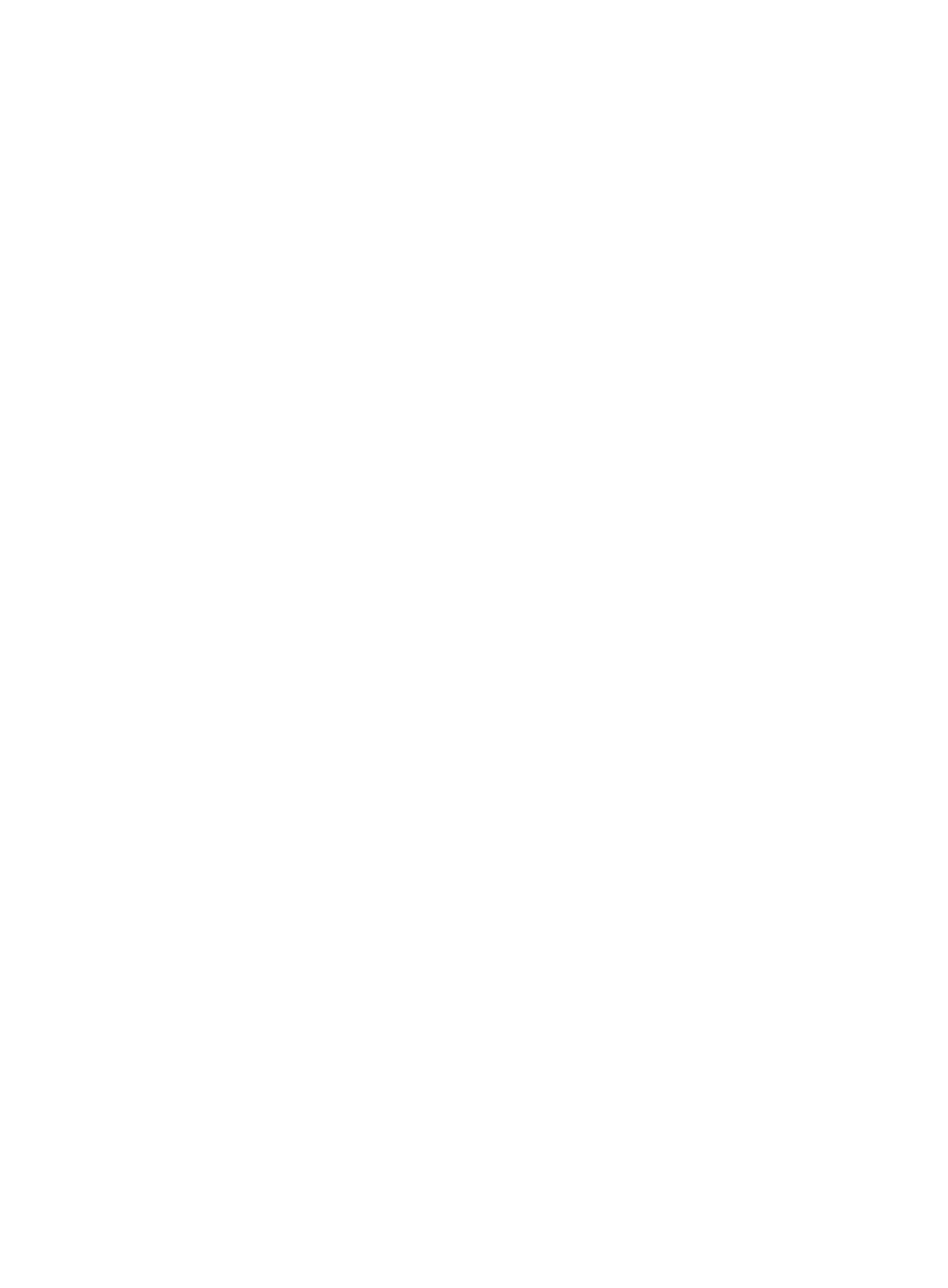
76
•
Default Action for Check Failure—Default action of the PC software control group when the check
fails, which can be:
{
Monitor (default)—The user is not informed of security problems after going online, and can
access the network. Security check results are recorded in security logs.
{
Inform—The user is informed of security problems after going online. The system prompts the
user to solve problem, and the user can access the network. Security check results are recorded
in security logs.
{
Isolate—The user is informed of security problems after going online. The system prompts the
user to solve problems, and the user can access resources in the isolation area according to the
configured ACL. Security check results are recorded in security logs.
{
Kick out—The user is informed of security problems after going online, fails the authentication,
and is forced to log off. Security check results are recorded in security logs.
A new PC software control group uses the default action you configured for PC software
control group check failure. You can modify the action for PC software control group check
failure in the security policy. When you select Global Security Mode in Security Level
configuration, the default action for PC software control group failure is invalid.
•
Service Group—Service group to which the PC software control group belongs.
Software list information
•
Software Name—Name of the software. The software name must be the same as that in Windows >
Control Panel > Add or Delete Programs.
•
Alias—Alias of the software. When an access user fails the access control check, the iNode client
uses the alias as the name of the software on the Security Check Result page.
•
Version Number—Version number of the software. The software version must be the same as that
in Windows > Control Panel > Add or Delete Programs.
•
Description—Description of the software.
Viewing a software-type PC software control group
1.
Click the User tab.
2.
From the navigation tree, select User Security Policy > PC Software Control Group.
The PC software control group list displays all PC software control groups.
3.
Click the group name of the PC software control group you want to view.
The View PC Software Control Group page appears.
4.
Click Back to return to the PC software control group list.
Adding a software-type PC software control group
1.
Click the User tab.
2.
From the navigation tree, select User Security Policy > PC Software Control Group.
The PC software control group list displays all PC software control groups.
3.
Click Add.
The Add PC Software Control Group page appears.
4.
Configure basic information for the PC software control group.
5.
To add a software product to the Software List:
a.
Click Add.
