Mdm collaboration policy area, Viewing the security policy list, Viewing security policy details – H3C Technologies H3C Intelligent Management Center User Manual
Page 140: Adding a security policy
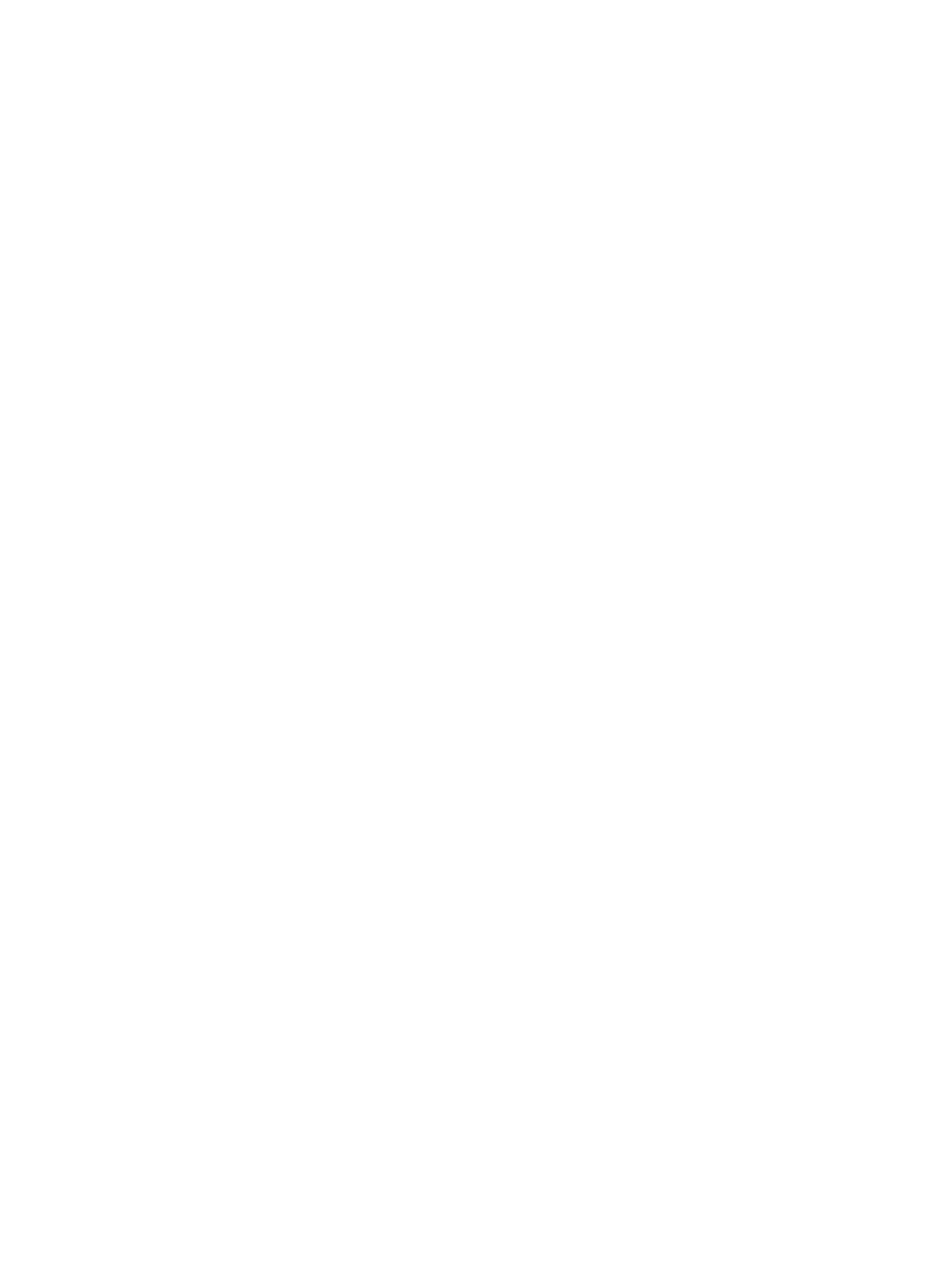
124
The following parameters appear only when the Configure Isolation Mode option is selected:
•
Deploy ACLs to Access Device—Isolates smart devices by using ACLs. The access device must be a
non-HP ProCurve device.
{
For Non-HP ProCurve-Security ACL—Number or name of the ACL for smart devices that pass
the security check.
{
For Non-HP ProCurve-Isolation ACL—Number or name of the ACL for smart devices that fail the
security check.
•
Deploy VLANs to Access Device—Isolates smart devices by using VLANs.
{
Security VLAN—ID of the VLAN for smart devices that pass the security check.
{
Isolation VLAN—ID of the VLAN for smart devices that fail the security check.
MDM Collaboration Policy area
The MDM collaboration area has the following parameters:
•
Check MDM Collaboration Policy Configuration—Indicates whether the security policy needs MDM
collaboration. This option is selected in the security policy for smart devices.
•
MDM Collaboration Policy—Name of the MDM collaboration policy.
•
Check Failure Prompt—Notification message for security check failure. EAD pushes this message to
smart devices that fail the security check.
Viewing the security policy list
1.
Click the User tab.
2.
From the navigation tree, select User Security Policy > Security Policy.
The security policy list appears. For more information, see "
."
3.
Click Refresh to view the most recent security policy list.
Viewing security policy details
1.
Click the User tab.
2.
From the navigation tree, select User Security Policy > Security Policy.
The security policy list appears.
3.
Click the name of a security policy.
The View Security Policy page appears. For more information, see "
."
4.
Click Back.
Adding a security policy
1.
Click the User tab.
2.
From the navigation tree, select User Security Policy > Security Policy.
The security policy list appears.
3.
Click Add.
The Add Security Policy page appears.
4.
Configure basic information for the security policy.
