Modifying a service-type pc software control group, Deleting a software-type pc software control group, Managing file-type pc software control groups – H3C Technologies H3C Intelligent Management Center User Manual
Page 100: File-type pc software control group details, Basic information contents
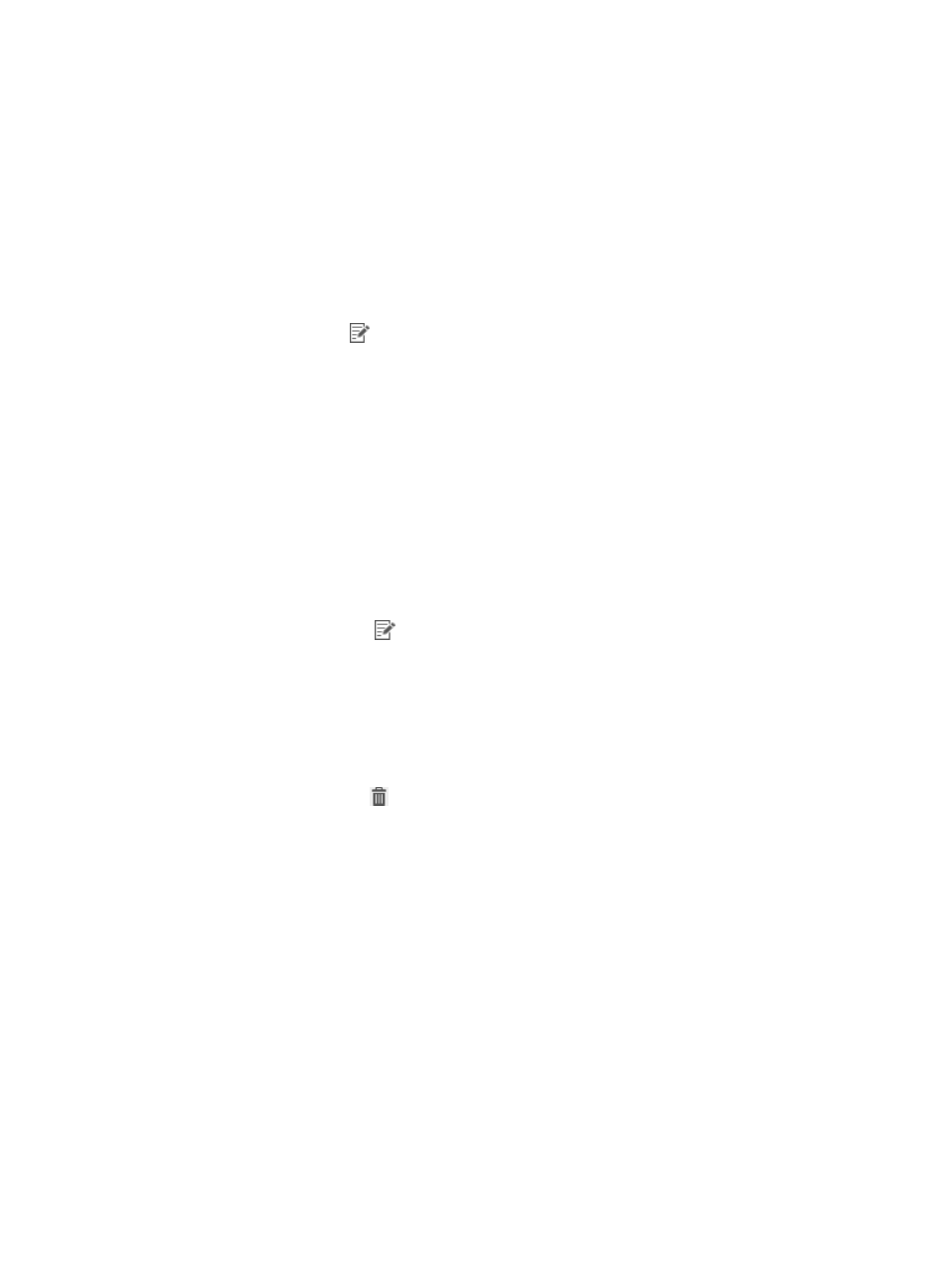
84
The service appears in the Service List.
6.
Click OK.
The service you have added now appears in the configuration options when you configure the security
policy. For more information, see "
."
Modifying a service-type PC software control group
1.
Click the User tab.
2.
From the navigation tree, select User Security Policy > PC Software Control Group.
The PC software control group list displays all PC software control groups.
3.
Click the Modify icon
for the service-type PC software control group you want to modify.
The Modify PC Software Control Group page appears.
4.
Modify the basic information for the service-type PC software control group. You cannot modify
Group Name, Type, or Service Group.
5.
Add a service to the Service List:
a.
Click Add.
The Add Service dialog box appears.
b.
Enter the service information.
c.
Click OK.
The service appears in the Service List.
6.
Modify the service in the Service List:
a.
Click the Modify icon
for the service you want to modify.
The Modify Service dialog box appears.
b.
Modify the information.
c.
Click OK.
The modified service appears in the Service List.
7.
Delete the service in the Service List:
a.
Click the Delete icon
for the service you want to delete.
b.
Click OK.
8.
Click OK.
Deleting a software-type PC software control group
For more information about deleting a software-type PC software control group, see "
Managing file-type PC software control groups
File-type PC software control group details
The file-type PC software control group details page has a basic information area and a file list area.
Basic information contents
•
Group Name—Name of the PC software control group.
•
Type—Type of the PC software control group, which is File.
