Viewing hard disk capacity reports, Hard disk capacity report parameters, Hard disk capacity statistics pie chart – H3C Technologies H3C Intelligent Management Center User Manual
Page 302: Illegal peripheral use report
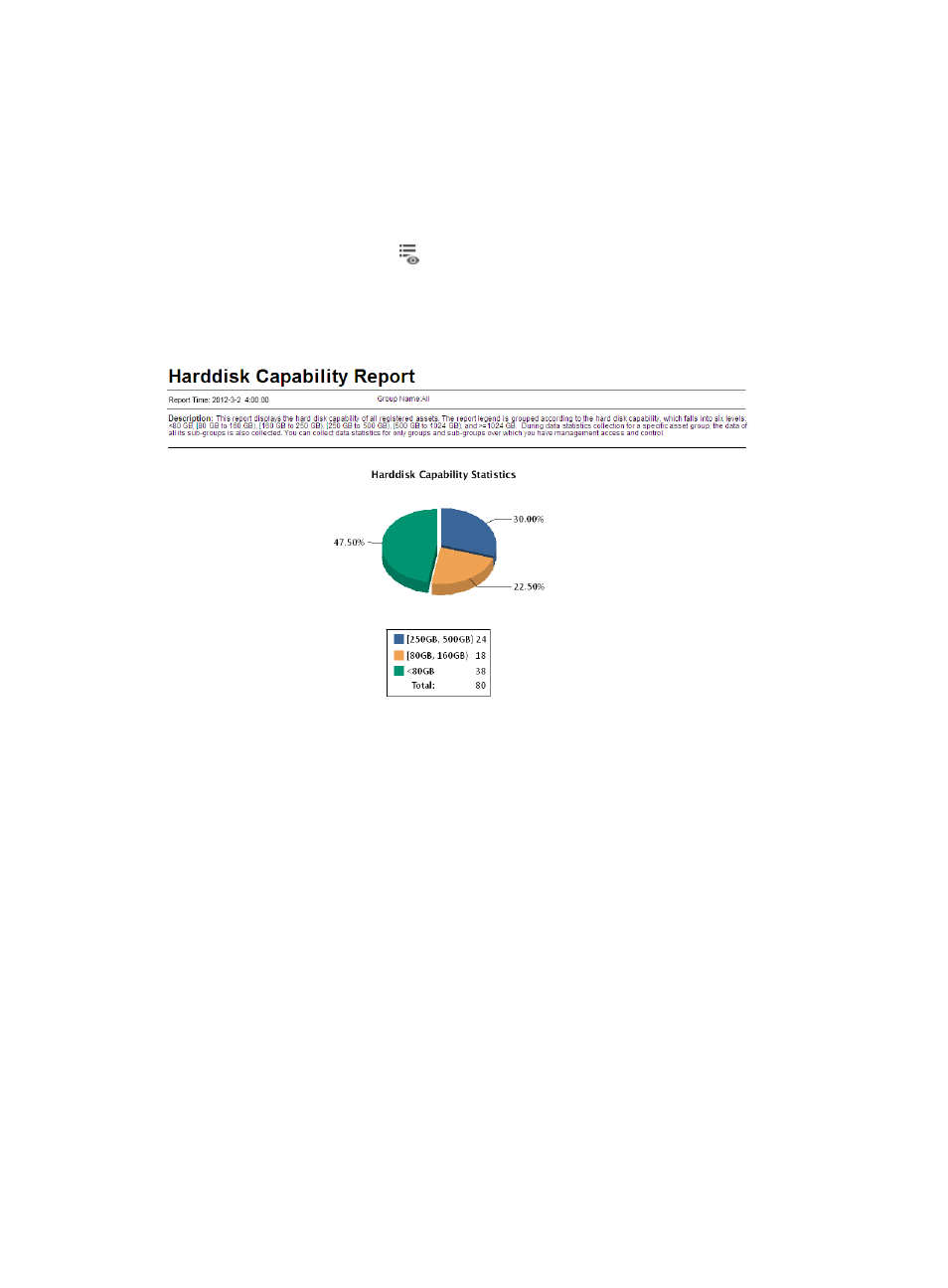
286
10.
Click OK.
Viewing hard disk
capacity
reports
1.
Click the Report tab.
2.
From the navigation tree, select Scheduled Reports > All Scheduled Reports.
The All Scheduled Reports page appears.
3.
Click the History Report icon
for the hard disk capacity reports.
The History Report page appears.
4.
Click the View link to open a statistics report, or save the statistics report (see
Figure 57 Hard disk capacity report
Hard disk capacity report parameters
•
Report Time—Time when the report was generated.
•
Group Name—Name of the asset group. This report collects the hard disk capacity statistics for the
specified asset group, including its subgroups. All indicates all asset groups. The report collects
statistics about only asset groups to which the current operator has privileges.
•
Description—A brief description of the report.
Hard disk capacity statistics pie chart
The hard disk capacity statistics pie chart displays the distribution of hard-disk capacities. Hard-disk
capacity is classified into the following levels: <80 GB, [80 GB to 160 GB), [160 GB to 250 GB), [250 GB
to 500 GB), [500 GB to 1024 GB), and >=1024 GB.
Illegal peripheral use report
This report collects statistics about illegal peripheral usage types and the times of each type for the
specified asset group, including its subgroups, during a specified time range. The peripheral types are
USB Storage, USB Nonstorage, DVD/CD-ROM, Floppy, PCMCIA, COM/LPT, Infrared, Bluetooth, 1394,
and Modem. The report displays illegal peripheral usage types and the times of each type for only asset
groups to which the current operator has privileges.
