Deleting the asset export history record, Collecting asset statistics, Collecting statistics by asset type – H3C Technologies H3C Intelligent Management Center User Manual
Page 190: Viewing asset type statistics reports
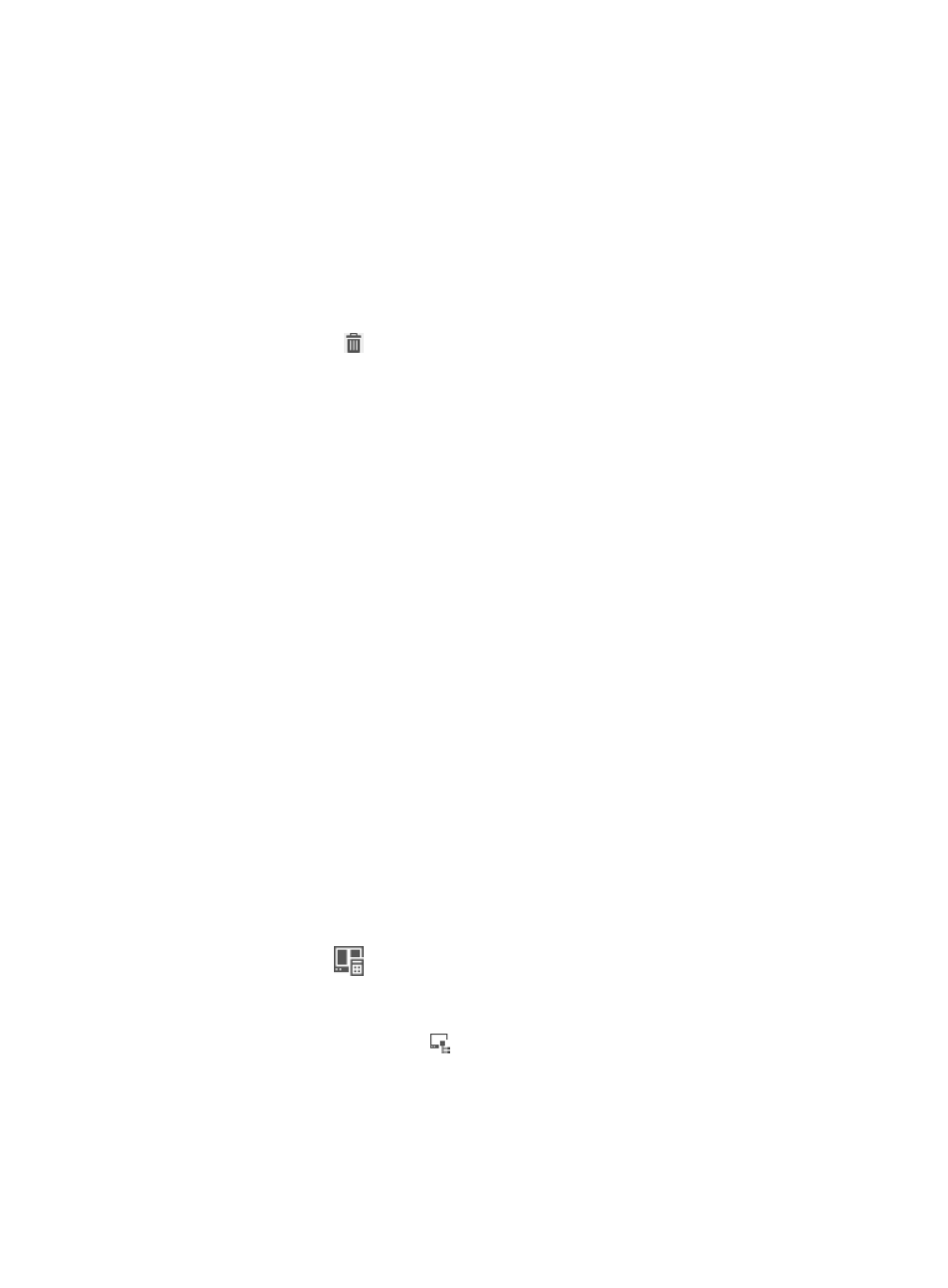
174
5.
Open or save the export history record.
Deleting the asset export history record
1.
Click the User tab.
2.
From the navigation tree, select Desktop Asset Manager > All Assets.
The All Assets page appears.
3.
Click Export History in the asset list area.
The Asset Export History List displays all asset export history records.
4.
Click the Delete icon
for the export history record you want to delete.
A confirmation dialog box appears.
5.
Click OK.
Collecting asset statistics
DAM allows operators to collect statistics for registered assets by asset type, CPU frequency, hard disk
size and type, operating system version and language, and software installed.
The data collection target can be all assets or a specific asset group and its subgroups. Operators can
collect statistics only for groups and subgroups for which they have privileges.
Collecting statistics by asset type
Operators can collect statistics for all assets or a specific asset group by asset type:
•
PC
•
Laptop
•
Server
•
Workstation
•
Others
Viewing asset type statistics reports
1.
Click the User tab.
2.
From the navigation tree, select Desktop Asset Manager > Asset Statistics.
The Asset Statistics page appears.
3.
Click the Type icon
in the Asset Statistics area.
The Statistics of Types page appears. By default, the report displays statistics for all asset groups
to which the operator has privileges.
4.
Click the Select Asset Group icon
next to the Group Name field.
The Select Asset Group page appears.
5.
Select a group and click OK.
The Group Name field is populated with the selected asset group.
6.
Select a report type ( Pie Chart or List).
