Hard disk capacity statistics pie chart, Hard disk type statistics, Illegal peripheral use report – H3C Technologies H3C Intelligent Management Center User Manual
Page 267
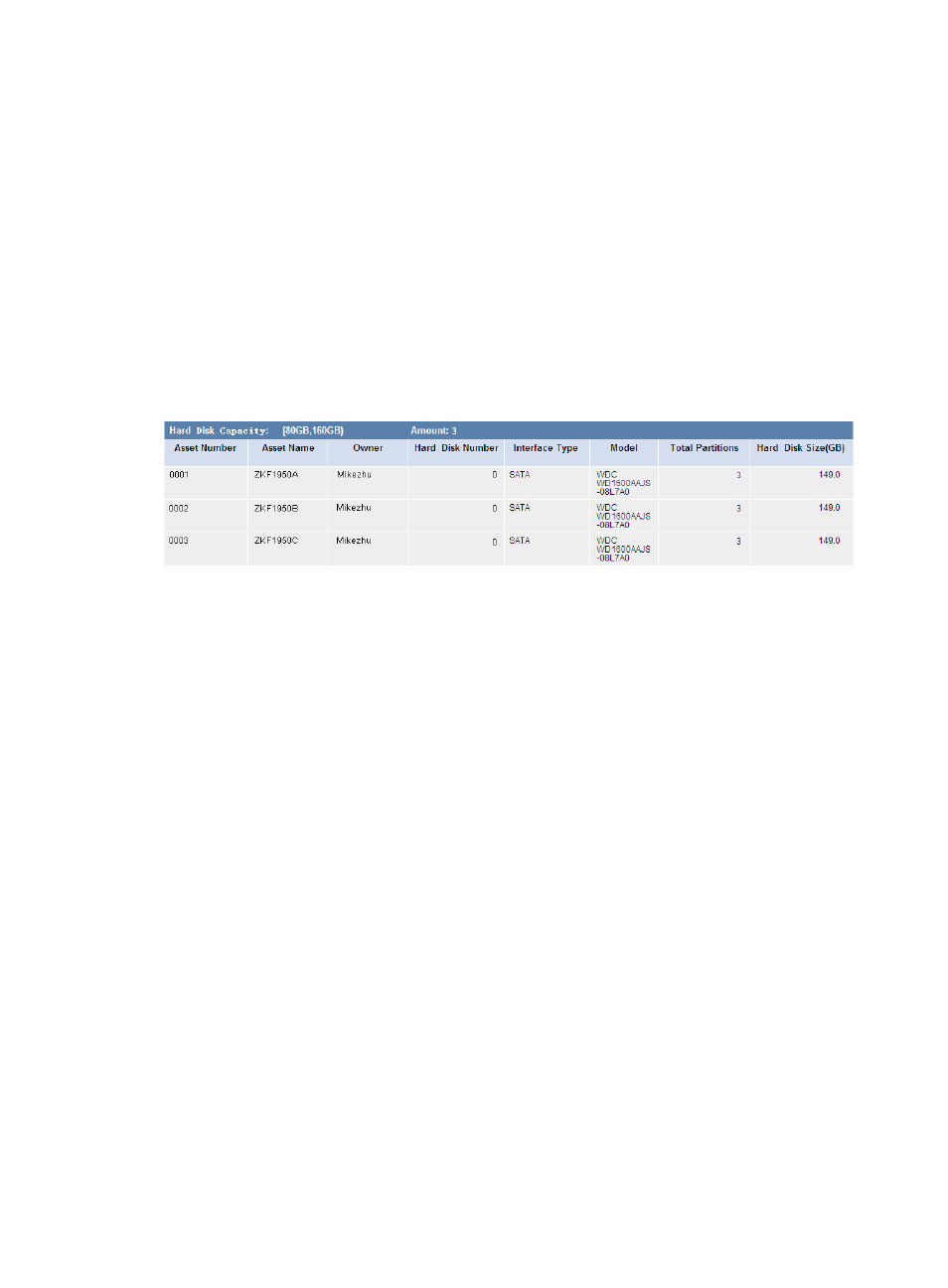
251
•
Group Name—Name of the asset group. The report collects hard-disk capacity statistics about
registered assets in an asset group, including its subgroups. All indicates all asset groups. The
report collects statistics about only the asset groups to which the current operator has privileges.
•
Description—A brief description of the report.
Hard disk capacity statistics pie chart
The hard disk capacity statistics pie chart displays the distribution of hard-disk capacity. The hard-disk
capacity is classified into the following levels: <80 GB, [80 GB to 160 GB), [160 GB to 250 GB), [250 GB
to 500 GB), [500 GB to 1024 GB), and >=1024 GB. Click a slice in the pie chart to see statistics about the
type of hard disks.
Hard disk type statistics
shows statistics for one type of hard disk.
Figure 30 Hard disk type statistics
•
Hard Disk Capacity—Capacity level of hard disks whose statistics will be collected.
•
Amount—Number of hard disks belonging to this capacity level.
•
Asset Number—Asset number of the asset where the hard disk resides.
•
Asset Name—Name of the asset where the hard disk resides.
•
Owner—Owner of the asset where the hard disk resides.
•
Hard Disk Number—Number of the hard disk in the operating system.
•
Interface Type—Interface type of the hard disk.
•
Model—Model of the hard disk.
•
Total Partitions—Number of partitions on the hard disk.
•
Hard Disk Size—Size of the hard disk (in GB).
Illegal peripheral use report
This report collects statistics about illegal peripheral usage types and the times of each type for the
specified asset group, including its subgroups, during a specified time range. The peripheral types are
USB Storage, USB Nonstorage, DVD/CD-ROM, Floppy, PCMCIA, COM/LPT, Infrared, Bluetooth, 1394,
and Modem. The report displays only the illegal peripheral usage types and the times of each type for
asset groups to which the current operator has privileges.
To view the illegal peripheral use report:
1.
Click the Report tab.
2.
Click the Illegal Peripheral Use Report link in the My Real-Time Reports [Edit Mode] area. (Verify
that this link displays [Edit Mode], as this confirms that you are in view mode.)
The Set Parameter dialog box appears.
