Auditing the terminal files – H3C Technologies H3C Intelligent Management Center User Manual
Page 234
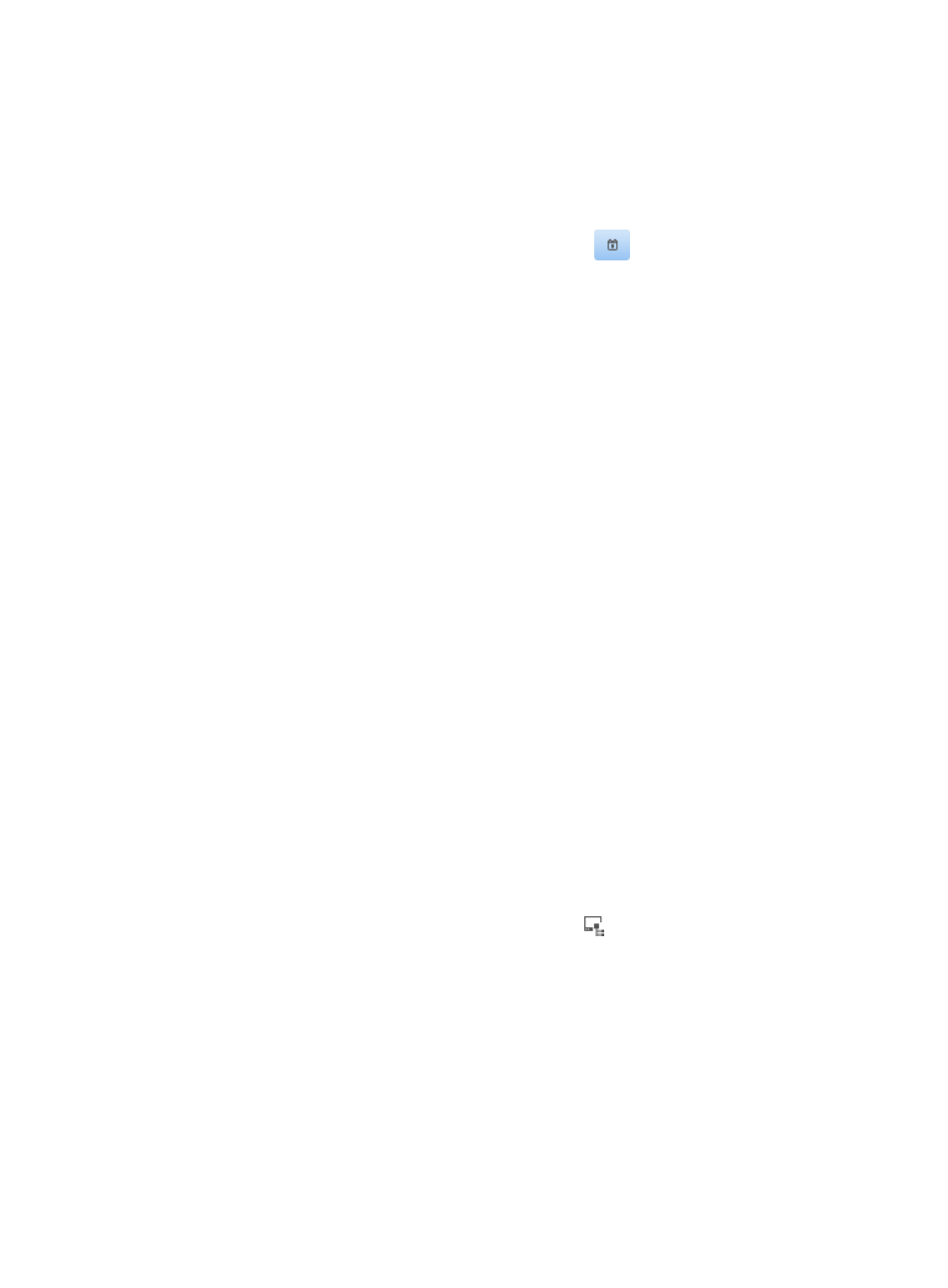
218
The asset file check task list displays the terminal file audit tasks of all assets.
3.
Specify or select one or more of the following query criteria:
{
Asset Number—Enter a partial or complete asset number of the asset.
{
Owner—Enter a partial or complete owner of the asset.
{
Check Time from/to—Specify the time range when the terminal file audit task was performed.
You can enter a time range, or click the Calendar icon
to bring up the time control page
and select the time range. The time range must be in the format YYYY-MM-DD hh:mm:ss.
4.
Click Query.
The asset file check task list displays all terminal file audit tasks matching the query criteria.
5.
To clear the query criteria, click Reset.
The asset file check task list displays the terminal file audit tasks of all assets.
Auditing the terminal files
1.
Click the User tab.
2.
From the navigation tree, select Desktop Asset Manager > Desktop Control Audit > Asset File
Check.
The asset file check task list displays the terminal file audit tasks of all assets.
3.
Click Audit.
The Audit page appears.
4.
Select the asset whose terminal files you want to audit:
a.
Click Select Asset.
The asset list dialog box appears.
b.
Filter assets through a basic or advanced query.
The Query Asset feature appears above the asset list. The Advanced Query link is a toggle
between Basic Query and Advanced Query. When the link is Advanced Query, then you are
in basic query mode, and vice versa.
Specify one or more of the following query criteria:
−
Asset Number—Enter a partial or complete asset number of the asset.
−
Asset Name—Enter a partial or complete name of the asset.
−
Owner—Enter a partial or complete name of the asset owner.
−
Group Name—Click the Select Asset Group icon
to select an asset group. In the Select
Asset Group page that appears, select a group and click OK.
−
Operating System—Enter a partial or complete name of the operating system. This field is
available only for advanced queries.
−
Operating System Language—Select the operating system language: Chinese (PRC) or
English. This field is available only for advanced queries.
−
Operating System Patch—Enter the version of the service pack of the operating system, such
as Service Pack 3. This field is available only for advanced queries.
c.
Click Query.
d.
Select the asset you want to add in the asset list.
e.
Click OK.
