Deleting a traffic control, Managing password control, Modifying a password control – H3C Technologies H3C Intelligent Management Center User Manual
Page 119
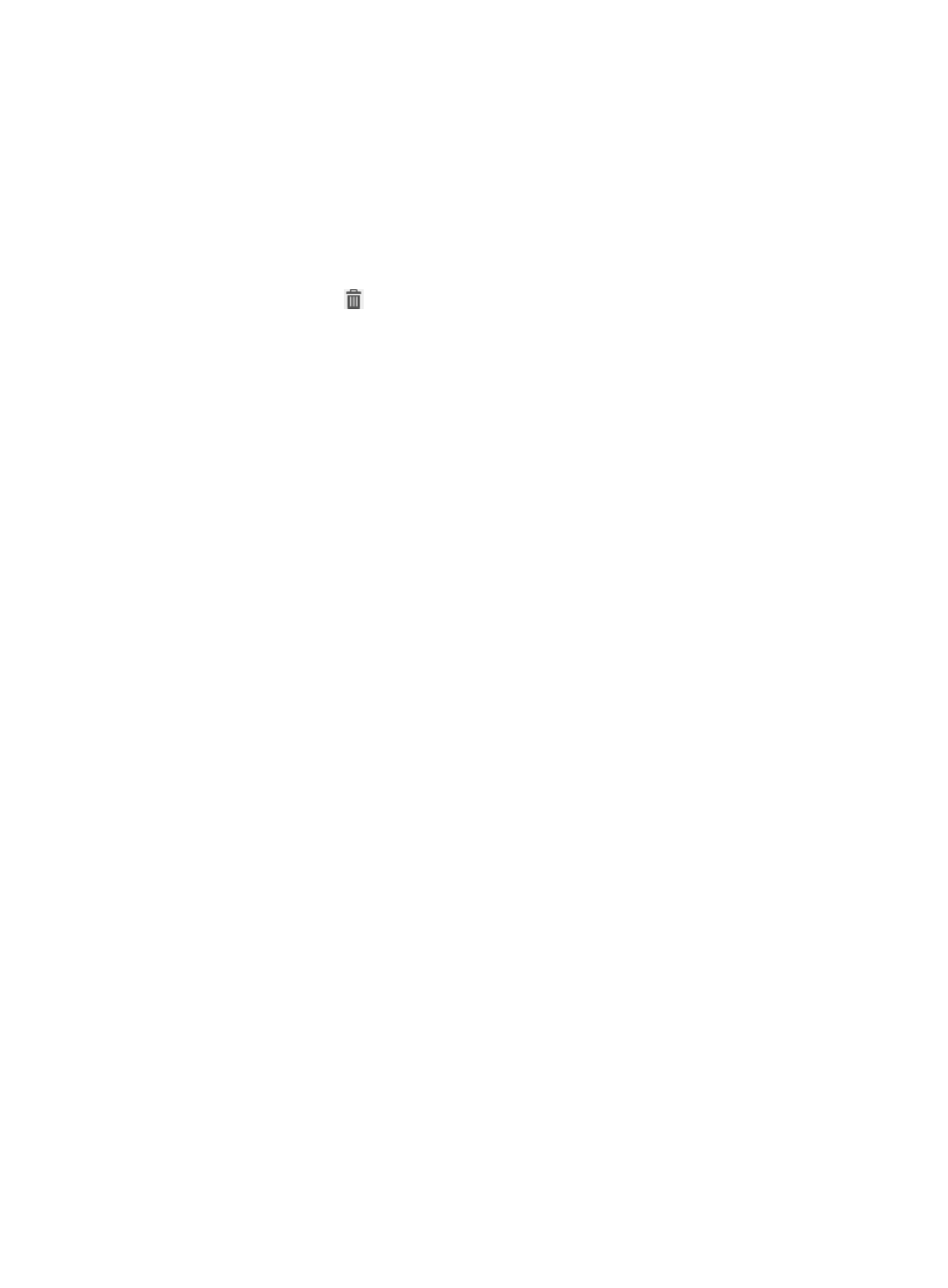
103
Deleting a traffic control
A traffic control cannot be deleted when it is assigned to a security policy. To delete the traffic control, first
remove it from the security policy. For more information, see "
To delete a traffic control:
1.
Select User Security Policy > Traffic Control.
The traffic control list displays all traffic controls.
2.
Click the Delete icon
for the target share control.
A confirmation dialog box appears.
3.
Click OK.
Managing password control
You can enable password control for a security policy. When an access user is authenticated, the iNode
client checks the password according to the built-in password check rules and password dictionary, and
determines the security of the password.
Password check rules are built into the iNode client. You only need to specify the password dictionary.
The default password dictionary includes common weak passwords, such as names and company IDs.
You can define new passwords as needed to enhance your system security.
Modifying a password control
1.
Select User Security Policy > Password Control.
The Password Control page appears.
2.
Click the download link located to the right of Download URL to download the current password
dictionary.
3.
Use a text editor to edit the password dictionary to add self-defined weak passwords.
4.
Select Upload Password Dictionary.
The Password Dictionary File field appears.
Click Browse to locate the password dictionary file to be uploaded, select the file, and then click
OK.
The file name must be PasswordDic.txt.
5.
From the Default Action for Check Failure list, select the default action for password check failure.
A new password control uses the default action you configured for password control check failure,
which can be:
{
Monitor (default)—The user is not informed of security problems after going online. The user
can access the network. Security check results are recorded in security logs.
{
Inform—The user is informed of security problems after going online. The system prompts the
user to solve problems. The user can access the network. Security check results are recorded in
security logs.
{
Isolate—The user is informed of security problems after going online. The system prompts the
user to solve problems. The user can access resources in the isolation area according to the
configured ACL. Security check results are recorded in security logs.
