Modifying a security policy – H3C Technologies H3C Intelligent Management Center User Manual
Page 52
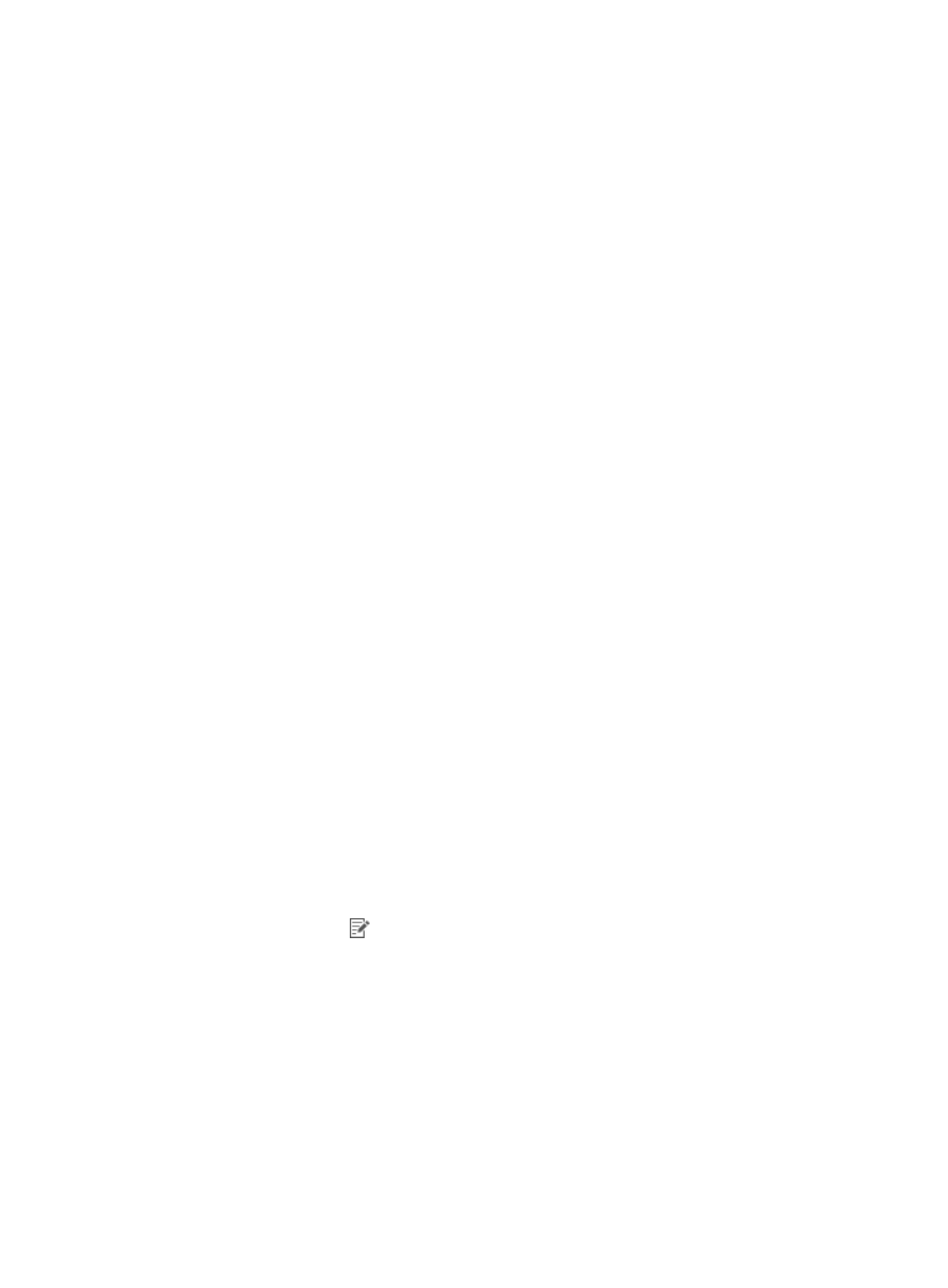
36
{
Hard Disk Encryption Software Control
{
Patch Software Control
{
Windows Patch Control
{
Registry Control
{
Share Control
{
Asset Registration Status Check
{
Windows System Restore
{
Periodic Check
6.
To configure the parameters in the PC Software Control area:
a.
Select Check PC Software Control.
b.
Click Per-group Configuration.
The page for configuring software control groups appears.
c.
Enter query criteria in the Query Software Control Groups area.
d.
Click Query.
e.
Select one or more PC software control groups in the PC software control group list.
f.
Select a check type from the Check Type list for each PC software group.
g.
Enter a server address in the Server Address field.
h.
In the Failure Notification field, enter the notification message to be displayed on the user
endpoint when PC software does not meet the requirements.
i.
Click OK.
7.
Click OK.
Modifying a security policy
To perform IPv6 configurations, operators must enable IPv6 address support on UAM and EAD
components by modifying UAM service parameters. For information about modifying UAM service
parameters, see H3C IMC User Access Manager Administrator Guide.
To modify a security policy:
1.
Click the User tab.
2.
From the navigation tree, select User Security Policy > Security Policy.
The security policy list displays all security policies.
3.
Click the Modify icon
for the security policy you want to modify.
The Modify Security Policy page appears.
4.
Modify the basic information for the security policy. You cannot modify Policy Name or Service
Group.
5.
Modify the parameters in the following areas as needed:
{
Isolation Mode
{
URL Control
{
Anti-Virus Software Control
{
Anti-Spyware Software Control
{
Firewall Software Control
