Cpu report, Cpu report parameters, Cpu report fields – H3C Technologies H3C Intelligent Management Center User Manual
Page 265
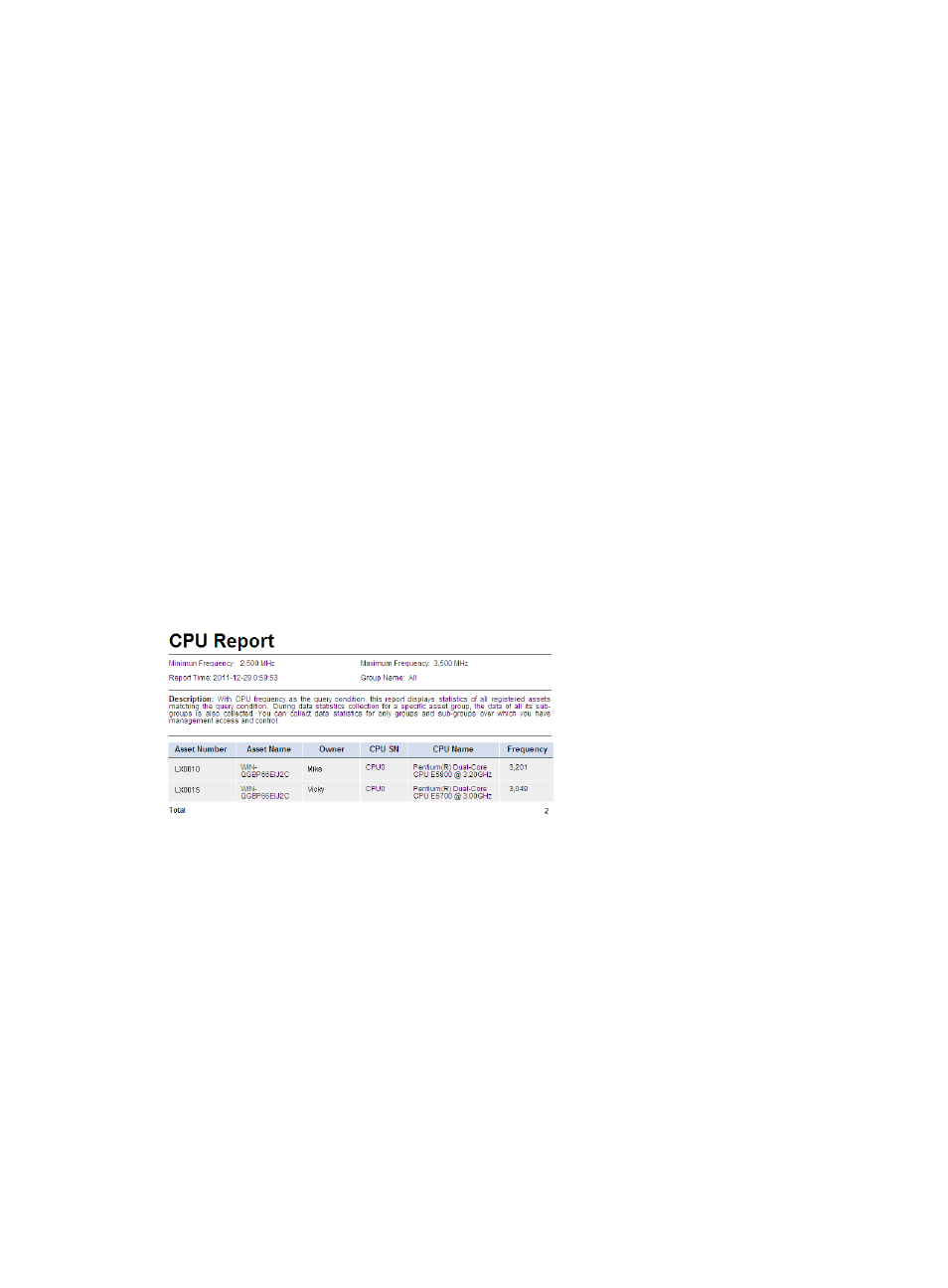
249
CPU report
This report collects statistics about assets whose CPU frequencies meet the specified conditions in the
specified asset group, including its subgroups. This report displays statistics about only the asset groups
to which the current operator has privileges.
To view the CPU report:
1.
Click the Report tab.
2.
Click the CPU Report link in the My Real-Time Reports [Edit Mode] area. (Verify that this link
displays [Edit Mode], as this confirms that you are in view mode.)
The Set Parameter dialog box appears.
3.
In the Minimum Frequency (MHz) field, enter the minimum frequency value for the CPU frequency
range. In the Maximum Frequency (MHz) field, enter the maximum frequency value for the CPU
frequency range.
The CPU frequencies shown in the report must meet the following criteria:
Minimum Frequency ≤ CPU Frequency < Maximum Frequency.
4.
From the Asset Group list, select the asset group whose statistics are to be collected.
The system collects CPU statistics about assets in the asset group and its subgroups.
5.
Click OK.
The CPU report appears in an Intelligent Analysis Report Viewer page, as shown in
Figure 28 CPU report
CPU report parameters
•
Minimum Frequency—Minimum frequency (in MHz) of the CPU frequency range.
•
Maximum Frequency—Maximum frequency (in MHz) of the CPU frequency range.
•
Report Time—Time when the report was generated.
•
Group Name—Name of the asset group. The report collects CPU statistics about registered assets
in an asset group, including its subgroups. All indicates all asset groups. The report collects statistics
about only the asset groups to which the current operator has privileges.
•
Description—A brief description of the report.
CPU report fields
•
Asset Number—Asset number of the asset.
•
Asset Name—Name of the asset.
•
Owner—Owner of the asset.
