Deleting a peripheral policy, Configuring energy-saving policies, Energy-saving policy list contents – H3C Technologies H3C Intelligent Management Center User Manual
Page 206: Viewing the energy-saving policy list
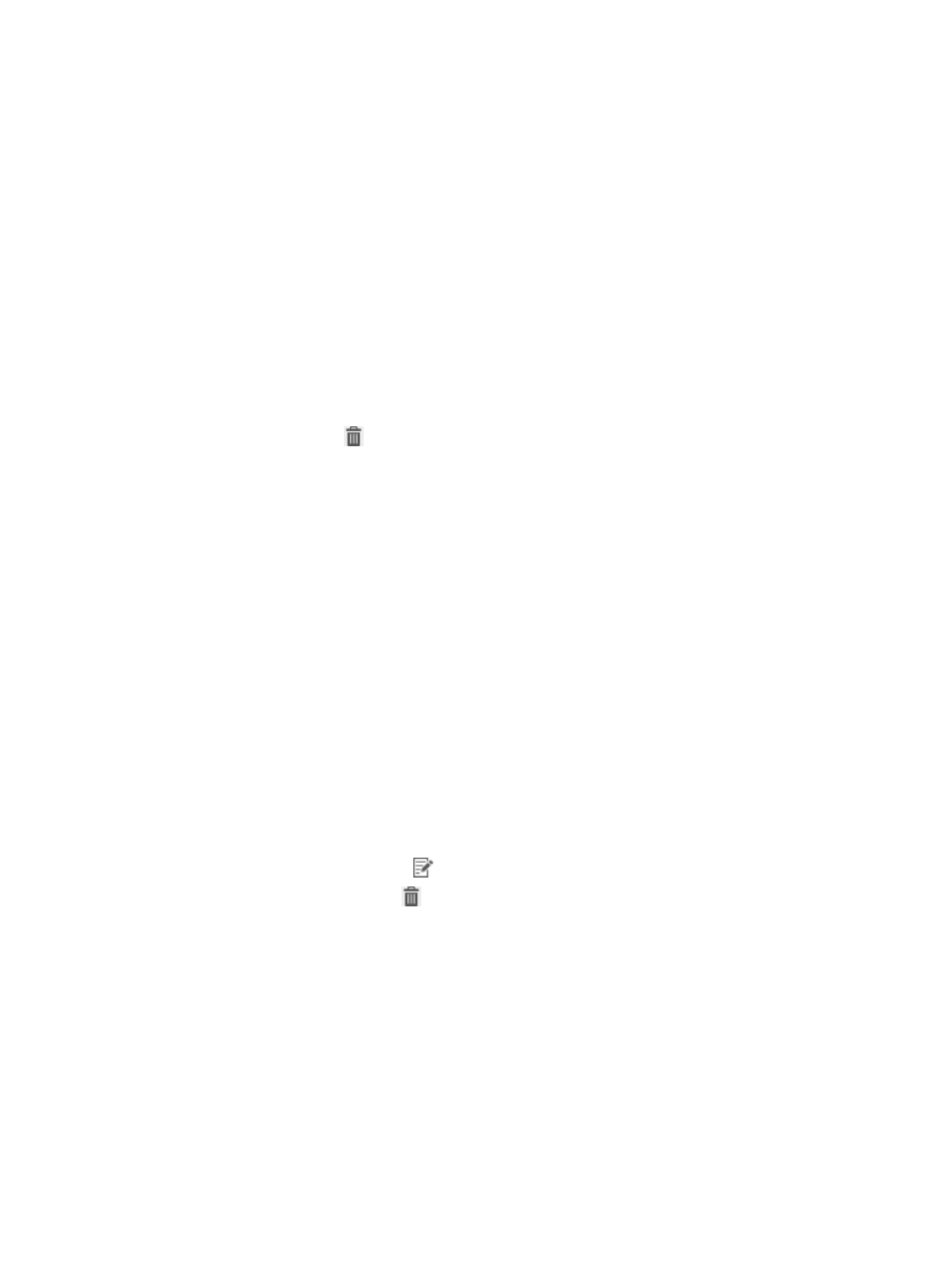
190
6.
If the USB storage device is disabled, you can enter the device ID in the USB Storage Device
Whitelist field. Only one device ID is allowed per line. A device ID contains a vendor ID (VID) and
a product ID (PID), separated by a slash (/), which uniquely identifies a USB storage device.
7.
Click OK.
Deleting a peripheral policy
A peripheral policy cannot be deleted when it is assigned to a desktop control scheme. To delete the
policy, first remove it from the scheme. For more information, see "
Modifying a desktop control scheme
To delete a peripheral policy:
1.
Click the User tab.
2.
From the navigation tree, select Desktop Asset Manager > Desktop Control Policy > Peripheral.
The peripheral policy list displays all peripheral policies.
3.
Click the Delete icon
for the peripheral policy you want to delete.
A confirmation dialog box appears.
4.
Click OK.
Configuring energy-saving policies
Use an energy-saving policy to implement a scheduled shutdown of assets. The iNode client displays a
message 10 minutes before the scheduled shutdown time, requesting that the user shut down the
computer, and then forcibly shuts down the computer at the designated time if the user does not respond.
Operators can view, add, modify, and delete energy-saving policies.
Energy-saving policy list contents
•
Policy Name—Name of the energy-saving policy.
•
Auto Shutdown at—Automatic shutdown time configured for the asset.
•
Description—Description of the energy-saving policy.
•
Service Group—Service group to which the energy-saving policy belongs.
•
Modify—Click the Modify icon
to modify the policy settings.
•
Delete—Click the Delete icon
to delete the energy-saving policy.
Viewing the energy-saving policy list
1.
Click the User tab.
2.
From the navigation tree, select Desktop Asset Manager > Desktop Control Policy > Energy
Saving.
The energy-saving policy list displays all energy-saving policies.
3.
Click Refresh to refresh the energy-saving policy list.
4.
To sort the energy-saving policy list, click the Policy Name or Service Group column label.
