Security log details, Basic information area, Details area – H3C Technologies H3C Intelligent Management Center User Manual
Page 247: Viewing the security log list
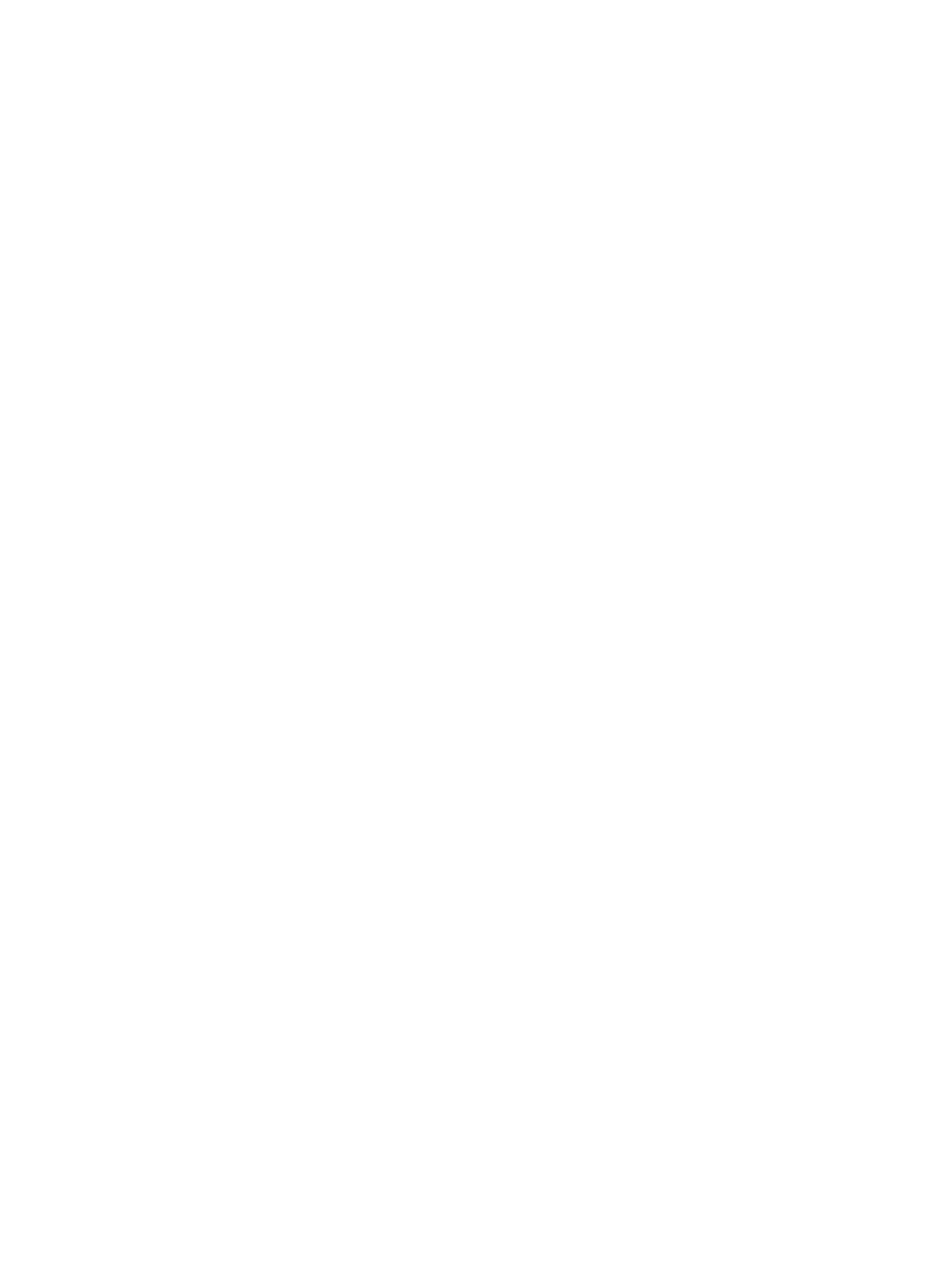
231
Security log details
The security log details page has a Basic Information area and a Details area to present access
information and security log contents for an access user.
Basic Information area
•
Account Name—Name of the account. This field serves as a link for navigating to the Access
Account Info page. For more information, see H3C IMC User Access Manager Administrator
Guide.
•
Service Name—Service assigned to the access user. This field serves as a link for navigating to the
Service Configuration Details page. For more information, see H3C IMC User Access Manager
Administrator Guide.
•
Login Time—Time when the user logged in.
•
User IP Address—IP address that the access user used for security check.
•
User MAC Address—MAC address that the access user used for security check.
Details area
•
Log Type—Possible security log types:
{
Security Check—EAD performs security check for an access user when the user logs in. When
such a security event occurs, EAD records the event as a Security Check log.
{
Real-Time Monitoring—EAD performs real-time monitoring for online access users. When an
access user fails a check during real-time monitoring, EAD records the security event as a
Real-Time Monitoring log.
{
Security Re-Check—EAD performs another security check for an access user that has stayed
online for a long time. EAD records such a security event as a Security Re-Check log.
{
Action—EAD records a security ACL or an isolation ACL assignment action as an Action log.
•
Alarm Time—Time when EAD logs a security event or action.
•
Security Policy Name—Security policy used for the access user security check.
•
Security Status—Security status of the access user:
{
Passed Security Check
{
Monitored
{
Informed
{
Isolated
{
Kicked out
•
Details—Detailed reason for the security check failed for the access user. This field is empty for
access users whose security status is Passed security check.
Viewing the security log list
1.
Click the User tab.
2.
From the navigation tree, select User Access Log > Security Log.
The security log list displays security logs generated for all access users on the current day.
3.
To sort the list, click the Account Name, Login Date/Time, User MAC Address, or User IP Address
column label.
