Modifying a share control, Deleting a share control, Managing traffic control – H3C Technologies H3C Intelligent Management Center User Manual
Page 116: Traffic control list contents
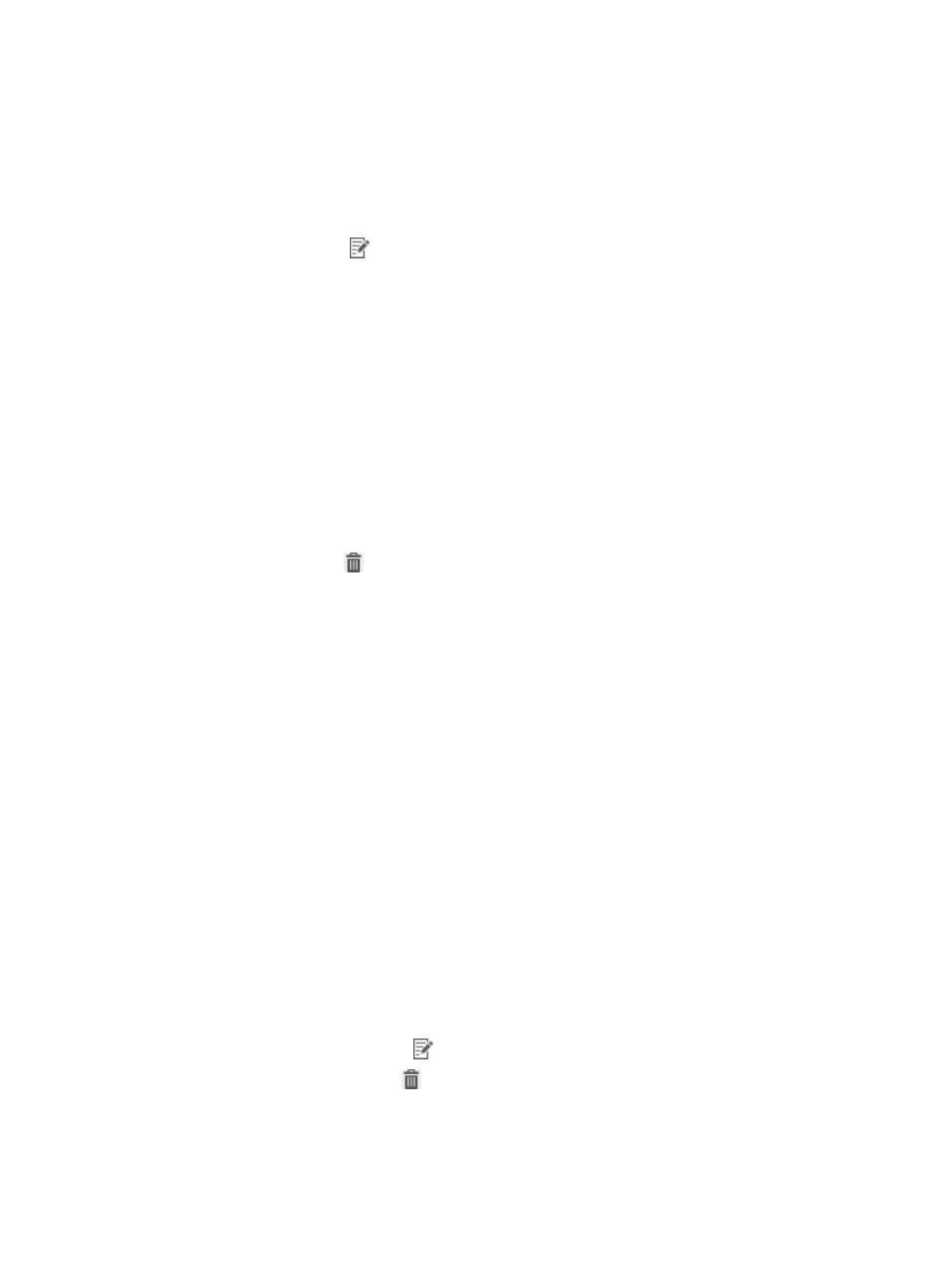
100
Modifying a share control
1.
Click the User tab.
2.
From the navigation tree, select User Security Policy > Share Control.
The share control list displays all share controls.
3.
Click the Modify icon
for the target share control.
4.
Modify the share control. You cannot modify Registry Control Name or Service Group.
5.
Click OK.
Deleting a share control
A share control cannot be deleted when it is assigned to a security policy. To delete the share control, first
remove it from the security policy. For more information, see "
To delete a share control:
1.
Click the User tab.
2.
From the navigation tree, select User Security Policy > Share Control.
The share control list displays all share controls.
3.
Click the Delete icon
for the target share control.
A confirmation dialog box appears.
4.
Click OK.
Managing traffic control
You can specify a traffic control policy for a security policy. When an access user passes authentication,
the iNode client periodically checks traffic on the user endpoint according to the traffic control policy
configured in the security policy.
You can configure the sampling interval, IP traffic monitoring, broadcast monitoring, packet number
monitoring, and TCP/UDP connection monitoring in the traffic control policy.
Traffic control policy management allows you to view, add, modify, and delete a traffic control policy.
You can configure a traffic control policy as needed.
Traffic control list contents
•
Name—Name of the traffic control. Click the name to view detailed information.
•
Description—Description for the associated traffic control.
•
Service Group—Service group to which the traffic control belongs.
•
Modify—Click the Modify icon
to modify the traffic control.
•
Delete—Click the Delete icon
to delete the traffic control.
