Batch importing assets – H3C Technologies H3C Intelligent Management Center User Manual
Page 183
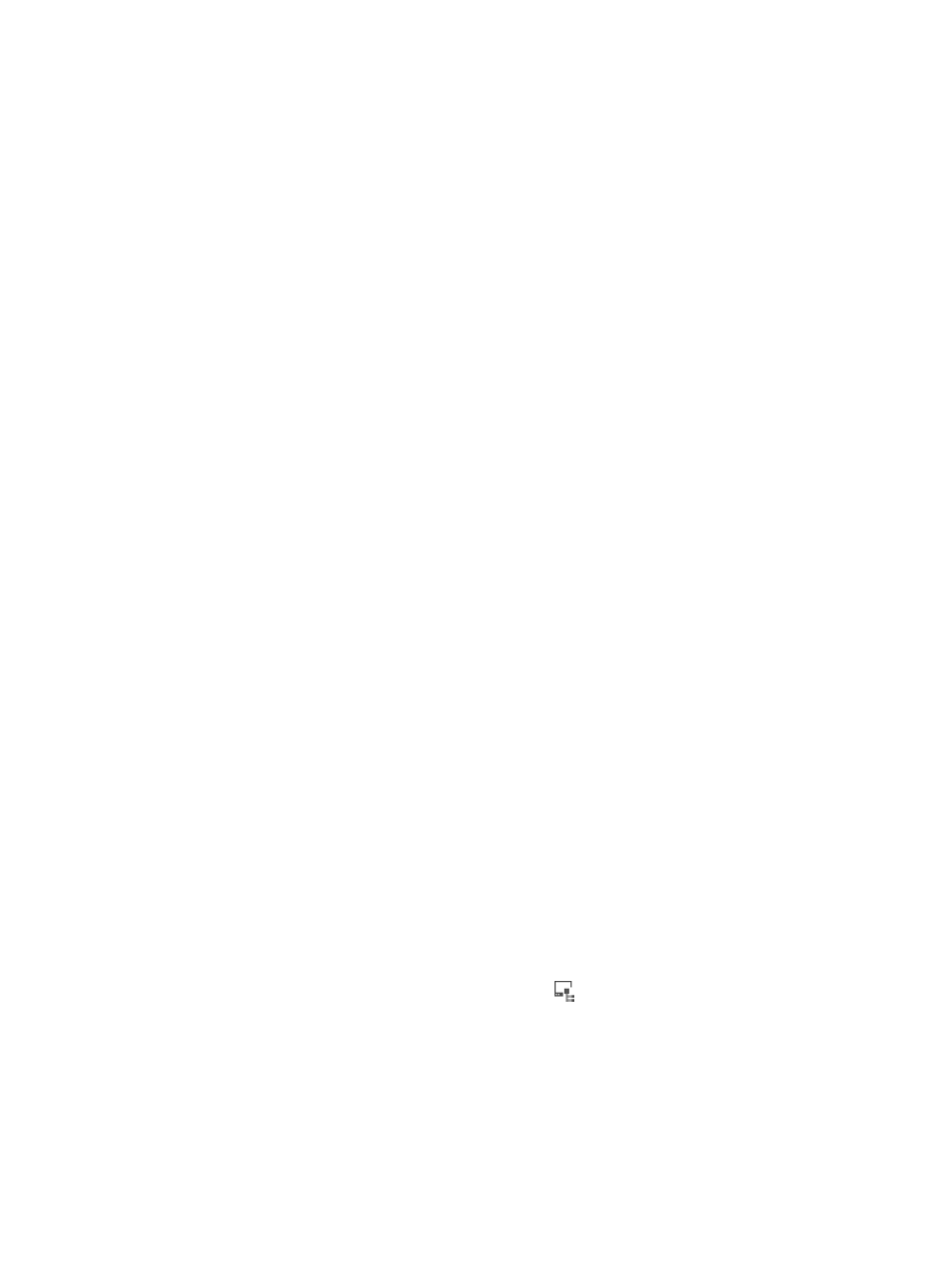
167
{
Location—Enter the location of the asset.
{
Asset Type—Select an asset type from the list:
−
PC
−
Laptop
−
Server
−
Workstation
−
Others
{
Vendor—Enter the vendor information of the asset.
{
Model—Enter the asset model.
{
Remarks—Enter remarks for the asset.
7.
Click OK.
Batch importing assets
Operators can batch import assets from a file that contains asset information. Asset information can be
separated by a space, tab, comma (,), colon (:), pound sign (#), or dollar sign ($). The file can use only
one type of separator.
To batch import assets:
1.
Click the User tab.
2.
From the navigation tree, select Desktop Asset Manager > All Assets.
The asset list displays all assets in DAM.
3.
Click Batch Import.
The Batch Import Assets page appears.
4.
Configure the following parameters:
{
Import File—Click Browse next to the Import File field. The Choose File page appears. Browse
to the target file that contains the asset information. The file must be a text file with columns
separated by delimiters. The system automatically populates the field with the file path and
name.
{
Column Separator—Select the column separator to use as the delimiter in the file. Options are
space, tab, comma (,), colon (:), pound sign (#), and dollar sign ($).
5.
Click Next.
The Basic Information page appears.
6.
Configure basic information for the import task:
{
Asset Number—Select the column in the file that contains the asset number.
{
Asset Group—Click the Select Asset Group icon
. The Select Asset Group page appears.
Select a group and click OK. The group name is automatically populated in the Asset Group
field.
{
Owner—Select the column in the file that contains the asset owner, or select Not Import from
File.
{
Owner ID Number—Select the column in the file that contains the owner ID, or select Not
Import from File. This field is not available when the Owner field is set to Not Import from File.
The Owner ID Number uniquely identifies a user as the asset owner in case of duplicated user
names.
