Smart device area, Viewing the security level list, Viewing security level details – H3C Technologies H3C Intelligent Management Center User Manual
Page 143
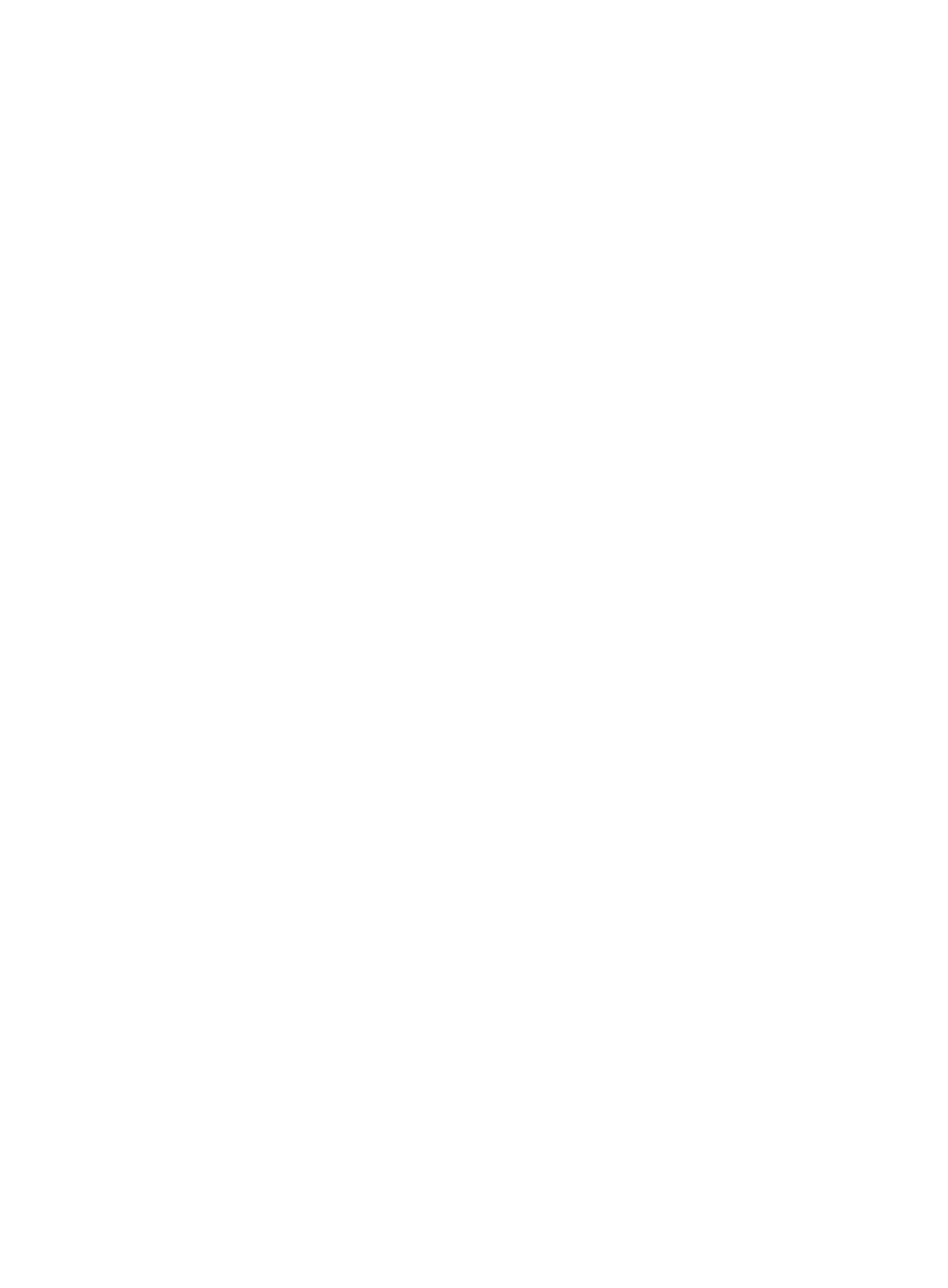
127
•
Security Level Name—Name of the security level.
•
Action After—This parameter applies only to PCs.
•
Description—Description of the security level.
•
Service Group—Service group for the security level.
Smart Device area
When an MDM vendor is configured, this area has the following parameters:
•
MDM Check Not Supported—Actions to take on smart devices that do not support a configured
check option (except the Require Endpoint Registered option). This parameter does not appear
when it is not configured for a security level.
•
Endpoint Not Registered—Action to take on a smart device that does not register with the MDM
server.
•
Endpoint Incompliant—Actions to take on a smart device that does not comply with the rules
configured on the MDM server.
•
Device Rooted or Jailbroken—Actions to take on a jailbroken or rooted smart device.
•
Storage Encryption Disabled—Actions to take on a smart device on which storage encryption is
disabled.
When MobileIron is the vendor type, this area also has the following parameters:
•
GPS Service Not Enabled—Actions to take on a smart device on which the GPS service is disabled.
•
Auto Lock Not Enabled—Actions to take on a smart device on which the auto lock function is
disabled.
•
Bluetooth Service Not Disabled—Actions to take on a smart device on which Bluetooth is enabled.
•
Camera Enabled—Actions to take on a smart device on which the camera is enabled.
•
Password Locking Disabled—Actions to take on a smart device on which password locking is
disabled.
Viewing the security level list
1.
Click the User tab.
2.
From the navigation tree, select User Security Policy > Security Level.
The security level list appears. For more information about the security level list, see "
."
3.
Click Refresh to view the most recent security level list.
Viewing security level details
1.
Click the User tab.
2.
From the navigation tree, select User Security Policy > Security Level.
The security level list appears.
3.
Click the name of a security level.
The View Security Level page appears. For more information about security level details, see
"
."
4.
Click Back.
