Os version report parameters, Os version statistics pie chart, Safe log gather statistic report – H3C Technologies H3C Intelligent Management Center User Manual
Page 314: Adding a safe log gather statistic report
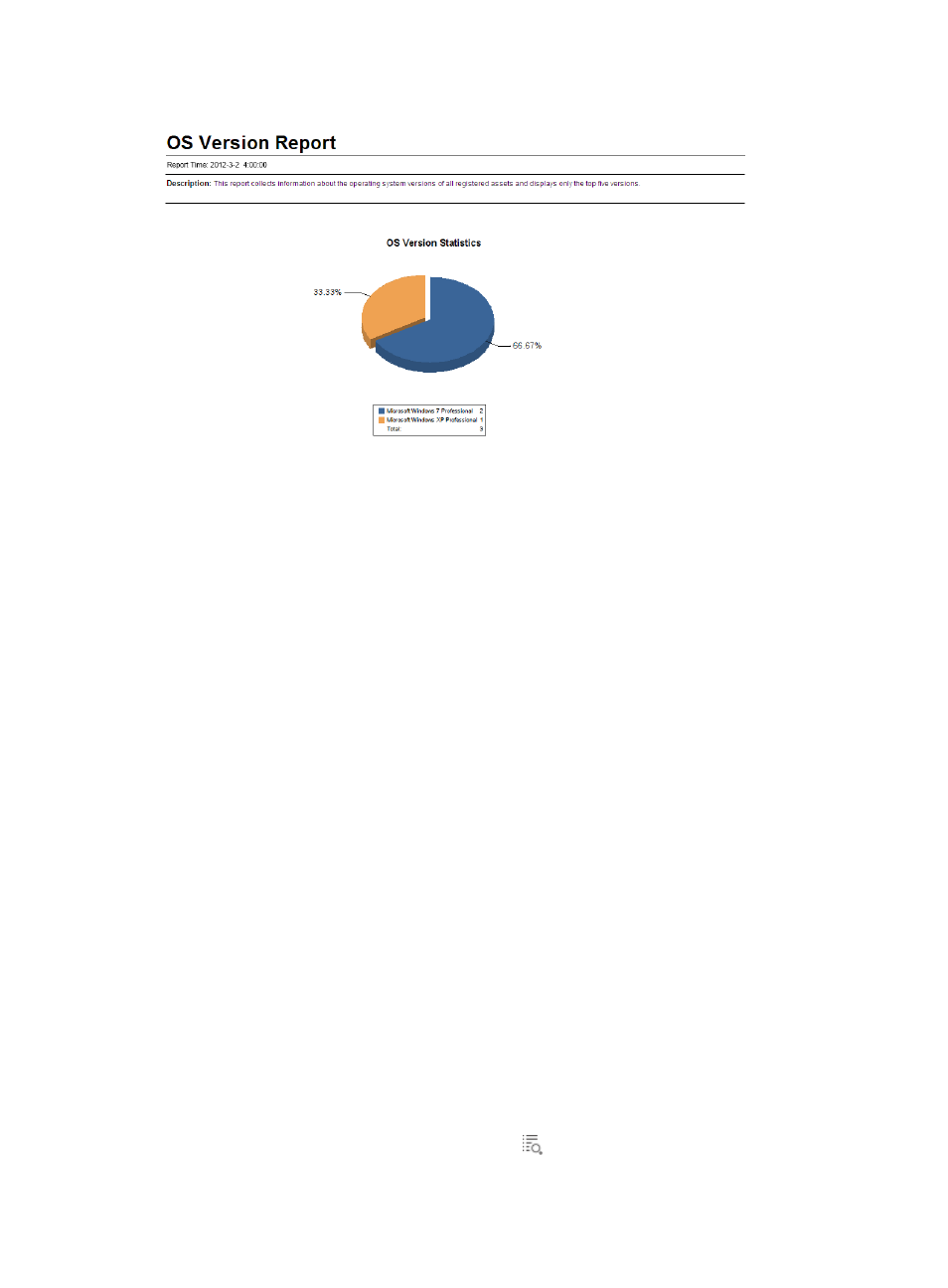
298
Figure 62 OS version report
OS version report parameters
•
Report Time—Time when the report was generated.
•
Description—A brief description of the report.
OS version statistics pie chart
The pie chart displays the distribution of the top five OS versions for all registered assets.
Safe log gather statistic report
This report collects statistics about security logs of the current EAD node and all its child nodes, and
displays the distribution of each type of insecurity event during a specified time range.
Adding a safe log gather statistic report
1.
Display the page for adding a scheduled report in one of the following ways:
{
Click the Report tab and select Reports > Add Scheduled Report from the navigation tree.
{
Click the Report tab and select Scheduled Reports > All Scheduled Reports from the navigation
tree.
When the All Scheduled Reports page appears, click Add.
2.
Select a template:
a.
Click Select to the right of Template Name.
b.
Select EAD Service Report from the Type list in the Query Template area, and click Query.
c.
Select Safe Log Gather Statistic Report and click OK.
3.
Enter the report name in the Scheduled Report Name field.
4.
Select an operator group that can view the report. When you select an operator group, all
operators that belong to the group can view the report.
To view the operators who belong to an operator group:
a.
Click the Operator Group Information icon
to the right of Access Right. The Operator
Group Information page appears.
