Viewing the local online user list, Viewing the roaming online user list, Customizing the local online user list – H3C Technologies H3C Intelligent Management Center User Manual
Page 252
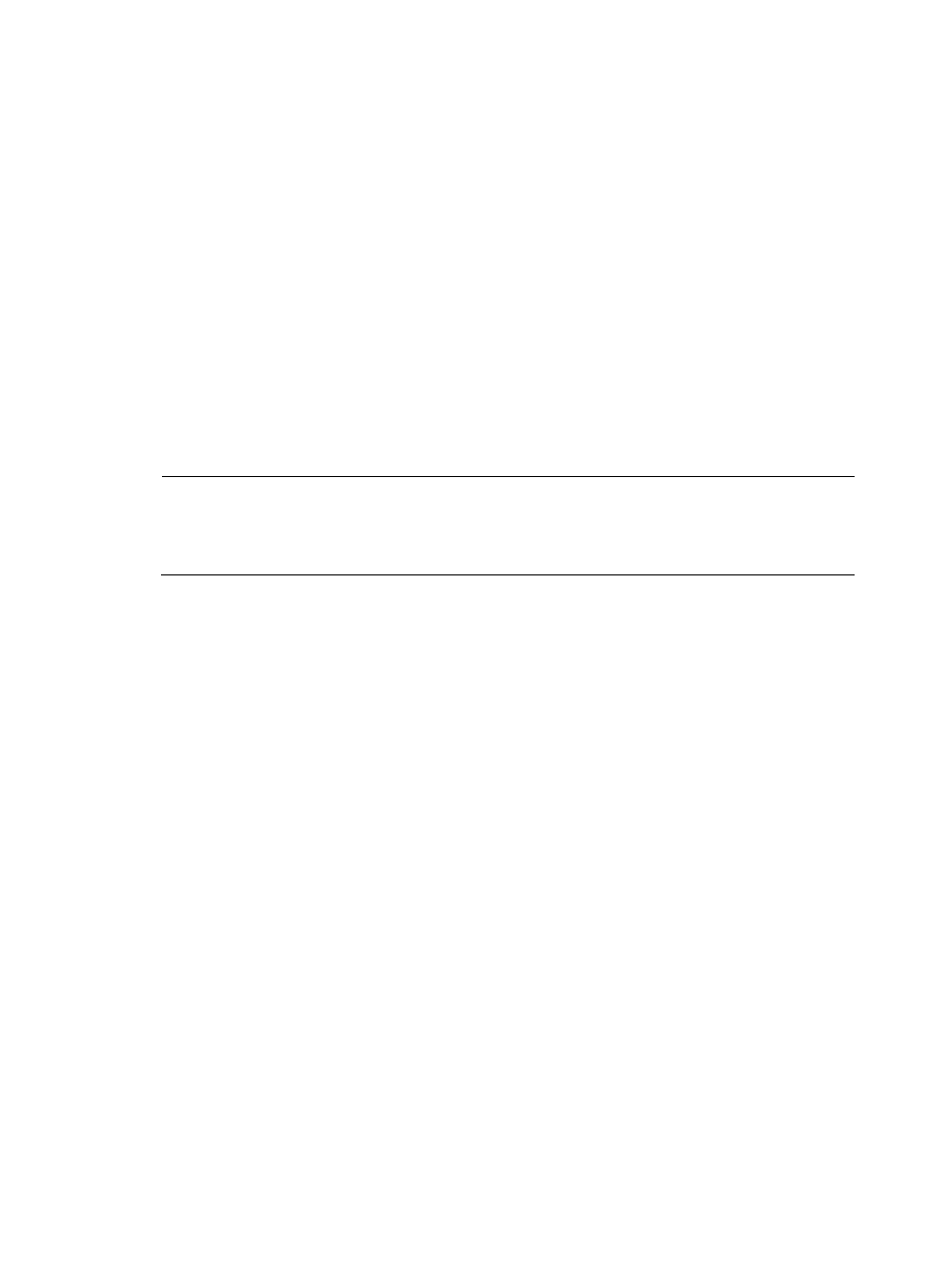
236
After the EAD service component is deployed, the roaming online user list displays the Security Status
column.
Viewing the local online user list
After the EAD service component is deployed, operators can view the security status, traffic status, client
ACL, and device ACL of an online user. Operators can also perform a security check for the user on the
local online user list. After the DAM service component is deployed, operators can also view the asset
information of a user on the local online user list.
To view the local online user list:
1.
Click the User tab.
2.
From the navigation tree, select Access User > Online Users.
The Online Users page has the following tabs: Local, Roaming and By Device. By default, the Local
tab is displayed. Click the Local tab to view the local online user list.
3.
Click Refresh to refresh the local online user list.
NOTE:
UAM provides the ability to view online user details and remote desktop connections. You can also add or
remove online users on a blacklist. For more information, see
H3C IMC User Access Manager
Administrator Guide.
Viewing the roaming online user list
After the EAD service component is deployed, operators can view the security status of roaming users on
the roaming online user list.
To view the roaming online user list:
1.
Click the User tab.
2.
From the navigation tree, select Access User > Online Users.
The Online Users page has the following tabs: Local, Roaming and By Device. Click the Roaming
tab to view the roaming online user list.
3.
Click Refresh to refresh the roaming online user list.
Customizing the local online user list
After the EAD service component is deployed, the Security Status column is automatically added to the
online user list. Operators can use the Customize GUI function to add Traffic Status, Client ACL, and
Device ACL columns to the local online user list.
To customize the local online user list:
1.
Click the User tab.
2.
From the navigation tree, select Access User > Online Users.
The Online Users page has the following tabs: Local, Roaming and By Device. The Local tab is
displayed by default. Click the Local tab to view the local online user list.
3.
Click Customize GUI.
