Powering on and powering off a card, Configuration guidelines, Configuration procedure – H3C Technologies H3C S12500 Series Switches User Manual
Page 183: Allocating ids for ac power supplies
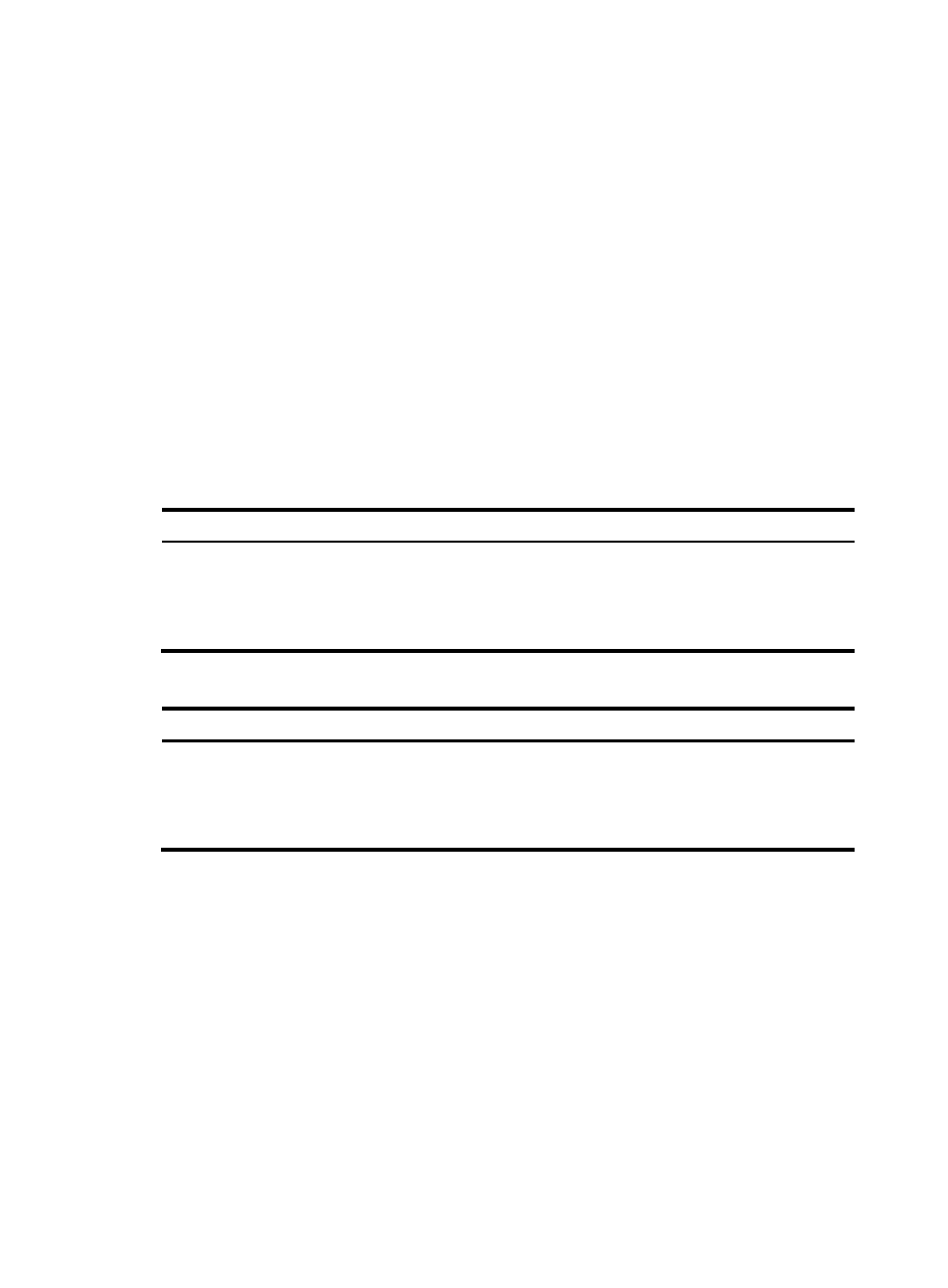
171
Powering on and powering off a card
You can manually power on and power off a card to adjust the system available power. The power
supply status can be displayed with the display power-supply command.
Configuration guidelines
Before configuring to start power supply to a card, confirm whether the power supply is overloaded after
supplying power to the new card. If the maximum power consumption of the system is greater than the
available power after powering on the new card:
•
With the power supply management enabled, the system does not supply power to this card
because of the self protection mechanism.
•
With the power supply management disabled, the system becomes unstable or the switch reboots
because of overloading of the power supply.
For more information of power supply management, see "
Enabling power supply management
Configuration procedure
To power on a card, perform one of these commands in user view:
Task Command
Remarks
Power on a card.
•
In standalone mode:
power-supply on slot slot-number
•
In IRF mode:
power-supply on chassis
chassis-number slot slot-number
Optional.
Use either command.
The specified card cannot be a
MPU or a switching fabric module.
To power off a card, perform one of these commands in user view:
Task Command
Remarks
Power off a card.
•
In standalone mode:
power-supply off slot slot-number
•
In IRF mode:
power-supply off chassis
chassis-number slot slot-number
Optional.
Use either command.
The specified card cannot be a
MPU or a switching fabric module.
Allocating IDs for AC power supplies
After the system starts up, each AC power supply is allocated a unique local ID randomly. The randomly
allocated ID is not convenient for device management, daily maintenance, and fault location because
the randomly allocated ID is not related with the slot in which the AC power supply resides. You must
manually allocate IDs for the AC power supplies after the installation of the switch for future management.
H3C recommends that you allocate IDs for AC power supplies the same as the IDs of the slots where the
power supplies reside, as shown in
and
. You can allocate IDs for only PSE9000 AC
power supplies. To view the model of a power supply, use the display power-supply command.
For PSE9000-A and PSE9000-D, the switch automatically allocates the ID of the slot where a power
supply resides as the power supply ID.
To avoid allocating one ID to multiple AC power supplies, follow these guidelines:
- H3C S12500-X Series Switches H3C S9800 Series Switches H3C S9500E Series Switches H3C S5560 Series Switches H3C S5130 Series Switches H3C S5120 Series Switches H3C SR8800 H3C SR6600-X H3C SR6600 H3C MSR 5600 H3C MSR 50 H3C MSR 3600 H3C MSR 30 H3C MSR 2600 H3C MSR 20-2X[40] H3C MSR 20-1X H3C MSR 930 H3C MSR 900 H3C WX3000E Series Wireless Switches H3C WX5500E Series Access Controllers H3C WX3500E Series Access Controllers H3C WX2500E Series Access Controllers H3C WX6000 Series Access Controllers H3C WX5000 Series Access Controllers H3C WX3000 Series Unified Switches H3C LSWM1WCM10 Access Controller Module H3C LSUM3WCMD0 Access Controller Module H3C LSUM1WCME0 Access Controller Module H3C LSWM1WCM20 Access Controller Module H3C LSQM1WCMB0 Access Controller Module H3C LSRM1WCM2A1 Access Controller Module H3C LSBM1WCM2A0 Access Controller Module H3C WA3600 Series Access Points H3C WA2600 Series WLAN Access Points H3C SecPath F5020 H3C SecPath F5040 H3C VMSG VFW1000 H3C S10500 Series Switches
