Configuring banners, Banner input modes – H3C Technologies H3C S12500 Series Switches User Manual
Page 173
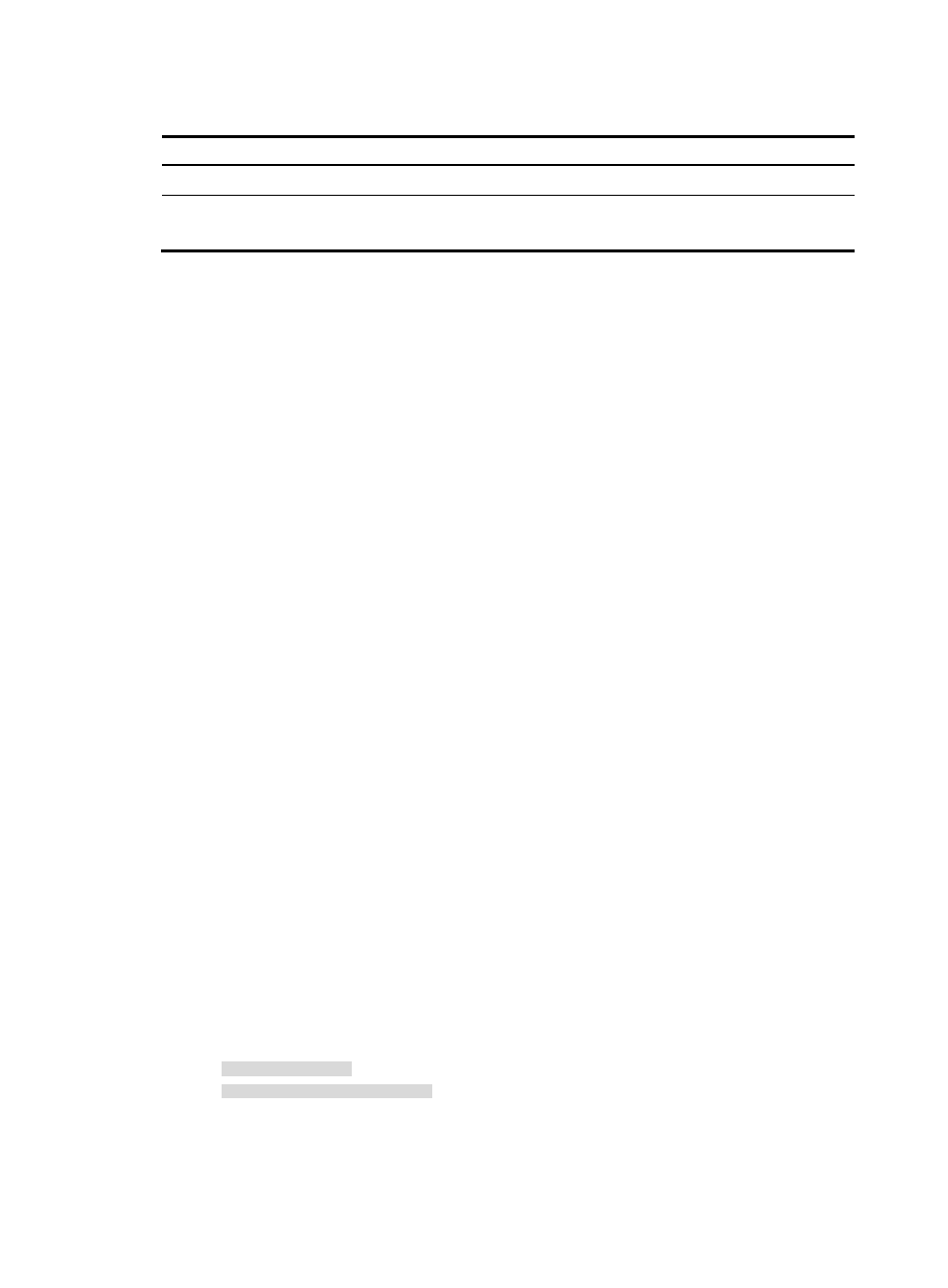
161
To enable displaying the copyright statement:
Step Command
Remarks
1.
Enter system view.
system-view
N/A
2.
Enable displaying the
copyright statement.
copyright-info enable
Optional.
Enabled by default.
Configuring banners
Banners are messages that the system displays during user login.
The system supports the following banners:
•
Legal banner—Appears after the copyright or license statement. To continue login, the user must
enter Y or press Enter. To quit the process, the user must enter N. Y and N are case-insensitive.
•
Message of the Day (MOTD) banner—Appears after the legal banner and before the login banner.
•
Login banner—Appears only when password or scheme authentication has been configured.
•
Incoming banner—Appears for Modem users.
•
Shell banner—Appears for non-Modem users.
Banner input modes
You can configure a single-line banner or a multi-line banner:
•
Single-line banner.
A single-line banner must be input in the same line as the command. The start and end delimiters
for the banner can be any printable character, but they must be the same and must not be included
in the banner. The input text, including the command keywords and the delimiters, cannot exceed
510 characters. Do not press Enter before you input the end delimiter.
For example, you can configure the shell banner "Have a nice day." as follows:
[System] header shell %Have a nice day.%
•
Multi-line banner.
A multi-line banner can be up to 2000 characters. To input a multi-line banner, use one of the
following methods:
{
Method 1—Press Enter after the final command keyword. At the system prompt, enter the
banner message and end with the delimiter character %. For example, you can configure the
banner “Have a nice day. Please input the password.” as follows:
[System] header shell
Please input banner content, and quit with the character '%'.
Have a nice day.
Please input the password.%
{
Method 2—After you type the final command keyword, type any character as the start delimiter
for the banner message and press Enter. At the system prompt, type the banner message and
- H3C S12500-X Series Switches H3C S9800 Series Switches H3C S9500E Series Switches H3C S5560 Series Switches H3C S5130 Series Switches H3C S5120 Series Switches H3C SR8800 H3C SR6600-X H3C SR6600 H3C MSR 5600 H3C MSR 50 H3C MSR 3600 H3C MSR 30 H3C MSR 2600 H3C MSR 20-2X[40] H3C MSR 20-1X H3C MSR 930 H3C MSR 900 H3C WX3000E Series Wireless Switches H3C WX5500E Series Access Controllers H3C WX3500E Series Access Controllers H3C WX2500E Series Access Controllers H3C WX6000 Series Access Controllers H3C WX5000 Series Access Controllers H3C WX3000 Series Unified Switches H3C LSWM1WCM10 Access Controller Module H3C LSUM3WCMD0 Access Controller Module H3C LSUM1WCME0 Access Controller Module H3C LSWM1WCM20 Access Controller Module H3C LSQM1WCMB0 Access Controller Module H3C LSRM1WCM2A1 Access Controller Module H3C LSBM1WCM2A0 Access Controller Module H3C WA3600 Series Access Points H3C WA2600 Series WLAN Access Points H3C SecPath F5020 H3C SecPath F5040 H3C VMSG VFW1000 H3C S10500 Series Switches
