NewTek TriCaster Studio User Manual
Page 94
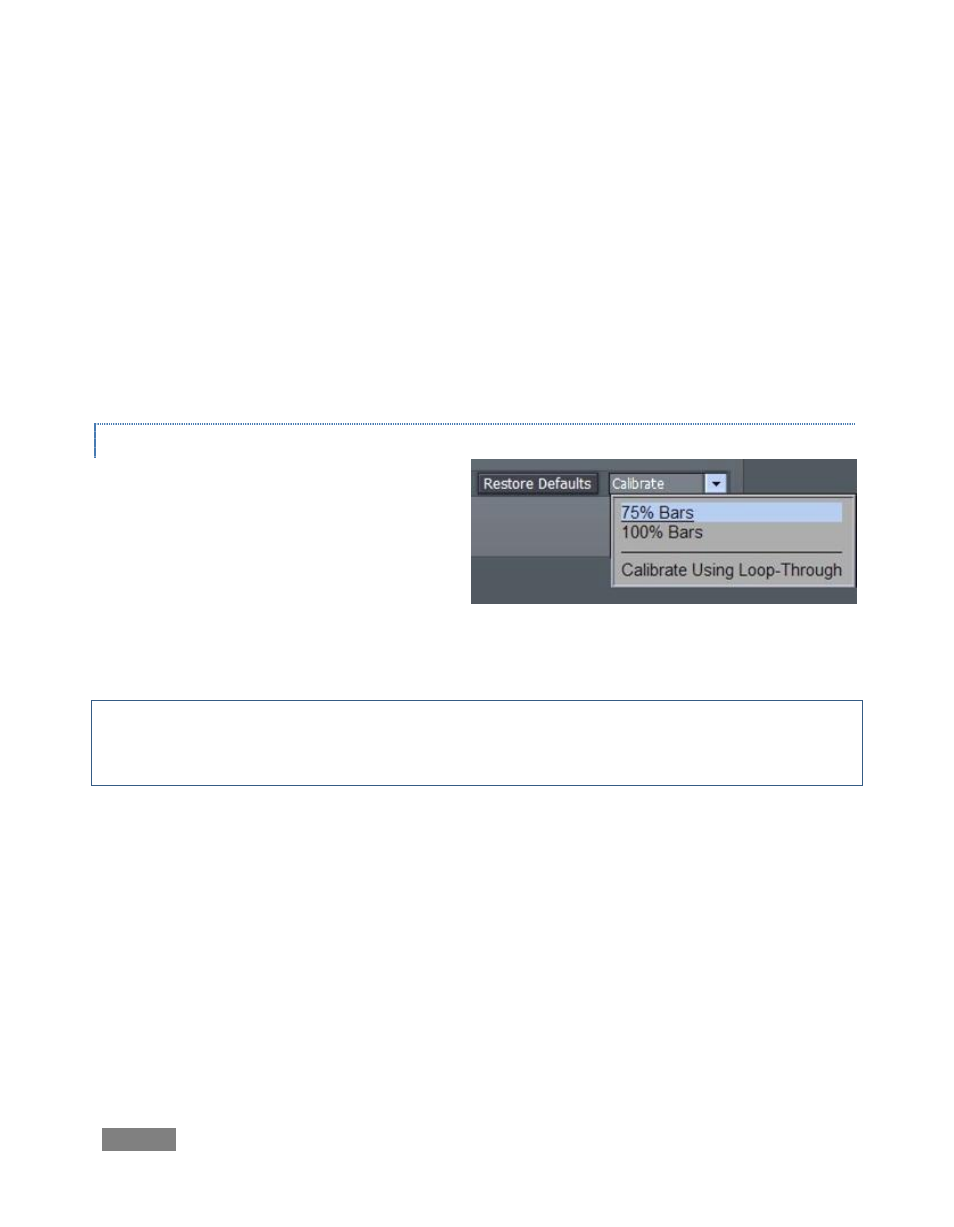
Page | 74
U Offset and V Offset offer another approach to adjusting color for analog video sources:
The U portion of the video signal carries the blue and yellow color information. When
you adjust the U Offset, you adjust only the blue/yellow portion of the video signal.
Rotate U Offset clockwise to shift the signal toward blue, counterclockwise to shift the
signal toward yellow.
The V portion of the signal carries the red and green color information. Adjusting it
affects only the red/green portion of the video signal. Rotate V Offset clockwise to shift
the signal toward red and counterclockwise to shift the signal toward green.
CALIBRATION
TriCaster’s Calibrate drop-down menu eases
the proper calibration of video inputs.
If you are adjusting a camera, feed a color
bar test signal via the camera selected on the
Preview row, then select either the 75% or
100% Bars entry in the menu (in NTSC
regions 75% color bars are the norm, while non-NTSC regions generally rely on 100% bars.)
Note: It is important that the SMPTE color bar signal contains a pluge (“Picture Line-Up
Generation Equipment”) section – a three-barred black section beneath the larger red bar, for
proper reference.
When you select either 75% or 100% Bars, TriCaster adjusts all the Proc Amp controls to bring
the signal into alignment. Of course, you should judge for yourself if the new settings look just
right. If you are calibrating a video deck, play a tape with color bars on the deck and select the
appropriate input as the source for the Proc Amp.
Calibrate Using Loop-Through is a shortcut to correcting all inputs simultaneously. It uses the
values obtained from the initial calibration of a single input, and repeats them for all other
similar inputs. (So, the adjustments derived by selecting one composite input and calibrating it
can be repeated to all other composite inputs in the system.)
Figure 71
