Positioning – NewTek TriCaster Studio User Manual
Page 110
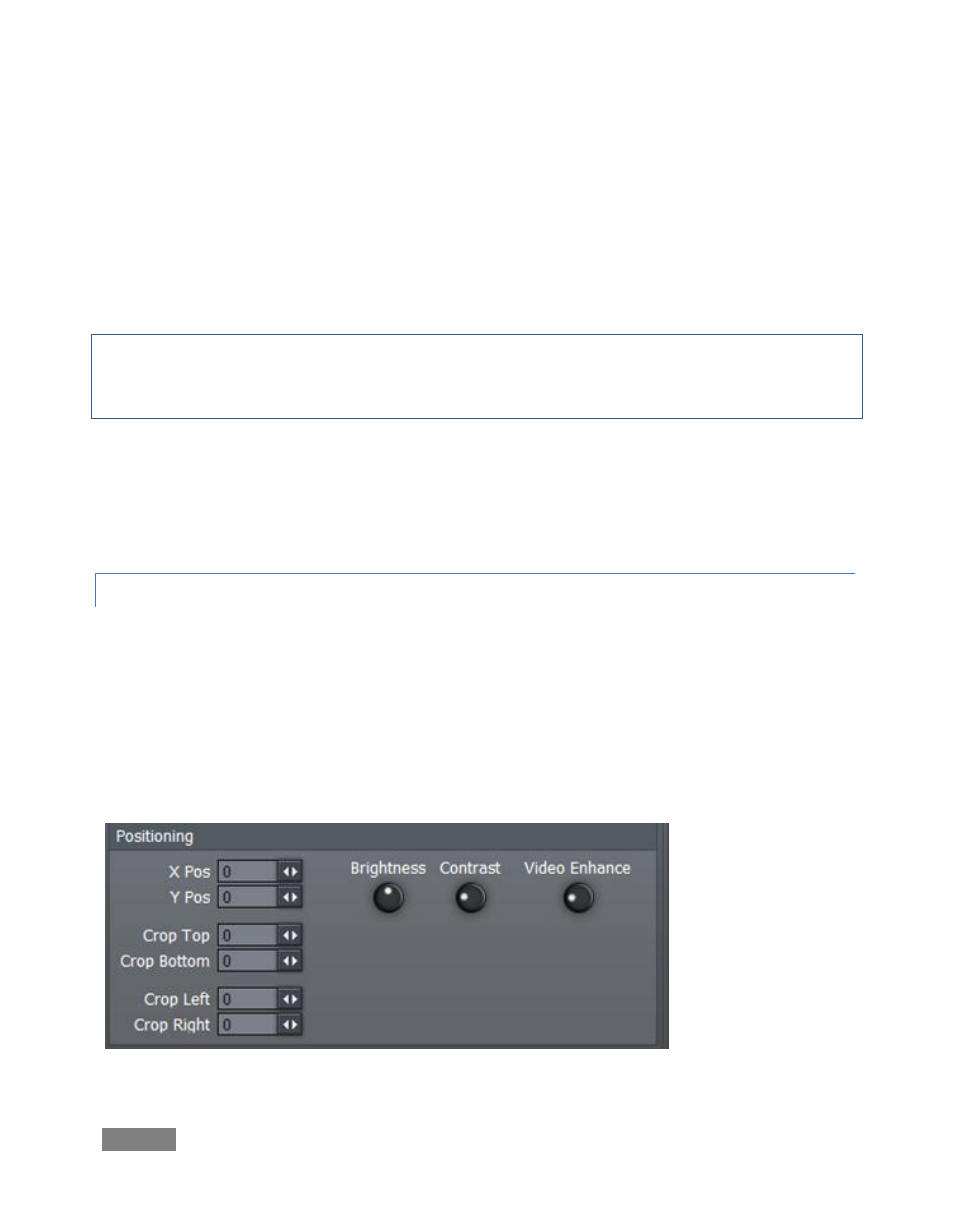
Page | 90
The Custom option, when enabled, is essentially a chromakeyer. It provides the same basic color
well as the latter. Right-click in the color selector, and – holding down the right mouse button –
drag the eyedropper to the monitor. Release it above the color you wish to make transparent.
The Black and White buttons are simple lumakeyer alternatives – click the appropriate choice to
make either black or white areas transparent. For example, to display song lyrics, you might wish
to key white text over another video source.
Hint: A high resolution iVGA source keyed in this fashion can provide sharper text on display
devices connected to the DVI port than lower resolution overlays fed through the Switcher or
primary Overlay.
Whichever keying option you select, Tolerance determines the range of luminance or color to
include as transparent. A low tolerance removes values close to the one chosen, while increased
tolerance includes a broader range. The Smooth setting helps to remove sharp, pixelated edges
in the key.
6.9.7 POSITIONING
Towards the lower right section of the External tab is the Positioning panel. Located here are
several additional controls to perfect your high resolution DVI output. Keep in mind that the
controls in this section affect everything displayed on the DVI port – not just iVGA sources.
First are controls to properly center the display. X Pos adjusts the screen’s horizontal position,
with negative values shifting the image left, and positive values shifting the image to the right. As
you would expect, Y Pos controls the screen’s vertical centering.
Figure 95
