NewTek TriCaster Studio User Manual
Page 54
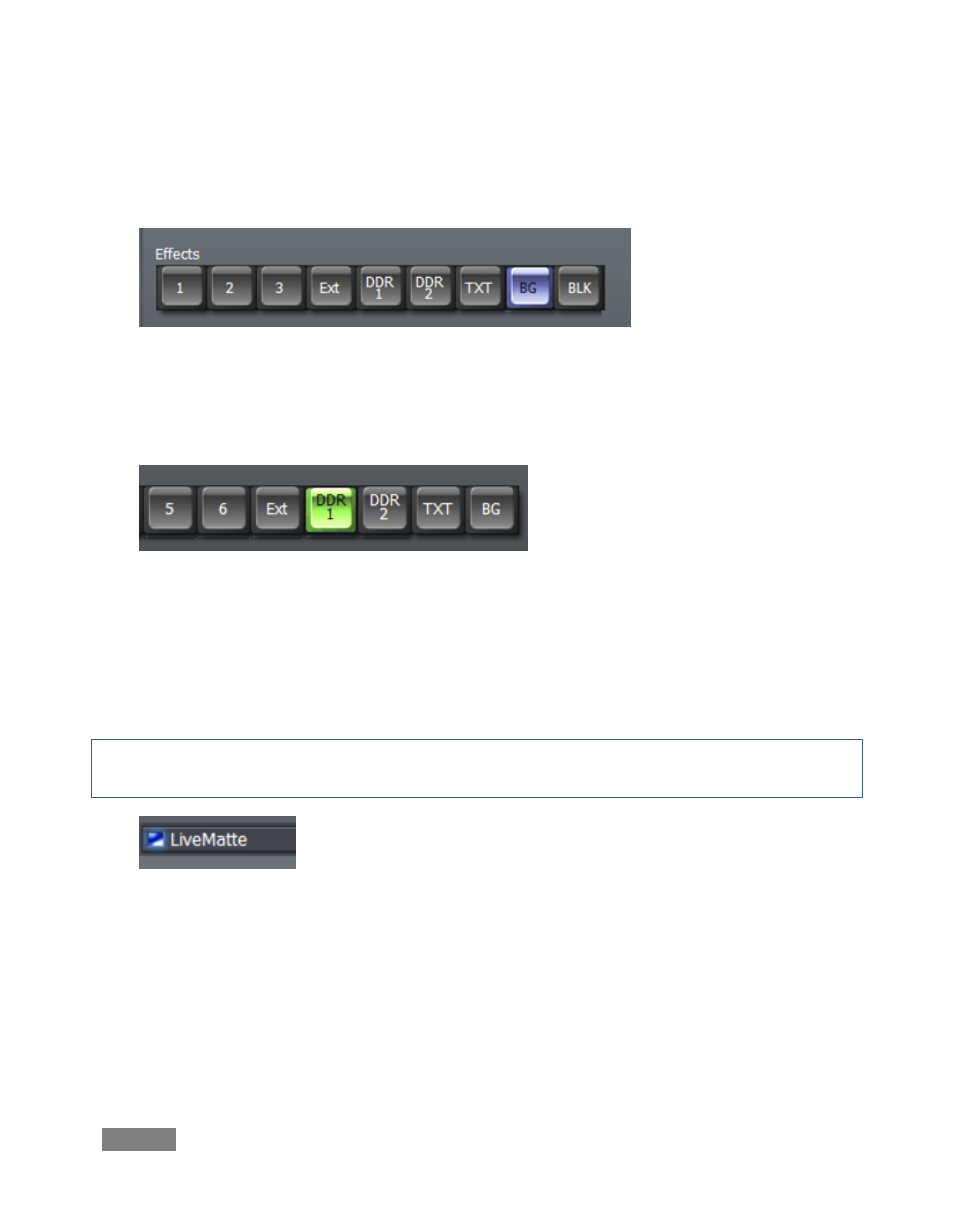
Page | 34
To create a LiveMatte effect showing the Color Background you’ve arranged behind a demo clip
in DDR 1, follow the steps below:
Figure 24 (3-camera switcher)
1. Select the BG button in the Switcher’s Effects row. This marks it as the backdrop source
for LiveMatte.
Figure 25
2. Select the DDR 1 button in the Switcher’s Preview row.
3. In the DDR 1 tab, remove any clips you may have added previously, then Add the video
clip D:\ Media\Clips\ DemoContent\Cam-XCLoseUp.avi
Hint: In 6-camera mode, you can use the dedicated Preview monitor to tweak LiveMatte settings
before displaying the result to your audience.
Figure 26
4. Click Input Setup, and enable the main LiveMatte switch.
5. Enable the Follow Preview switch
