Genlock connection, Vga output (video projection) – NewTek TriCaster Studio User Manual
Page 36
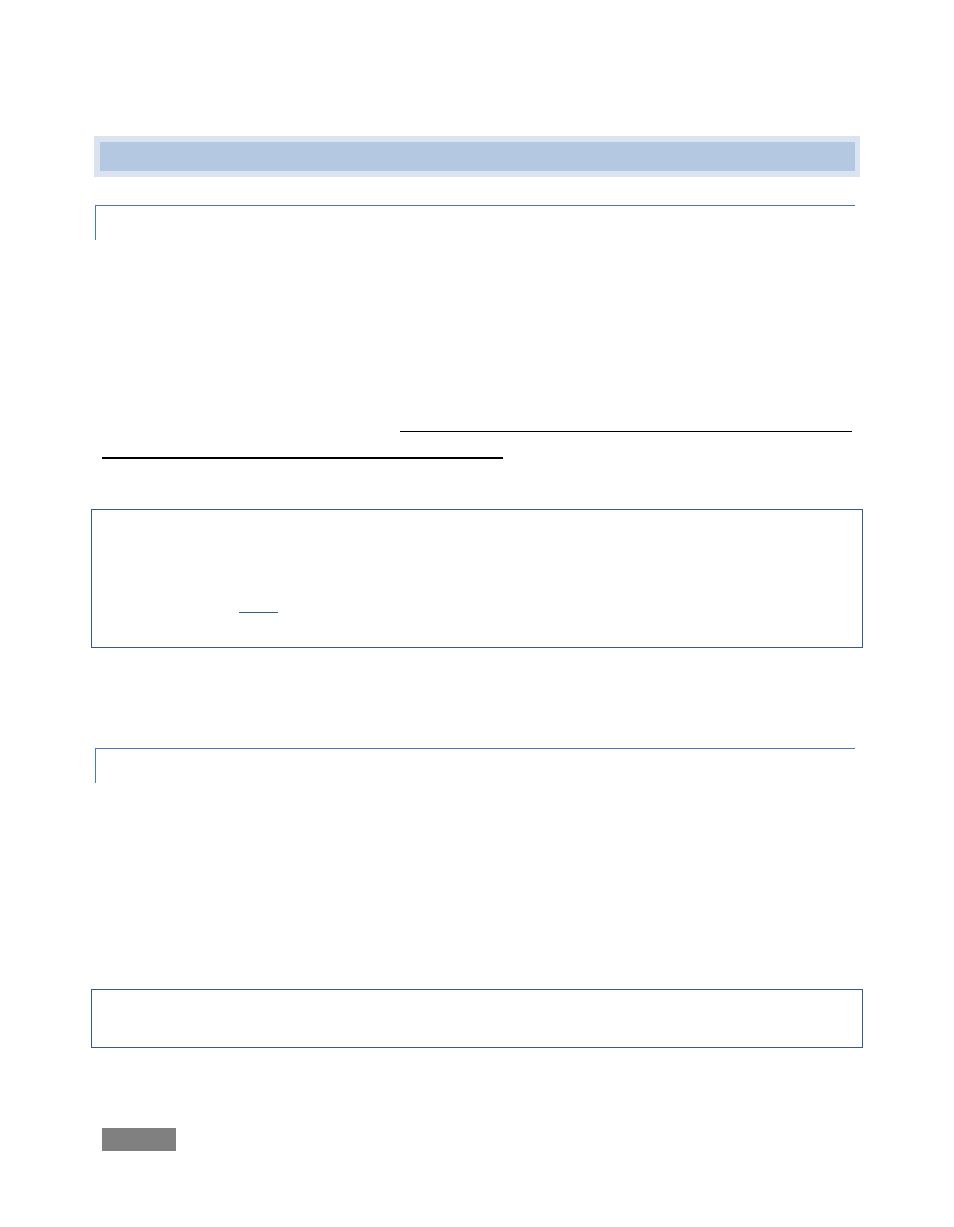
Page | 16
4.5 GENLOCK CONNECTION
4.5.1 GENLOCK CONNECTION
TriCaster BROADCAST (only) provides a Genlock input on its faceplate. This allows you to
connect your ‘house sync’ or reference signal (often a ‘black burst’ signal intended specifically for
this purpose) to TriCaster. Many studios use this method to synchronize equipment in the video
chain.
Genlocking is commonplace in higher-end production environments, and professional gear
usually provides genlock connectors. If your equipment allows you to do so, you should genlock
all cameras supplying TriCaster, and TriCaster itself. To genlock TriCaster, supply the reference
signal from the ‘house sync generator’ to TriCaster’s Genlock input connector.
Important Note: Digital audio is less tolerant in certain respects than analog. To avoid
occasional audio glitches when mixing digital audio (whether for recording or live production) you
must ensure that the timing for all digital audio sources is synchronized. This means that for
digital audio, you must do one of the following: 1) genlock your digital audio source and TriCaster
to a house reference signal, or 2) genlock cameras directly to the output.
(If you haven’t already done so, genlock all cameras connected to TriCaster inputs to the same
reference signal – see your camera manual for details.)
4.5.2 VGA OUTPUT (VIDEO PROJECTION)
A secondary DVI video connector on TriCaster’s backplane makes it possible to connect another
monitor or perhaps a video projector to TriCaster – typically to supply program output for IMAG
(Image Magnification) installations.
This connector provides a primary program output from the Switcher. Simply connect a suitable
external monitor or device to the DVI connector. (The new device should be recognized and
enabled by the system automatically, but occasionally a reboot may be required.)
Note: For best results, configure Resolution in the Output to VGA section of the External tab (Live
Production pane) to the native resolution for the external monitor or projector.
Configuration and control of VGA Output is detailed later, in Section 6.9.5.
