NewTek TriCaster Studio User Manual
Page 260
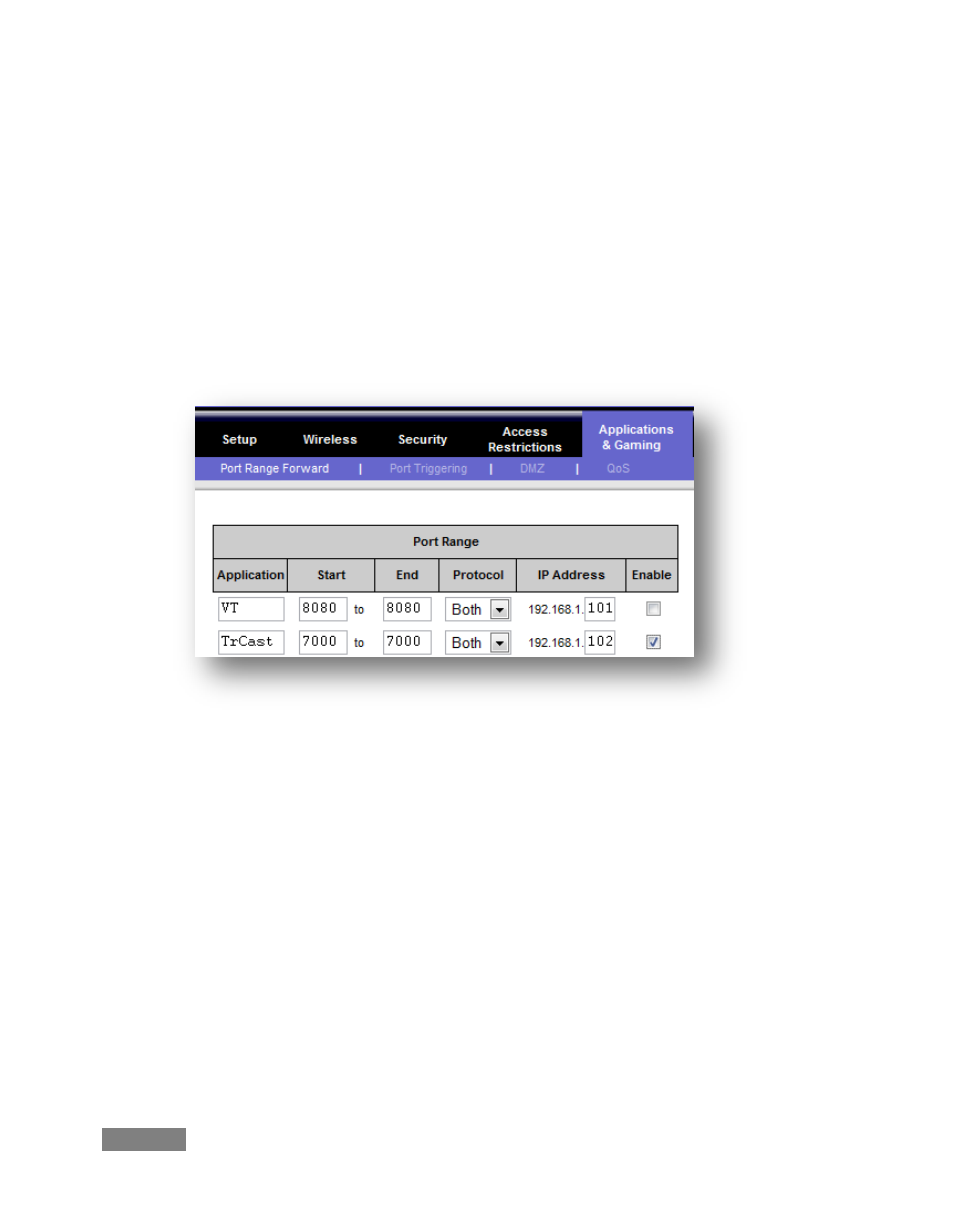
Page | 240
2. The specific IP local number that the router has assigned to your TriCaster. You can read
this right from the TriCaster’s Location display. It will comprise the entire string of
punctuated numbers before the colon (the colon separates the port number you chose
for your stream.)
3. The port number just mentioned (the part after the colon.)
Although the steps vary a bit by brand and model, generally you would proceed as follows:
1. Log into the router, so it shows its control panel in your web browser
Figure 235
2. Select the port forwarding page of the router controls. These options may be found in
an obscure place, such as the router’s “Applications and Gaming” page (since online
gaming often requires port forwarding.)
3. Enter an Application name, if required (this is for your own recognition purposes, so use
anything you like)
4. Enter the Start and End port values – you can use the same port number in both fields,
but of course it must be the one you set in the TriCaster’s Port field.
5. IF possible, select Both for Protocol (or select UDP)
