NewTek TriCaster Studio User Manual
Page 187
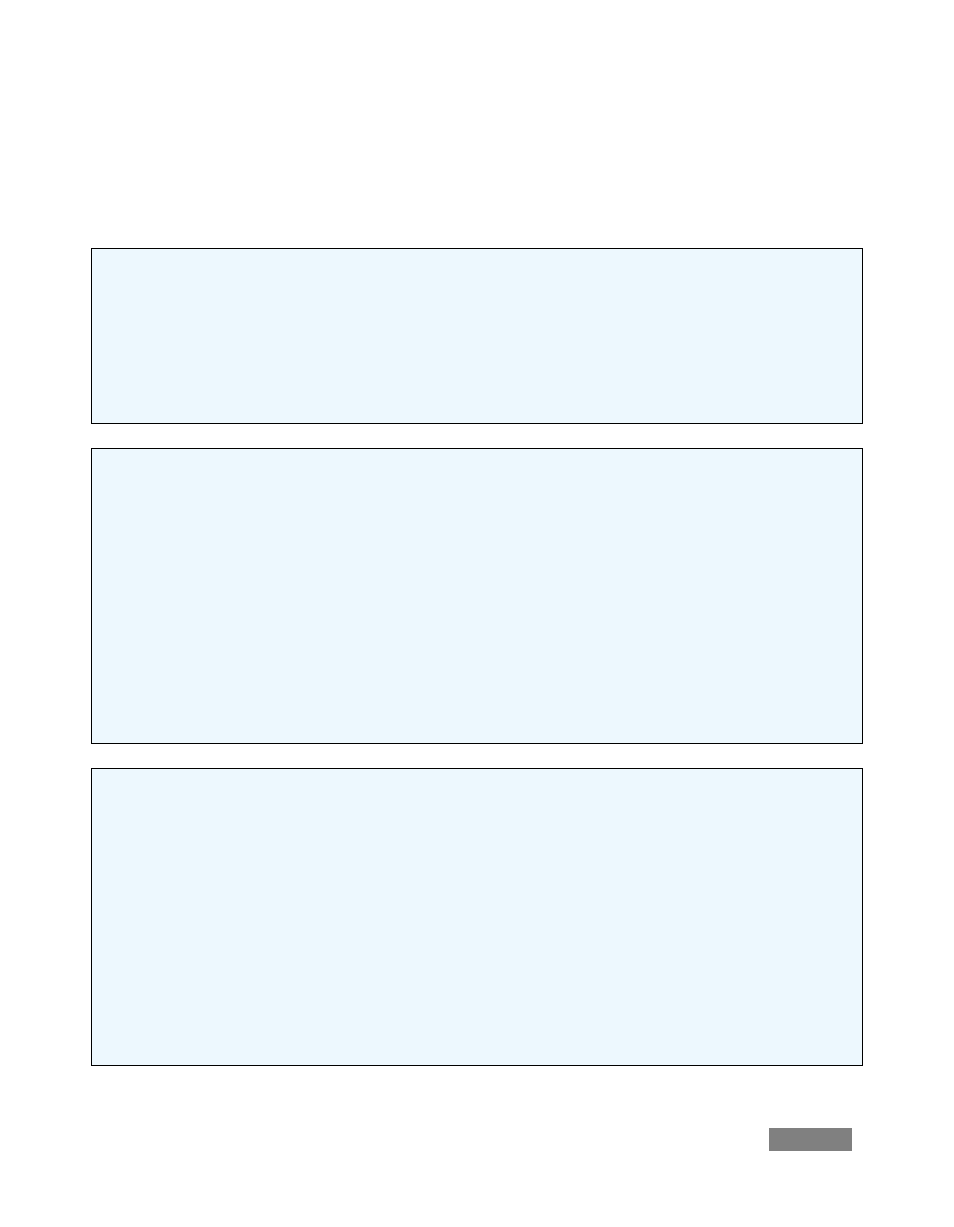
Page | 167
For the most part, shapes are easily created by clicking one of the buttons, and dragging the
cursor in the Canvas. The shape responds interactively to your movements, and is created when
you release the mouse button.
Line – To make a straight line, you simply click in the Canvas where you want the line to begin and then
drag the mouse to where you want the line to end.
Rectangle – The Rectangle button creates outlines of four-sided objects.
Filled Rectangle – This tool works like the Rectangle tool, except it fills in the shape with the same
color as the outline.
Arc – In the second row of Drawing Tools are variations of ovals. With the first, you can create
segments of arcs. Click the mouse in the Canvas and drag to establish the radius of the arc, releasing
the button when you are happy. Then click and drag again to define the extent of the arc. Release the
button to complete it.
Oval – The Oval works just like the Rectangle tool. You click and drag in the Canvas to draw out your
shape.
Filled Arc – The Filled Arc operation is the same as the Arc tool (see above). The only difference is that
the arc created is filled in. Think of the Filled Arc as the ‘pie chart‘ tool.
Filled Oval – This tool works like the Filled Rectangle.
Spline – This tool and its siblings create freeform spline curve shapes. Click in the Canvas and release
the mouse to establish the starting point. Move to another spot on the screen and click again to
establish a second node though which the spline will pass. Continue to add nodes until you are
satisfied, then double-click to end the curve.
Closed Spline – The technique for the Closed Spline is similar to the Spline: click in the Canvas, release
the mouse, move to the next spot and click again, etc... With this tool though, nodes are automatically
connected to the first (anchor) point to create an enclosed object. When you’re finished, simply
double-click.
Closed Filled Spline – This tool works just like the Closed Spline tool except it fills in shape with the
same color as the outline.
