Record and stream, Record options – NewTek TriCaster Studio User Manual
Page 111
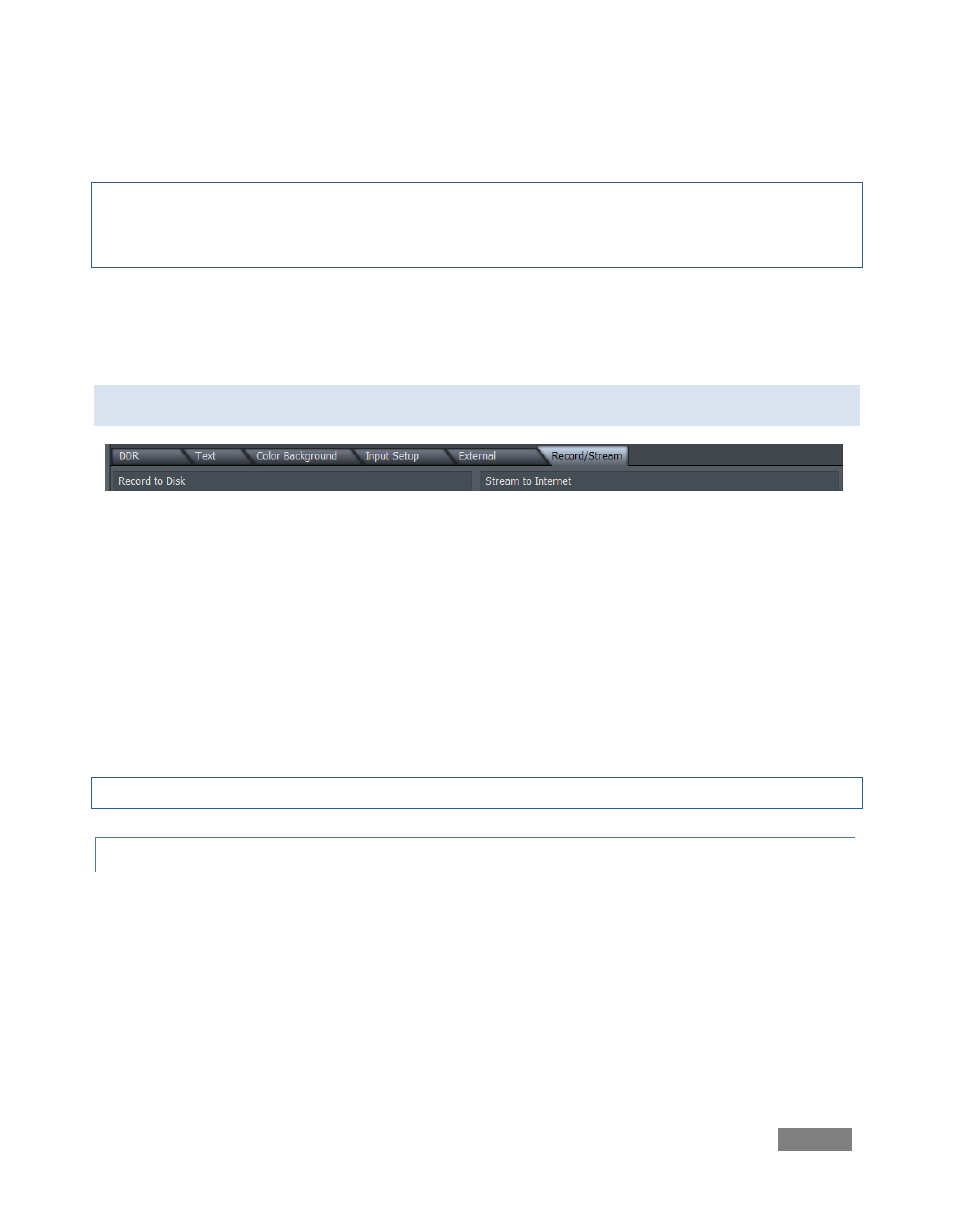
Page | 91
Crop Top, Bottom, Left and Right trim the screen edges. The values are expressed in pixels.
Hint: Crop can be very useful to eliminate rough edges from standard video source. These are not
normally seen on a television, where they appear behind the screen’s bezel – but they are often
readily apparent when the video is projected.
There is also a simple Proc Amp section to help you optimize the output display. The Brightness
and Contrast knobs are self-explanatory, while Video Enhance can be thought of as a
“sharpness” control.
6.10 RECORD AND STREAM
Figure 96
TriCaster offers producers the ability to send live output to hard disk for archiving and later
editing, or send it out as a live Internet stream (using either Microsoft Windows Media™ or
Adobe Flash® encoding.) The settings and controls for these operations are grouped in the
Record/Stream panel, accessed by clicking the main tab with that label.
You can even record video to disk and stream at the same time. (The captured file can also be
uploaded to your streaming provider for on-demand streaming after the event.) Further, your
live output can always be recorded externally by a video deck or DVD recorder at any time.
See Chapter B, Streaming, Networking and the Internet for more detail on streaming.
6.10.1 RECORD OPTIONS
To capture the output from a live switching session for later post-production or distribution, use
the Record to Disk section, which forms the left-hand section of the Record/Stream tab.
Enter a filename in the Name field (Figure 97), and choose where to save the video clip using the
Location section of the panel.
