System restore, Limiting user access – NewTek TriCaster Studio User Manual
Page 216
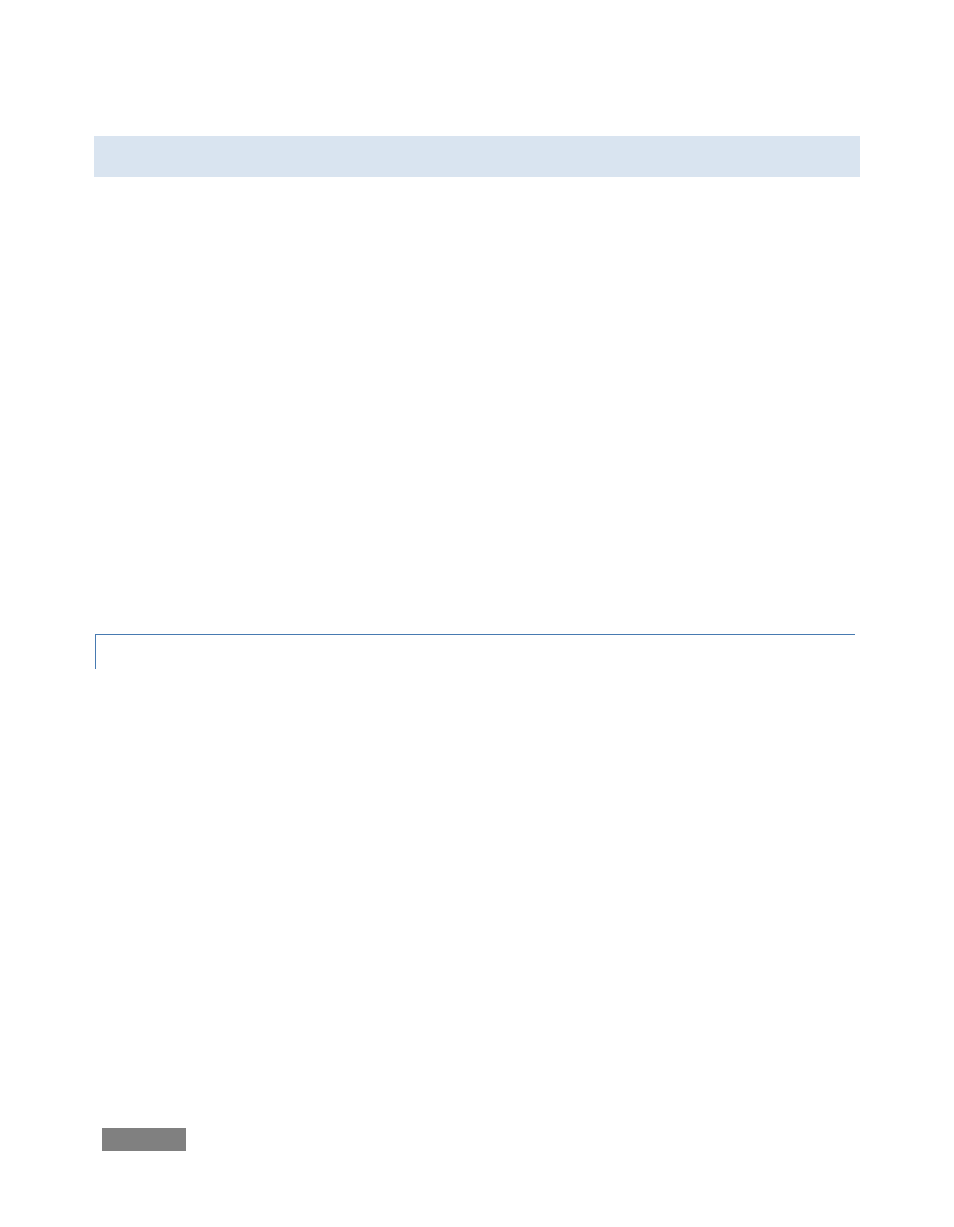
Page | 196
11.2 SYSTEM RESTORE
We firmly expect you will never need it, but isn’t it good to know that a complete System Restore
function is available in the event of a failure you cannot resolve?
When you first power up your TriCaster system, it automatically performs various diagnostic
tests, then launches Windows™ and your TriCaster software. To access the System Restore
feature, press F8 (you may need to do so a few times in quick succession, say once per second)
immediately after powering up and before Windows launches. This will present you with a black
screen with menu items including “Safe Mode” and "Return to OS choices menu." Choose the
latter option, and then select "Restore" from the next screen.
Choosing this option will completely restore your system drive (“C”) to ‘as-shipped’ content.
This goes well beyond what Reset Configurations, mentioned above, is capable of. Note that any
additional content you may have added after your system was new, including any TriCaster
updates, will be over written – so use this function only if you truly find it necessary (a call to
NewTek’s excellent Tech Support first may often be fruitful.) You will be asked to supply your
Windows™ license number – you can locate this information on a sticker affixed to TriCaster.
11.2.1 LIMITING USER ACCESS
In facilities where there are numerous users, Administrators can disable access to all of these
utilities by renaming two files. Once accomplished, the Admin button is replaced upon exit with
Logoff, which will return users to the Logon screen. The file in question is:
C:\TriCaster\Skins\BlackBoxDesktop\Default\Normal\Initialization.ToasterScript
Rename this file (i.e., adding an .OLD to the end of the filename). Now, in the same folder,
remove the ‘SAFE’ on the file SAFEInitialization.ToasterScript. By doing this, you have prevented
unauthorized users from seeing anything except the TriCaster interface. (While TriCaster is
running, Windows hotkeys for Explorer, minimize, etc are disabled.) Administrators may exit to
the Desktop at any time by pressing Ctrl+Alt+e.
