NewTek TriCaster Studio User Manual
Page 138
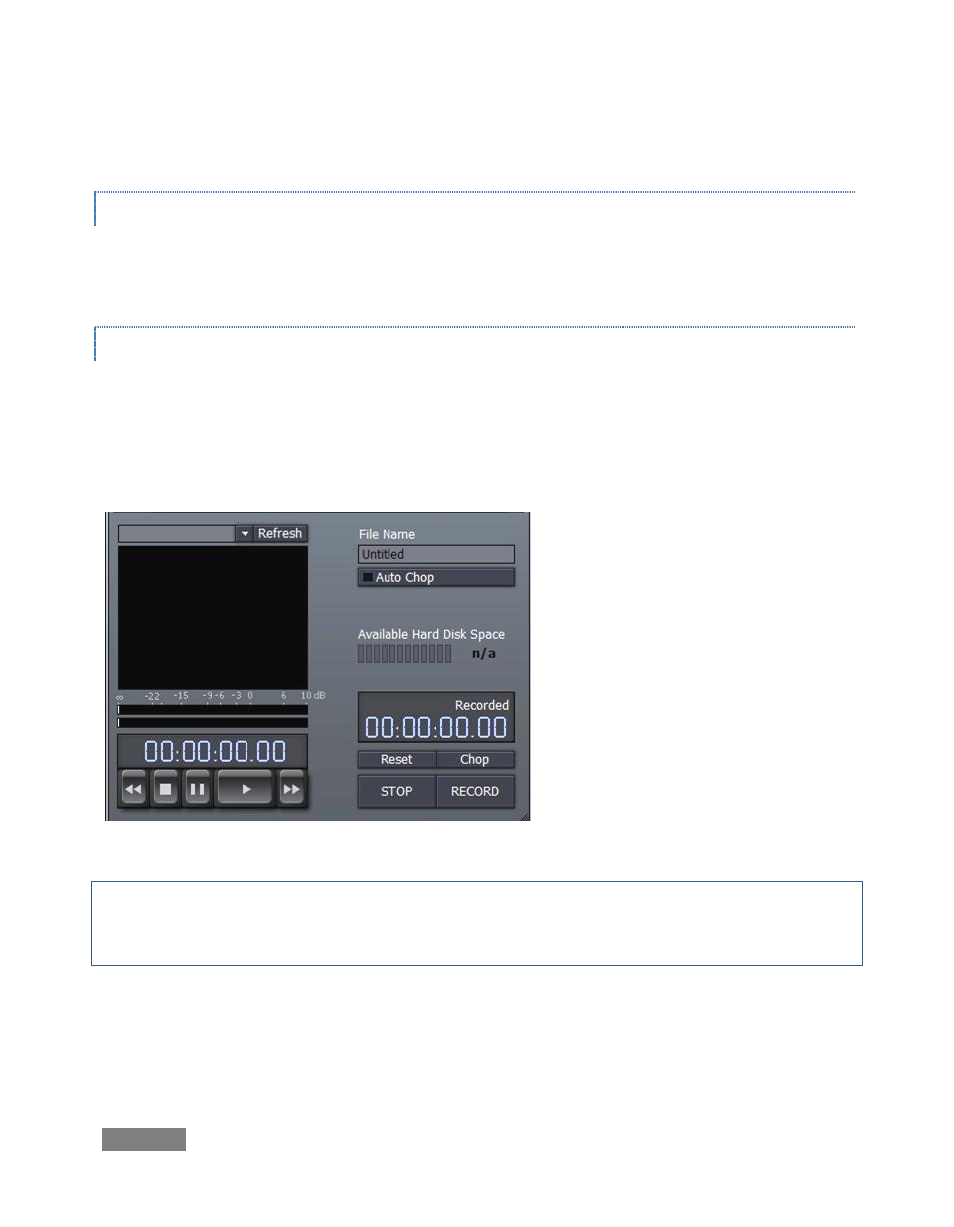
Page | 118
Remove takes a clip out of the project, but does not delete it from the hard drive.
PROJECT MENU
You can save and re-load your TriCaster video projects using the buttons in the Project section of
this right-hand column, as well as starting a fresh piece using New Project.
FILE I/O
Import From Tape - This button requires an active IEEE1394 connection to import video footage
from an external DV or HDV device. Import from Tape pops up a window with controls similar to
the one in the main Capture Media panel. In addition to transport controls for the external DV
device, however, you will see three ‘new’ buttons:
Auto Chop will cause your captured
file(s) to be automatically severed and
a new file started at ‘scene breaks’ –
wherever the camera was stopped and
started. This is a great timesaver!
Use the Chop button to break off
Capture to the current file, and
immediately
commence
recording
another. (Repeated use of Chop can
quickly populate your project with
ready-to-trim content!)
Note: A couple of frames may be lost between scenes when you use Chop. While generally they
will not be missed, using Chop means sacrificing the possibility of re-joining the resulting clips in
your project for seamless playback.
The Reset button actually drops the current clip being recorded, and restarts capture from the
current point in the source material.
Figure 131
