Playing video clips – NewTek TriCaster Studio User Manual
Page 48
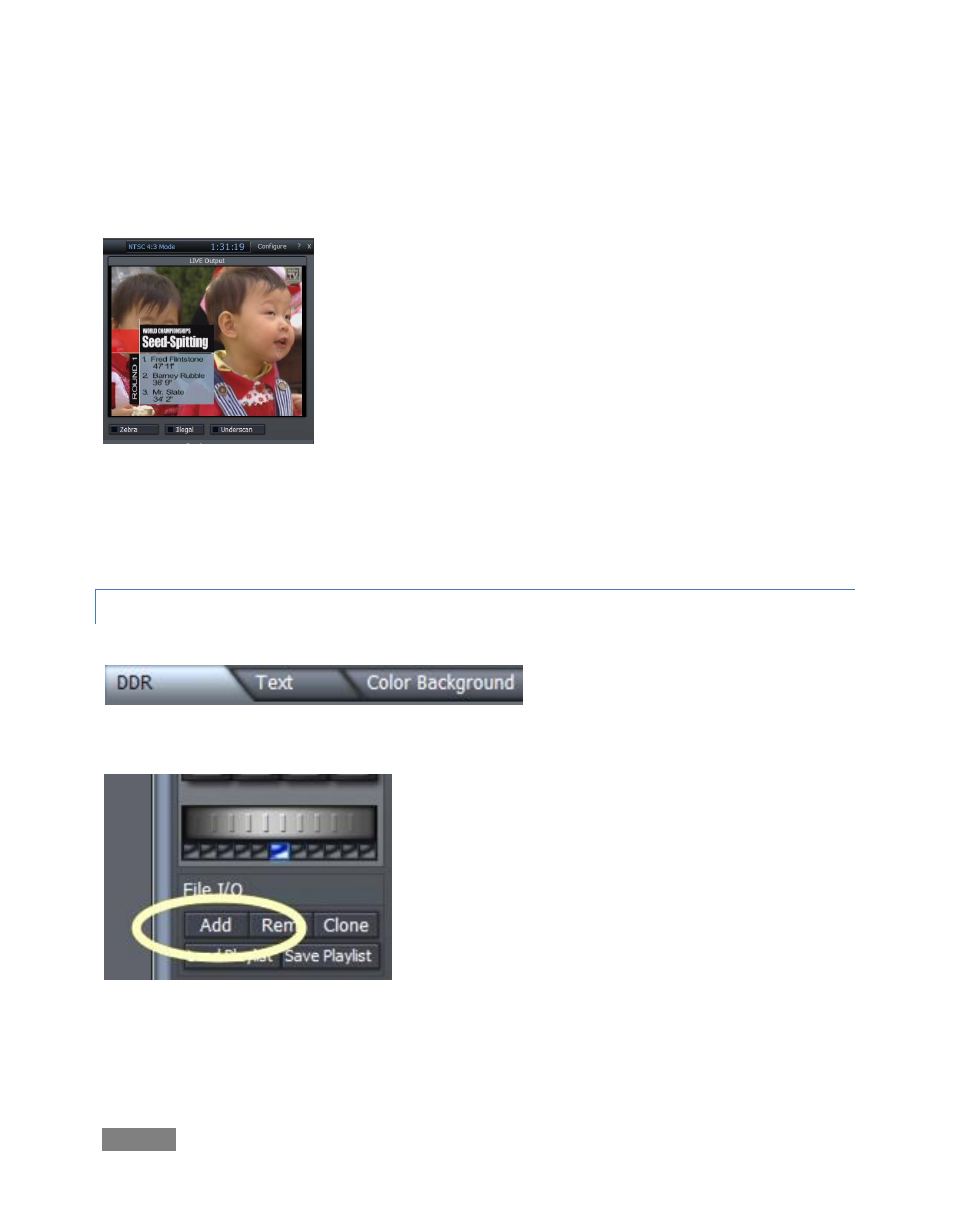
Page | 28
A workstation with LiveText installed is effectively a dedicated graphics and title solution for
TriCaster presentations. (This is a wonderful addition for those times when you could really use
another pair of hands.)
When running on the network connected computer, LiveText will
be listed in the External Source menu, similar to an iVGA source
(but in the Applications group).
When enabled, the current LiveText page is available as an Ext
video source, ready for assignment on TriCaster’s Switcher or in its
Overlay panel.
For more information on installing and using this great tool, please refer to the LiveText manual.
5.2.3 PLAYING VIDEO CLIPS
Figure 16
Video is a great way to improve a presentation, so let’s
add some clips. Click the DDR tab (in the row below the
Switcher), and click the Add button for DDR 1.
1.
Navigate to the D:\Media folder, and add 4 or 5
video clips from the folder D:\Media\Clips.
Figure 17
Figure 15
