NewTek TriCaster Studio User Manual
Page 89
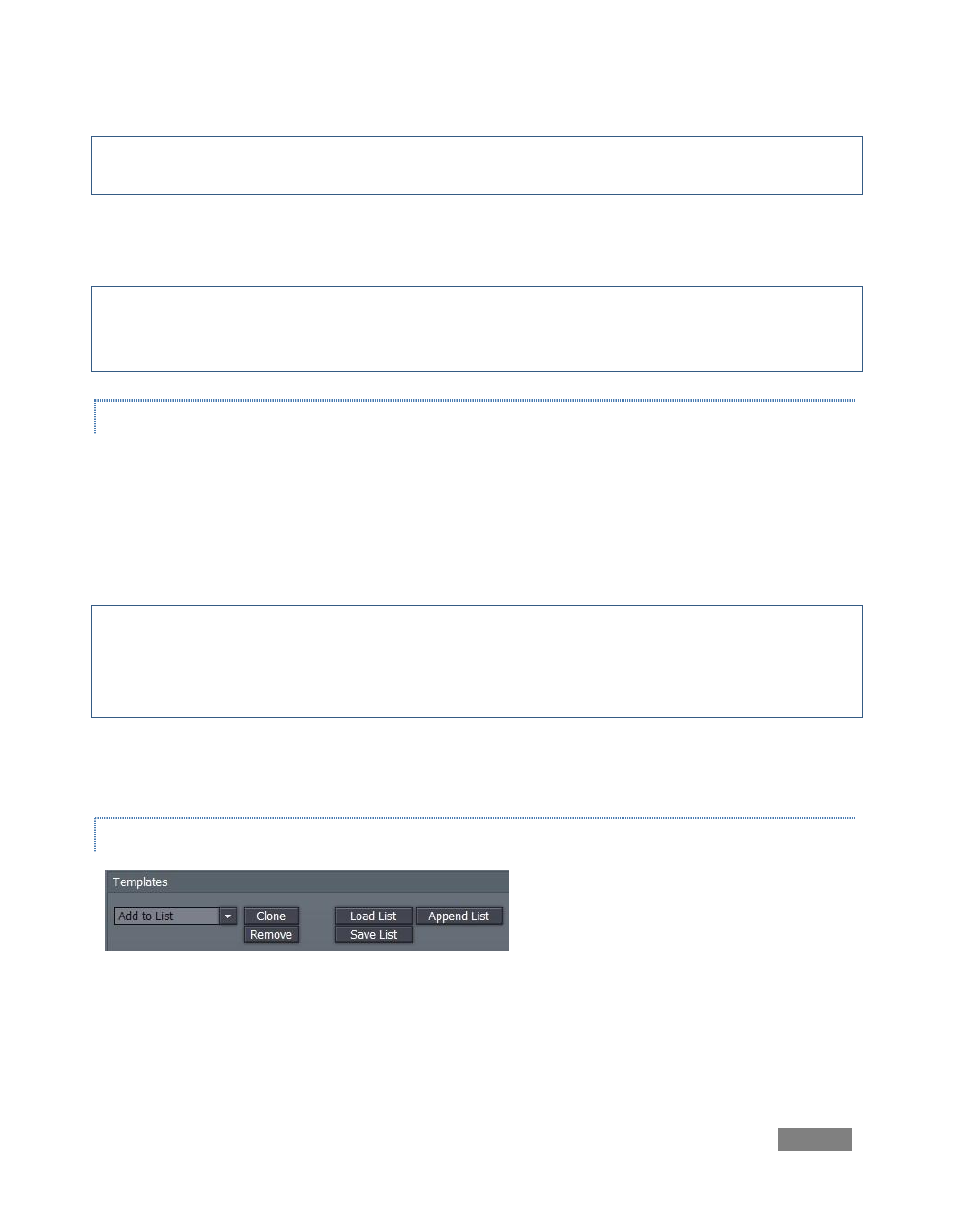
Page | 69
Note: text in the templates is pre-formatted and pre-sized, so be careful text you enter is not cut
off for some title pages.
Often you will wish to use a consistent style for numerous pages. Load the template page once,
click the Clone button (above the playlist) as many times as required, then modify the clones.
Hint: Double-clicking a page in the Text playlist promotes it to the Overlay window, where it
awaits display on Live output. You can use the previous/next gadget to the right of the Overlay
window if your pages are already sequenced in the Text playlist.
CUSTOM TEMPLATES
To modify a template using your own logo or imagery, you can choose from templates prepared
for that purpose – a series of these are found in the Insert Image Template theme group. Click
on the template image in the Preview window, and a file window pops up – navigate to the
image file you wish to use, and it will replace the default one. There is also a convenient “Add
Image …” entry at the top of the list.
Note: The inserted imagery can be created in any image-editing software (such as NewTek Aura™
or Photoshop™) that supports alpha channel transparency. This would include 32 bit Targa, TIFF,
GIF, or PNG files where a logo or graphic cutout is set against a transparent background. Add as
many of these customized templates as you wish to your playlist.
Information on creating custom templates in Edit Text can be found later in this manual in
Section 9.2.2, under Export Options.
LOAD, SAVE AND APPEND
Figure 66
A list of modified pages you have prepared can be stored by clicking Save List -- save it with a
name descriptive of the project. TriCaster defaults to its own Playlists folder, but you can save
this file anywhere on the system.
