Audio – NewTek TriCaster Studio User Manual
Page 55
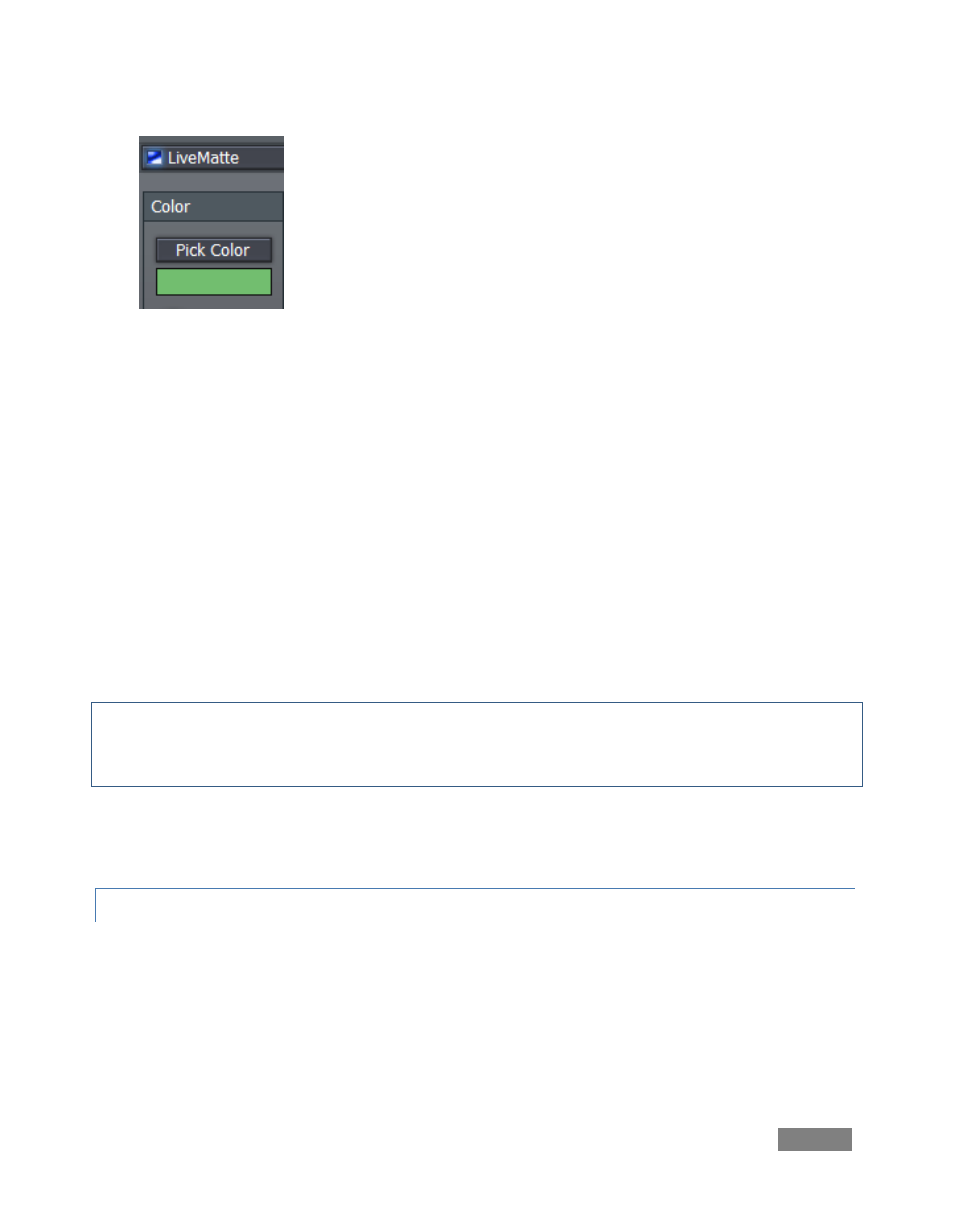
Page | 35
Figure 27
6. Click the Pick Color button, and keep the mouse button depressed.
7. Drag the eye dropper (cursor) up to the Preview monitor for DDR 1. Release the button
over the background green color, assigning it to the ‘key color’ swatch.
8. Adjust the Tolerance value until all the green pixels are transparent, allowing the Color
Background (selected on the Effects row) to show through.
9. Click the Switcher’s Take button (or press the Enter key) to send the LiveMatte enabled
source from the Preview row to Live output.
You should now see your onscreen talent displayed above the colored background you chose.
Hint: LiveMatte settings also play an important part in connection with NewTek’s LiveSet™
technology! Please refer to Chapter 10 (LiveMatte, LiveSet, Action) for more detail on this
astonishingly powerful part of your system.
Naturally, as befits the name, LiveMatte works wonderfully with live sources as well. We’ll
discuss other more advanced LiveMatte settings later on in the manual.
5.2.7 AUDIO
TriCaster’s live Audio Mixer is a very simple way to integrate presentation audio. Connecting
microphones or other audio sources is easy (external connectors are labeled to avoid confusion).
The Audio Mixers of the different members of the TriCaster TCSD family are quite similar.
However, only TriCaster BROADCAST supports digital audio (
AES/EBU or SDI-embedded) input and
output
.
