Interface layout – NewTek TriCaster Studio User Manual
Page 182
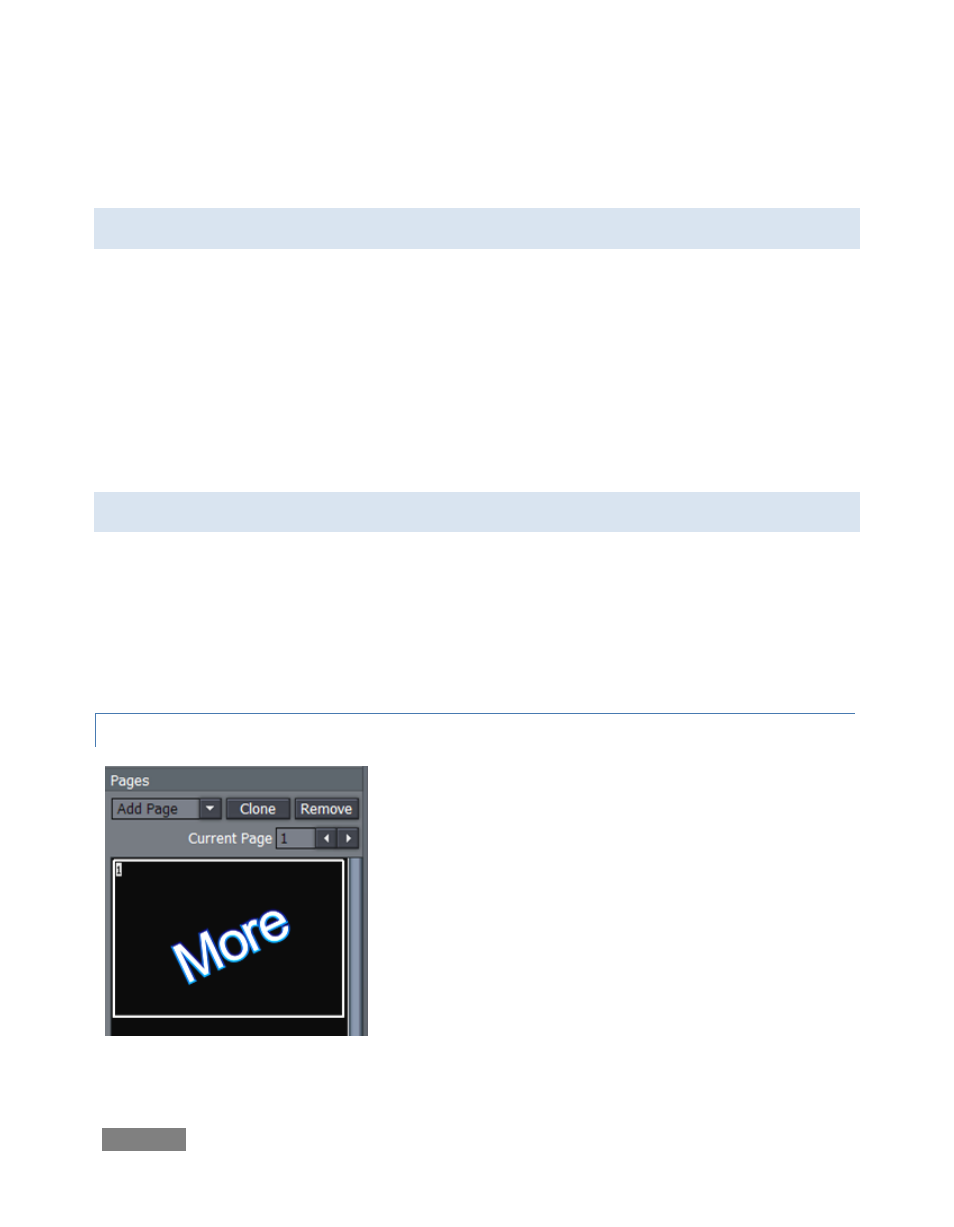
Page | 162
custom LiveSet for use in Input Setup. And of course, exported title/cg pages can be used as
graphic elements in Edit Media projects too.
9.1 INTERFACE LAYOUT
The main panel is dominated by the large, cental Canvas, which provides an interactive display of
the current project page. The column to its left is a Tool Panel for creating and editing visual
elements, including text. The Motion Panel located just below the Canvas permits you to create
animated scrolls or crawls.
Just beneath the Motion Panel is a tabbed Control Panel giving complete control over attributes
of text and graphic objects. Finally, a column down the right side of the Canvas provides multi-
page management of your project, and various file Load, Save and Export functions.
9.2 PROJECT PAGE MANAGEMENT
Edit Text projects consist of one or more pages. If you create one graphic for a title, another for a
station ID, and another of scrolling credits each of these exists as a separate project page.
Completed pages may be saved (Save), or saved with a new name using Save As, exported as
image or animation files, Custom Templates and even as LiveSets using Export Page/Project for
Live..
9.2.1 THE PAGES PANEL
The Pages Panel at the right of the Canvas displays a
thumbnail for each page in the current project, and provides
basic page management tools. A new project will show one
(empty) page.
Just above the thumbnail display column is the Current
Page selector. You can quickly jump to a certain page in
your project by entering the page number in the Page field.
Or you can cycle up or down through the pages by clicking
on the neighboring arrow buttons.
Figure 178
