The edit line, Adding clips to the timeline – NewTek TriCaster Studio User Manual
Page 146
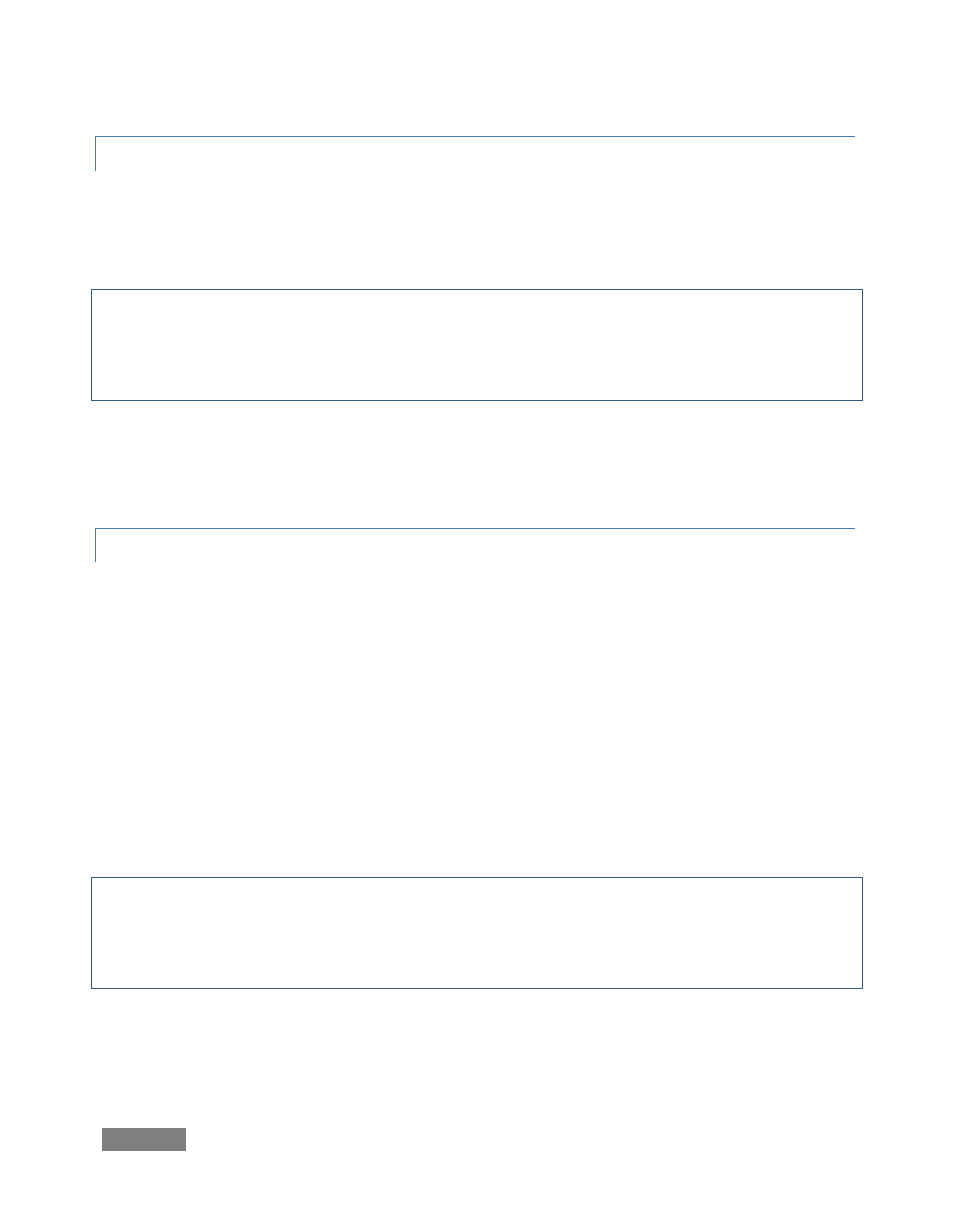
Page | 126
8.4.1 THE EDIT LINE
The Edit Line is the essential guide to indicate where you are in the project. Drag it left or right
with the mouse. The Time Bar across the top of the Timeline indicates the timecode at the Edit
Line position. Clicking anywhere in the Time Bar causes the edit line to jump to that location.
Note: sometimes a lower layer in the timeline hides a clip you wish to view temporarily while
editing. A feature called Local Scrub provides an unobstructed view of any layer. Hover your
mouse along the bottom edge of the clip, and the cursor will show a double-headed arrow with
the word “Local”. Drag left or right to scan through just that clip.
To jump to a specific timecode location, press Ctrl-g, and enter it into the pop-up window using
the format of HH:MM:SS.ff – hours, minutes, seconds, frames (it is not necessary to enter any
leading zeros). For example, to jump to the 3 minute portion of a project, enter “3:00:00”.
8.4.2 ADDING CLIPS TO THE TIMELINE
The procedure for adding clips to the Timeline is exactly the same as in the Storyboard. In the
Media Bin, navigate to the folder where you have saved your video clips. If you know the order
you want for the clips in your project, you can Ctrl + click files in any order to select them.
Then, when you drag them all at once onto the edit window, they will line up retaining your
selection order. (Of course you can also add clips one at a time.) You can also multi-select clips
in their natural order in the Media Bin by selecting the first clip, then holding down Shift when
you click the last one.
Newly added clips are inserted the project beginning at the point where you release the mouse
button after dragging over the timeline pane.
Note: TriCaster’s ‘trackless’ timeline actually permits you to overlap more than one clip on a
track, so it’s possible to drop a clip into the project in such a way as to completely cover another
one on the same track. Usually you will want to avoid this by dragging new inserts into an empty
spot on the timeline.
