NewTek TriCaster Studio User Manual
Page 69
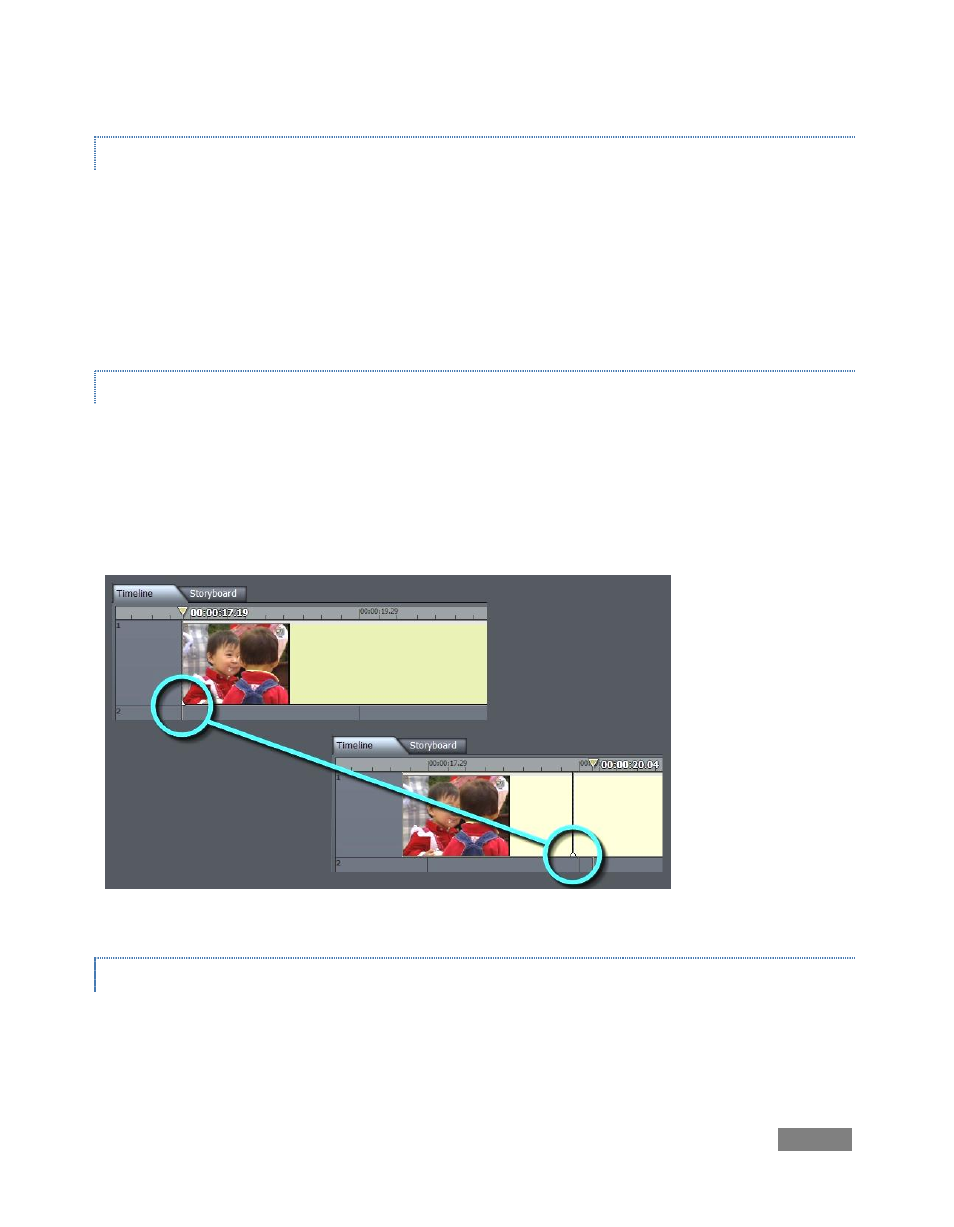
Page | 49
COLOR CORRECTION
If we wish to color correct this clip, scroll down the Controls window to Color Correction near the
bottom. Click the ‘+’ symbol to reveal our options. Place the time bar at the beginning of this clip,
and Press the Keyframe button upper right.
We have now set full color at the beginning. Scrub to the middle of the clip and change
Saturation to 0.00. Click Keyframe. Now our clip slides from full color to black & white.
FADE IN/OUT
Instead of having this clip abruptly appear, we can fade it in. In Timeline mode, note each clip has
a small white triangle at lower corners. Position the cursor over this corner and when it changes
to ‘Fd’, you can now left-drag that inward. Do this on both sides of the clip, and now our picture-
in-picture smoothly fades in and out. You can also position clips off screen and move them in
during playback.
Figure 44
CHROMAKEYING
The Media Editor also allows real-time chromakeying, removing colored sections of a clip. To see
this, drag a greenscreen demo file from the Media Bin’s Clips folder into the Timeline – place it
beneath another video clip.
