A.7.10, Registration and tech support, A.8.1 – NewTek TriCaster Studio User Manual
Page 240: Register tricaster
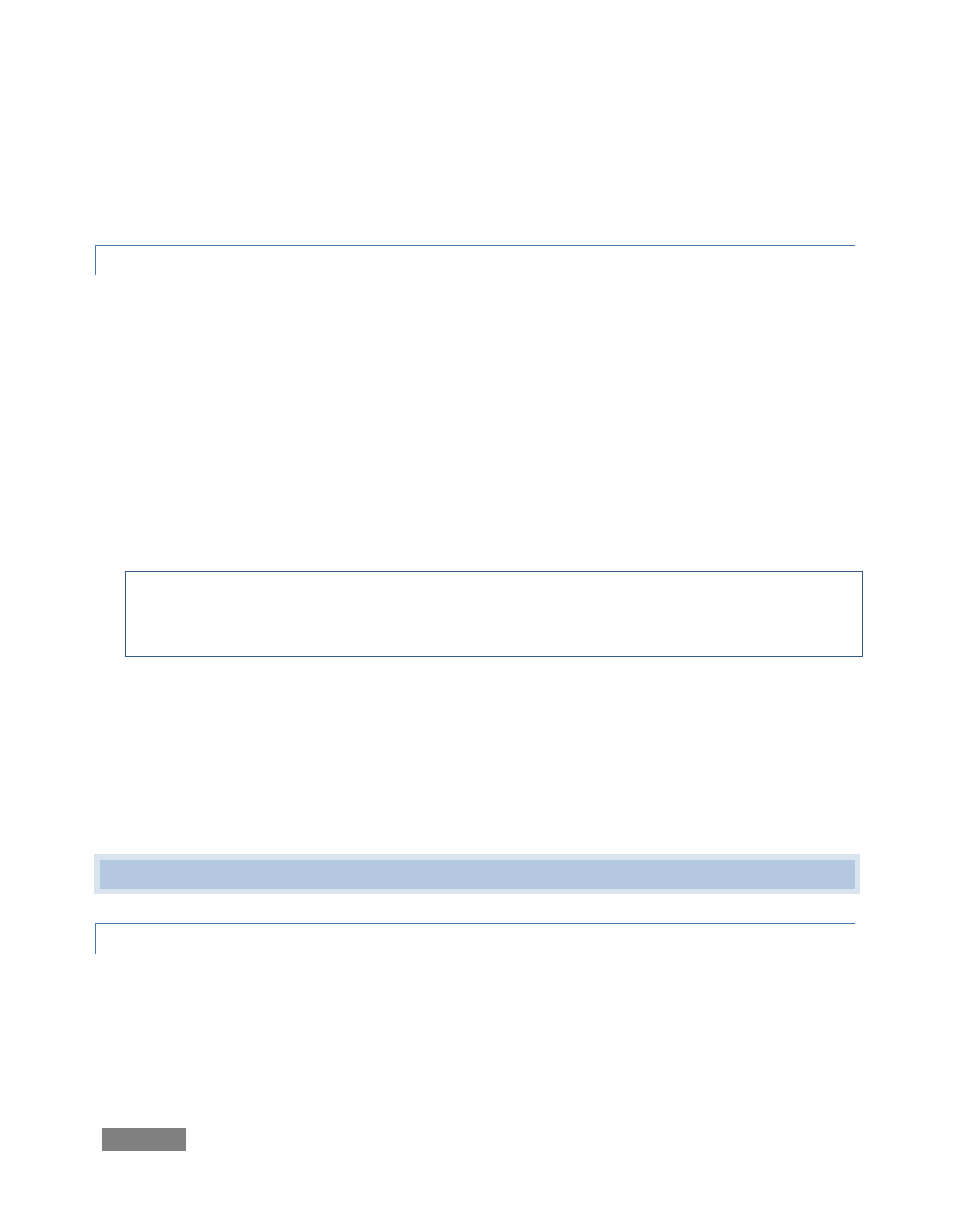
Page | 220
3. Locate the folder names C:\TriCaster\AdminPanel\ (choose the correct Admin panel
folder for your model of TriCaster.
4. Select the file named index.htm.
A.7.10 RESTORE TRICASTER TO ORIGINAL ‘AS-SHIPPED’ CONDITION?
We firmly expect you will never need it, but isn’t it good to know that a complete TriCaster
Restore function is available in the event of an unforeseen problem? To restore your TriCaster
system software:
1. Reboot TriCaster, and press F8 immediately after powering up and before Windows
launches (you may need press F8 a few times in quick succession, say once per second).
1. This will present you with a black screen with menu items including “Safe Mode” and
"Return to OS choices menu." Choose the latter option, and then select "Restore" from
the next screen.
Note: Following a system restore, the Windows™ system software must be re-activated. To
do this, you will need the operating system serial number, which you will find on a sticker
affixed to the exterior of your TriCaster.
This procedure restores your system drive (“C:”) to its ‘as-shipped’ state. The "D:" drive, which
holds content and sessions won't be modified. However any TriCaster software updates
(possibly including optional TriCaster expansion packs) will be overwritten – so use this function
only if you truly find it necessary (a call to NewTek’s excellent Tech Support first may often be
fruitful – see Section A.8.2). When you do restore, remember to update the TriCaster software
afterward.
A.8 REGISTRATION AND TECH SUPPORT
A.8.1 REGISTER TRICASTER?
1. Read and accept the License Agreement shown when TriCaster launches.
2. Select and copy (Ctrl + c) the characters in the Product ID field in Step 1 of the
registration dialog that appears next.
