Alignment – NewTek TriCaster Studio User Manual
Page 189
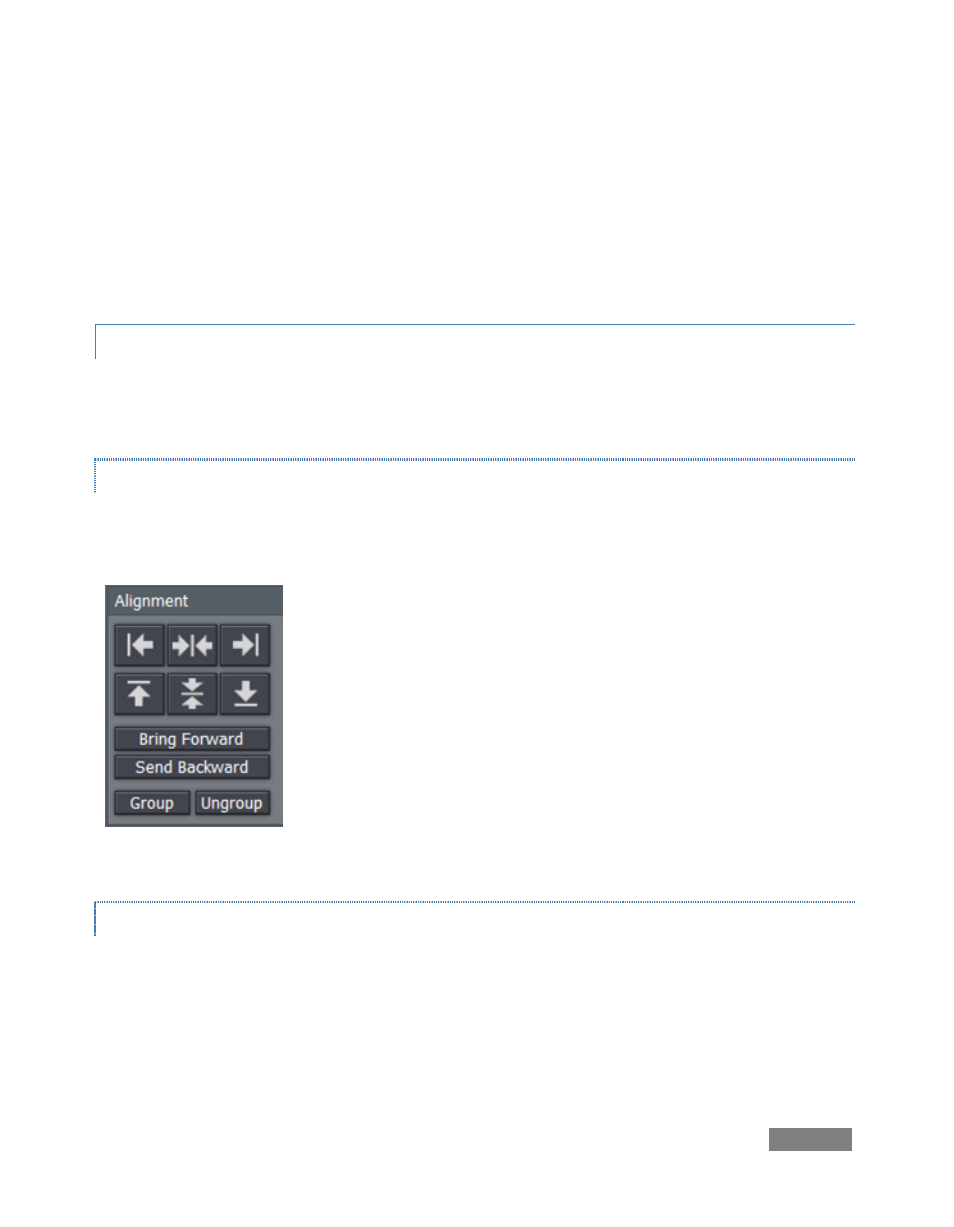
Page | 169
Cut — Ctrl + x
Copy — Ctrl + c
Paste — Ctrl + v
Delete — Delete key
Undo — Ctrl + z
Redo — Ctrl + y
9.3.2 ALIGNMENT
The Alignment panel permits quick and easy positioning and re-ordering of objects on the
Canvas.
HORIZONTAL JUSTIFICATION
The top row of buttons in this section control horizontal justification buttons, aligning text as are
commonly found in word processing programs.
Left Justify - aligns your text to begin just inside the left edge of the
Text Safe Area
Center - aligns the center of the line(s) with the center of the Text Safe
Area.
Right Justify - aligns your text so the end of the line(s) is just inside the
right edge of the Text Safe Area.
VERTICAL JUSTIFICATION
Each of the buttons in the next row justifies your text within the vertical Safe Text area of the
screen.
Top - aligns your text just below the upper limit of the Text Safe Area.
Figure 185
