A.2.2, Improve latency/audio sync, A.2.3 – NewTek TriCaster Studio User Manual
Page 228: Change playback speed for clips in the ddr, A.2.4, Get stubborn clips (mov or avi) to play in the ddr
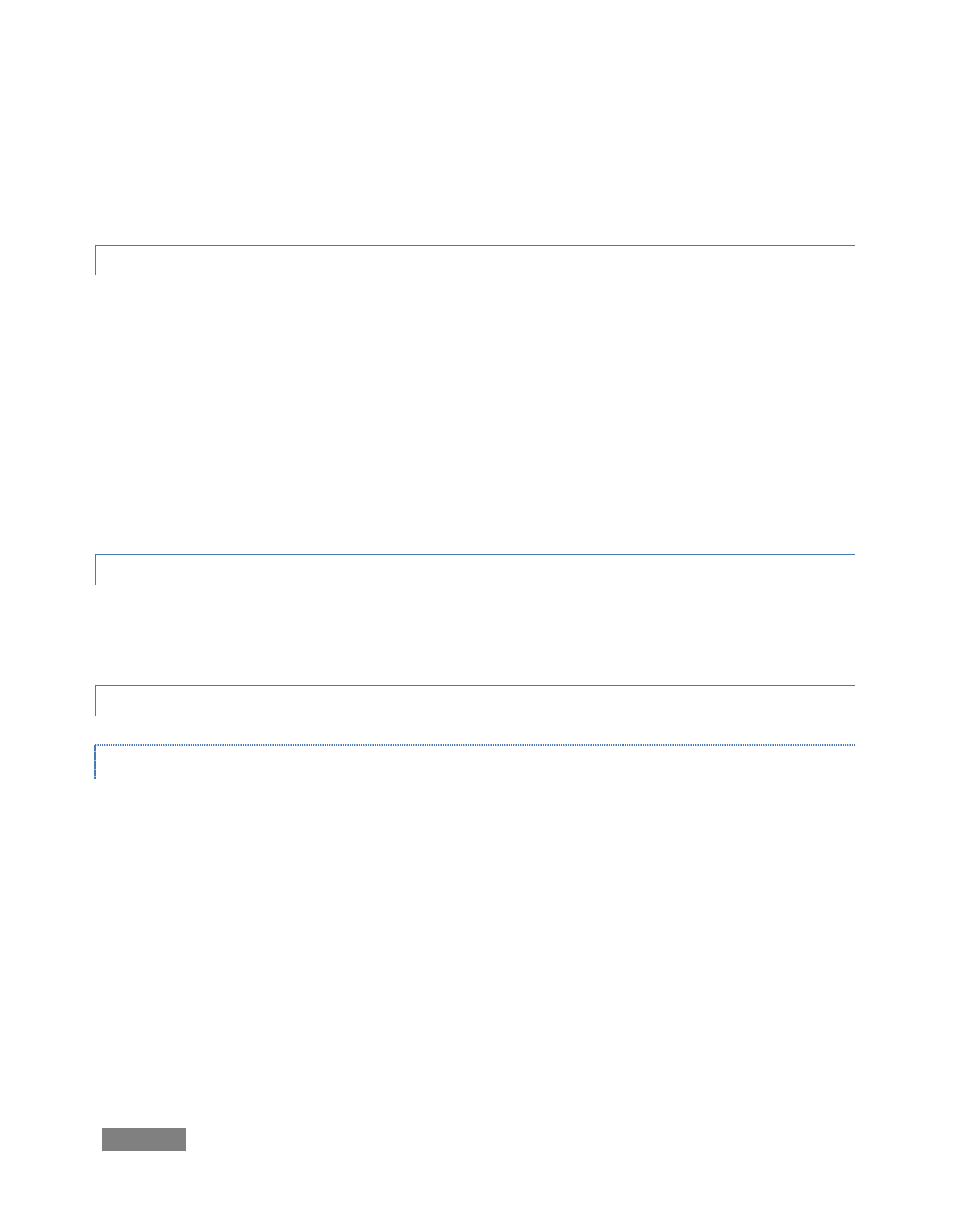
Page | 208
(If the audio is not routed through TriCaster, it may lead the video signal slightly. To maintain
correct synch in a setting where an outboard audio mixer is in use, consider passing the mixer
output through TriCaster to the downstream distribution system.)
A.2.2 IMPROVE LATENCY/AUDIO SYNC?
Latency might be defined as the ‘transit time’ for an a/v stream. Each device in the video chain
introduces some limited (transmission) delay. TriCaster’s latency is very minimal (as little as 1.5
frames), but you can take measures to keep it to a minimum – first and foremost, by genlocking
your video devices – see Sections 4.5.1 and 6.12.2.
In a seemingly related matter, note that audio and video passing through TriCaster are always
synchronized. However, aspects of the physical design for IMAG (video projection) installations
can make mimic a sync issue for viewers at some locations in the auditorium. These issues are
discussed in detail in Section C.3, IMAG and Latency.
A.2.3 CHANGE PLAYBACK SPEED FOR CLIPS IN THE DDR?
To adjust the DDR’s playback speed, click the small ‘LEDs’ to the left or right of center beneath
the knurled Jog wheel.
A.2.4 GET STUBBORN CLIPS (MOV OR AVI) T O PLAY IN THE DDR?
QUICKTIME™
TriCaster provides internal support for many QuickTime file formats, but not all of them. If a
QuickTime file fails to play smoothly (or at all) in the DDR, we recommend converting it to a
friendlier format.
Final Cut™ users might consider M-JPEG, DVCPRO, or the DV Quicktime codec as intermediate
formats. In some cases you might be successful using EDIT Media to convert QuickTime files that
fail in the DDR (SpeedEDIT’s Quicktime codec support is more extensive).
