NewTek TriCaster Studio User Manual
Page 104
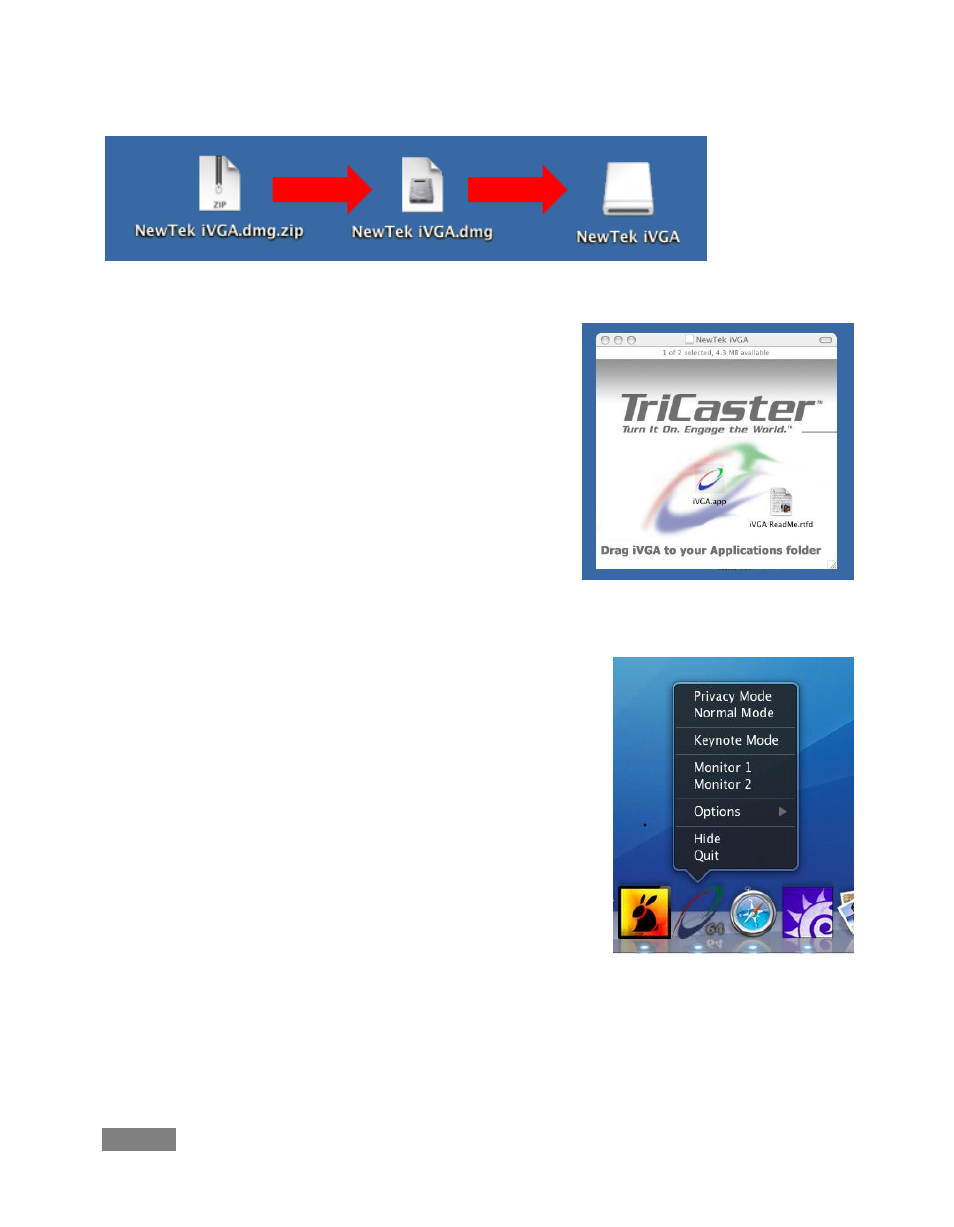
Page | 84
Figure 86 – mounting the iVGA disk image
Double-click the Zip file to decompress it, and then double-
click the .dmg file to mount it. The NewTek iVGA icon
shown above will be placed on your Desktop. Open it (by
double-clicking, and you will see two files in a Finder
window – the readme file, and the iVGA client program.
Drag the iVGA icon form the finder to your Applications
folder.
Run it by double-clicking the icon, and in a moment or two
the iVGA swirl will be placed in your Dock, and an onscreen
dialog reporting ‘iVGA Ready and listening!’
The new source (your Mac screen) will be listed for selection in
your TriCaster’s External Sources menu!
When iVGA is running, the icon in the Dock has a menu you can
access by right-clicking on it:
1. Engaging Privacy Mode prevents the client display
from appearing accidentally on the TriCaster display
when you don’t want it to.
2. Keynote Mode allows the iVGA client to update the
screen even if Keynote™ is running. (This also can be
used with some games, though the framerate will
likely be only one frame per second.)
Figure 87 – iVGA Disk Image content
Figure 88
