NewTek TriCaster Studio User Manual
Page 49
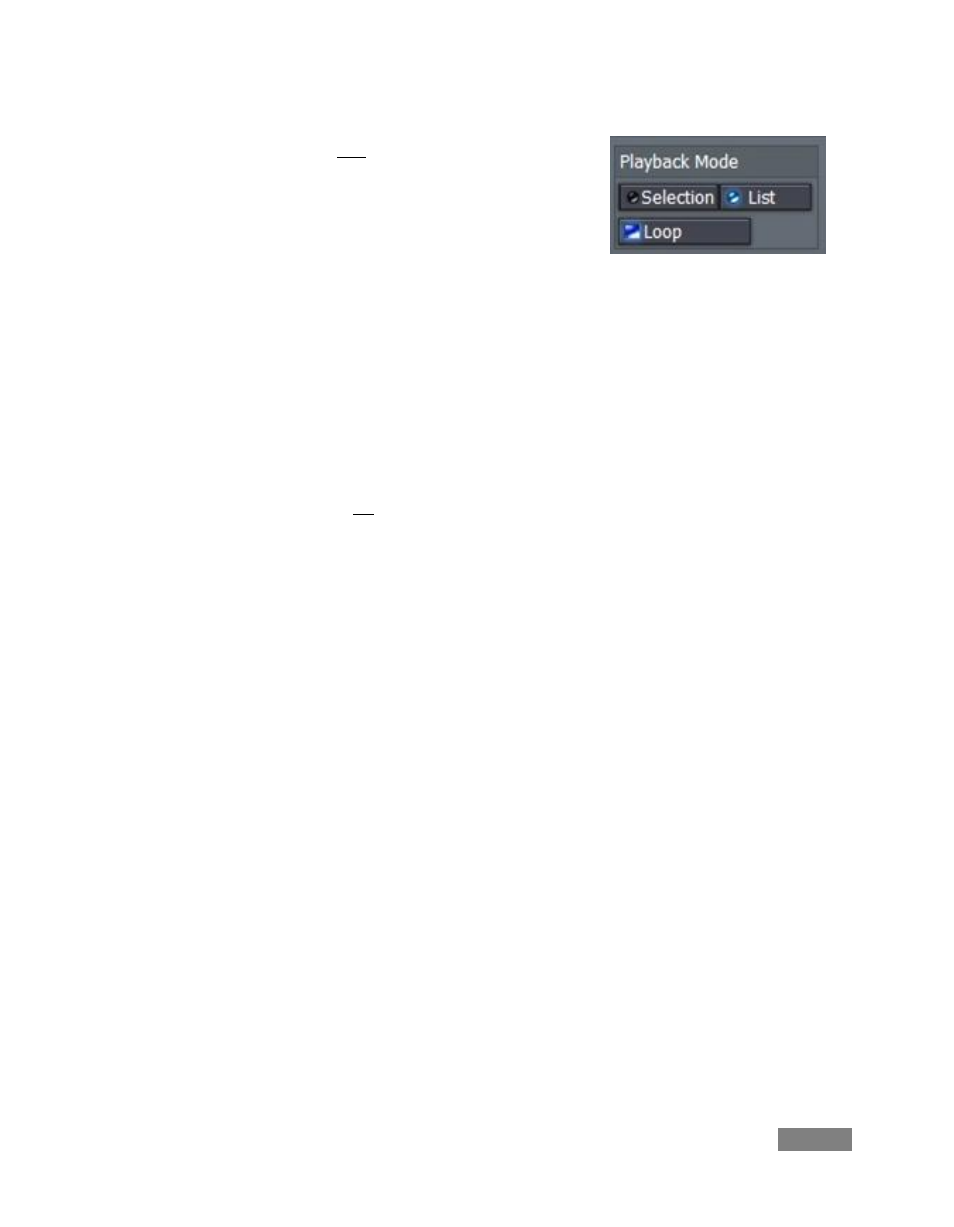
Page | 29
2. Make sure that List mode and Loop mode are selected in
the DDR Playback Mode section (Figure 18).
3. Under the DDR 1 preview monitor in the LIVE Production
tab, click Play (the triangular button) to run your clips.
Again, you can choose DDR 1 on the Switcher’s Preview
row and transition to the video when you want it.
There is an even more powerful way to play these clips called Cue mode. Cue allows you to
commence playback automatically when you transition to a DDR, and transition back as it
completes.
4. Click Stop in the DDR control pane (if a clip is playing),
5. Turn Selection on and Loop off in the DDR panel.
6. Select DDR 1 on the Switcher’s Preview Row
7. Click BKG (Background) on the Switcher’s Live row.
8. Click the Pause button under the DDR 1 monitor window, and then press Cue (three
buttons, Cue, Pause and Play will light up.) Your DDR is now armed for precisely timed
playback.
8. Press Enter to trigger a Take and you’ll see the DDR switched onto output. The video
clip begins playing at once. Press Enter again, and the clip pauses where it is, and
returns to Preview position.
9. With DDR 1 selected on the Preview row, change its behavior from List to Selection
mode. (This will unlock Cue, so you’ll need to click Pause again under the DDR window.)
Figure 18
